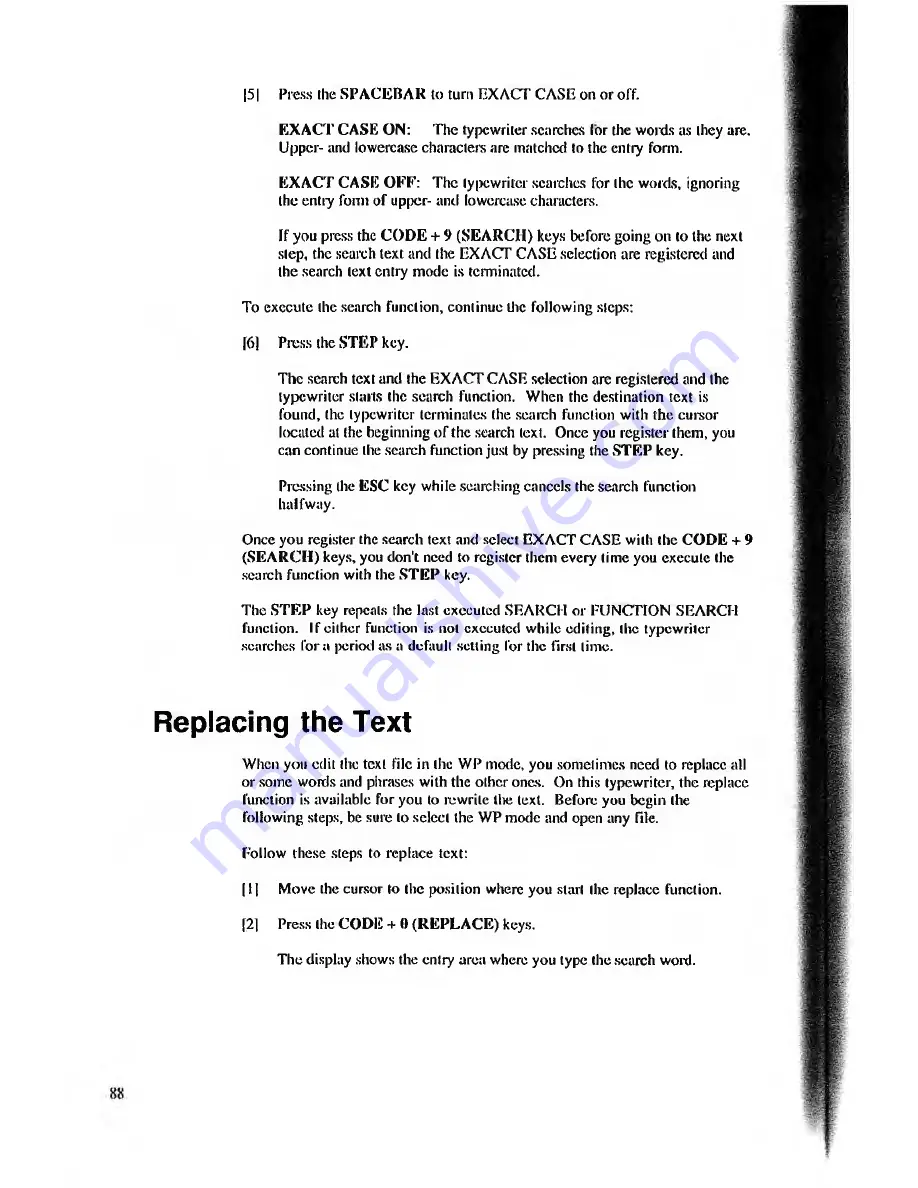
EXACT CASE ON:
The typewriter searches lor the words as (hey are.
Upper- and lowercase characters are matched to the entry form.
EXACT CASE OFF: The typewriter searches for the words, ignoring
the entry form of up|)cr- and lowercase characters.
If you press the COD E + 9 (SEARCH) keys before going on to the next
step, the search text and the EXACT CASE selection are registered and
the search text entry mode is terminated.
To execute the search function, continue the following steps:
[6]
Press the STEP key.
The search text and the EXACT CASE selection are registered and the
typewriter starts the search function. When the destination text is
found, the typewriter terminates the search function with the cursor
located at the beginning of the search text. Once you register them, you
can continue the search function just by pressing the STEP key.
Pressing the ESC key while searching cancels the search function
halfway.
Once you register the search text and select EXACT CASE with the CODE + 9
(SEARCH) keys, you don't need to register them every lime you execute the
search function with the STEP key.
The STEP key repeats the last executed SEARCH or FUNCTION SEARCH
function. If cither function is not executed while editing, the typewriter
searches for a period as a default setting for the first time.
|5 |
P r e s s th e S P A C E B A R to tu r n E X A C T C A S E o n o r o ff.
Replacing the Text
When you edit the text file in the WP mode, you sometimes need to replace all
or some words and phrases with the other ones. On this typewriter, the replace
function is available for you to rewrite the text. Before you begin the
following steps, be sure to select the WP mode and open any file.
Follow these steps to replace text:
111
Move the cursor to the position where you start the replace function.
[2]
Press the CODE + 0 (REPLACE) keys.
The display shows the entry area where you type the search word.
































