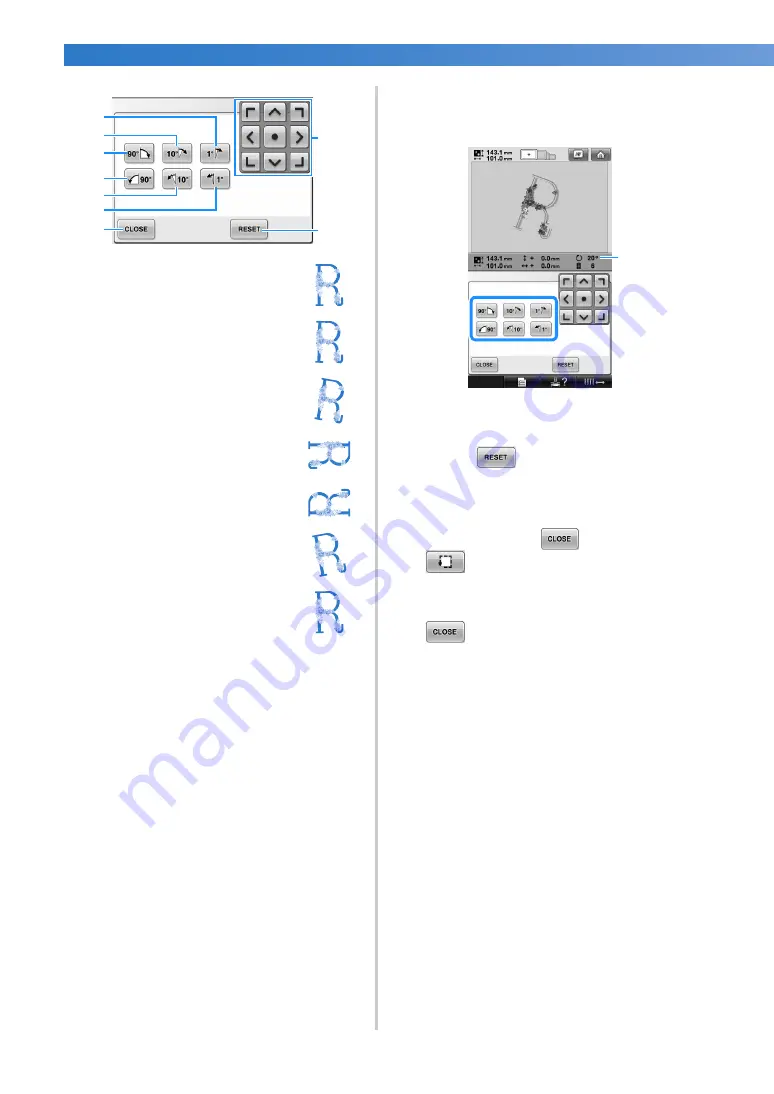
OTHER BASIC PROCEDURES
—————————————————————————————————————————————————————————————————
98
2
Touch the keys to adjust the pattern to the
desired angle.
Each touch of a key rotates the pattern.
1
Shows the angle of the pattern after a key is
touched to change it.
• To return the pattern to its original angle,
touch .
3
If necessary, touch the arrow keys to adjust
the position of the pattern.
For more details, refer to page 96.
4
If necessary, touch
and then touch
to check the embroidering area.
For more details, refer to page 51.
5
After making the desired changes, touch
.
The embroidering settings screen appears again.
Example: Original angle
1
Rotates 1 degree to the right
2
Rotates 10 degrees to the right
3
Rotates 90 degrees to the right
4
Rotates 90 degrees to the left
5
Rotates 10 degrees to the left
6
Rotates 1 degree to the left
7
Touch this key to close this screen.
8
Moves the pattern in the direction of the arrow
on the key.
9
Touch this key to return the pattern to its
original angle.
2
9
8
3
7
1
6
5
4
1
Summary of Contents for Entrepreneur PR650e
Page 20: ... 18 ...
Page 136: ...EMBROIDERING SETTINGS 134 ...
Page 194: ...SELECTING EDITING SAVING PATTERNS 192 ...
Page 270: ...APPENDIX 268 ...
Page 278: ......
Page 279: ......
















































