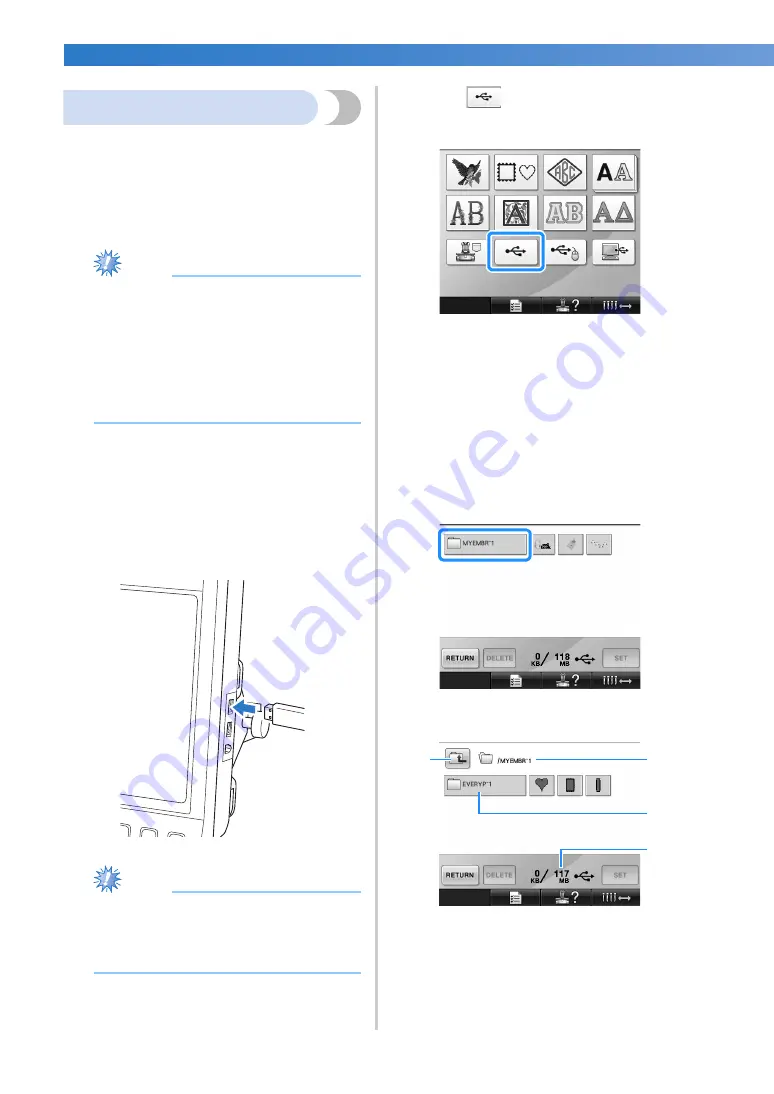
SELECTING/EDITING/SAVING PATTERNS
—————————————————————————————————————————————————————————
160
USB media
You can recall a specific embroidery pattern from
either directly USB media or a folder in the USB
media. If the embroidery pattern is under the folder,
move down layers of folders following a path to it.
For details on storing a pattern, refer to “USB
media” on page 189.
Note
●
USB media and reader/writer units can be
purchased at electronic/computer
retailers.
●
Some USB media may not be usable with
this machine. Please visit our web site for
more details.
●
The processing speed may vary by port
selection and quantity of data.
1
Insert the USB media into the primary (top)
USB port on the machine.
Depending on the type of USB media being
used, either directly plug the USB device into
the machine’s USB port on the right side of
the operation panel or plug the USB Card
Reader/Writer into the machine’s port.
Note
●
Do not insert anything other than USB
media into the USB media port.
Otherwise, the USB media drive may be
damaged.
2
Touch .
X
A list of patterns and folders at the topmost
level are displayed.
• The pattern list is usually displayed within
a few seconds; however, if there are many
patterns, it may take some time for them to
be displayed. While the patterns are being
read, do not remove the USB media.
Instead, wait until the patterns are
displayed.
3
To select a pattern in a lower-level folder,
select the folder.
X
The list of folders and patterns in the
selected folder are displayed in order.
1
Shows the name of the current folder.
2
Shows the folder in the current folder.
If the folder name is more than nine characters
long, the name changes to the first six
characters followed by “~” and a number.
3
Shows the amount of free space in the USB
media.
4
Touch this key to move up one folder level.
3
4
1
2
Summary of Contents for Entrepreneur PR650e
Page 20: ... 18 ...
Page 136: ...EMBROIDERING SETTINGS 134 ...
Page 194: ...SELECTING EDITING SAVING PATTERNS 192 ...
Page 270: ...APPENDIX 268 ...
Page 278: ......
Page 279: ......
















































