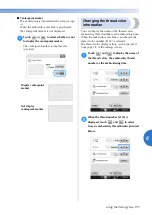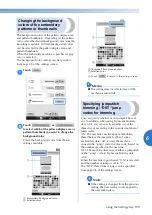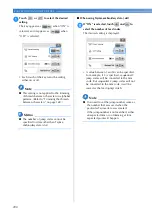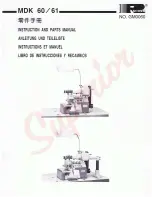BASIC SETTINGS AND HELP FEATURE
———————————————————————————————————————————————————————————
202
1
Touch
and
to select the desired
setting.
■
Changing the screen saver image
You can select your own personal images for the
screen saver of your machine.
Before changing the screen saver image, prepare
the image on your computer or USB media.
When the embroidery machine is purchased,
the default setting is selected.
The screen saver settings can be specified from
page 4/5 of the settings screen.
Note
●
When using USB media, make sure that it
contains only your own personal images
to be selected for the screen saver.
●
Folders are recognized. Open the folder
that holds your personal images.
1
Touch .
2
Touch .
3
Connect the USB media or the computer
(using a USB cable) that contains your
personal image to the USB port of the
machine.
• Refer to page 80 about USB connectivity.
4
Touch
to select the first image.
• The images will appear in a list in this
screen. Select the desired number to
specify the image.
Compatible image files
Format
JPEG format (.jpg)
File size
Max. 150 KB for each image
File dimension
480 × 800 pixels or less, (If
the width is more than 480
pixels, the image imported
will be reduced to a width of
480 pixels.)
Number allowed
5 or less
Summary of Contents for Entrepreneur PR650e
Page 20: ... 18 ...
Page 136: ...EMBROIDERING SETTINGS 134 ...
Page 194: ...SELECTING EDITING SAVING PATTERNS 192 ...
Page 270: ...APPENDIX 268 ...
Page 278: ......
Page 279: ......