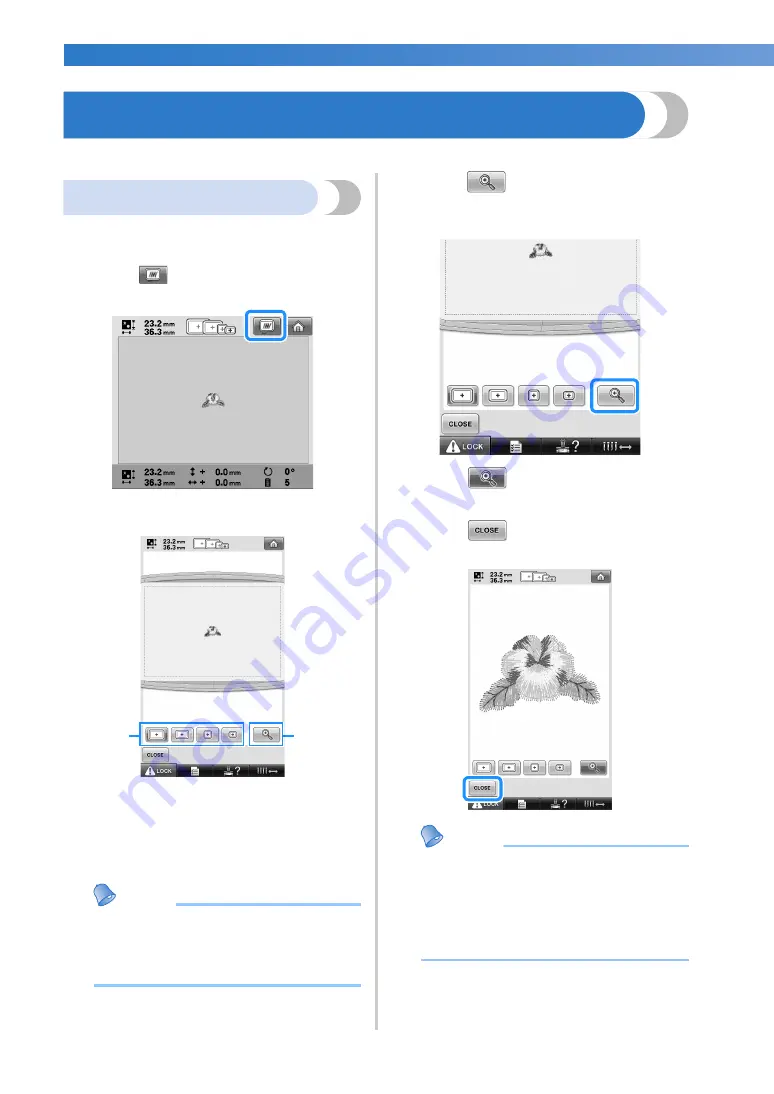
EMBROIDERING TUTORIAL
—————————————————————————————————————————————————————————————————
46
6. Previewing the Image
You can view an image of the completed pattern within the embroidery frame.
Checking a preview image
Display the preview image to check that the
embroidery will be sewn as desired.
1
Touch .
X
The preview image is displayed.
1
Touch these keys to display the pattern in the
various sizes of embroidery frames. The
embroidery frames that appear in white on gray
keys can be selected.
2
Touch this key to display an enlarged view of
the pattern.
Memo
●
A preview image in a landscape
orientation cannot be rotated to a portrait
orientation, even if there is space at the
top and bottom.
2
Touch
to display only the pattern
(without the embroidery frame) so that it
fills the screen.
3
Touch
again to display the pattern
with the embroidery frame.
4
Touch
to return to the previous
screen.
Memo
●
The embroidery can be sewn while the
preview image is displayed in the
embroidering screen. If the preview image
is displayed in any screen other than the
embroidering screen, the embroidery
cannot be sewn.
1
2
Summary of Contents for Entrepreneur PR650e
Page 20: ... 18 ...
Page 136: ...EMBROIDERING SETTINGS 134 ...
Page 194: ...SELECTING EDITING SAVING PATTERNS 192 ...
Page 270: ...APPENDIX 268 ...
Page 278: ......
Page 279: ......
















































