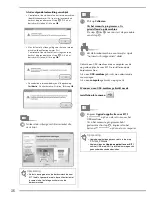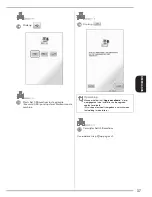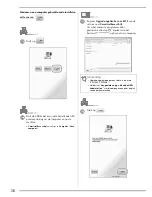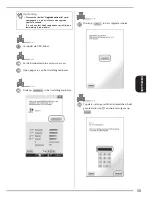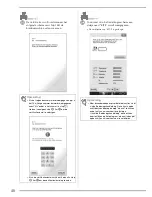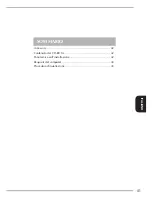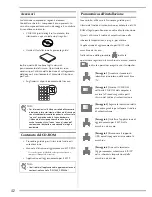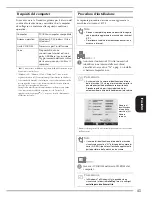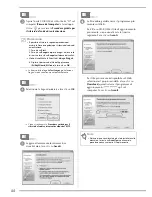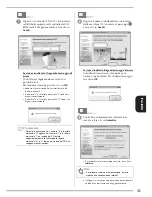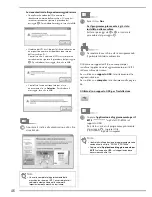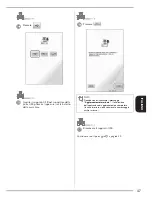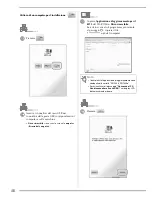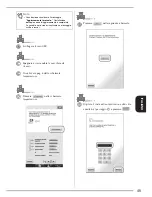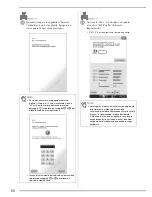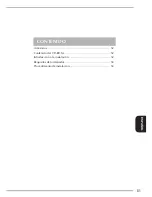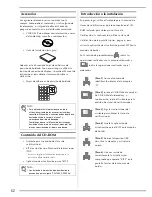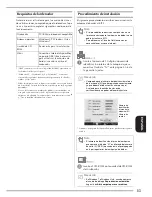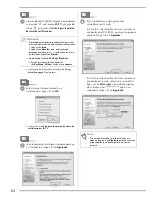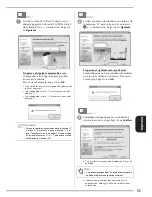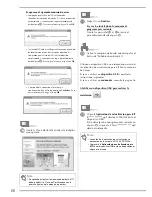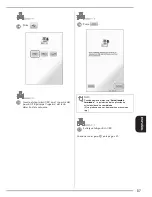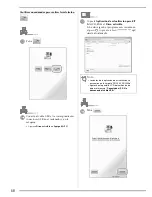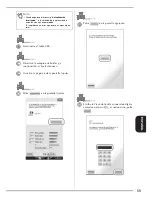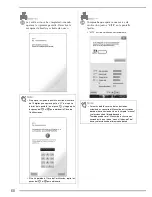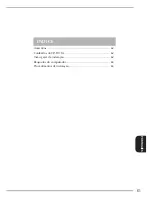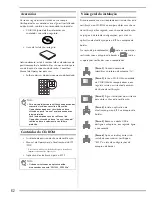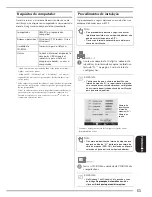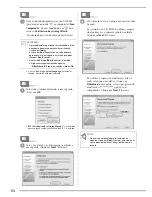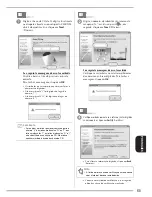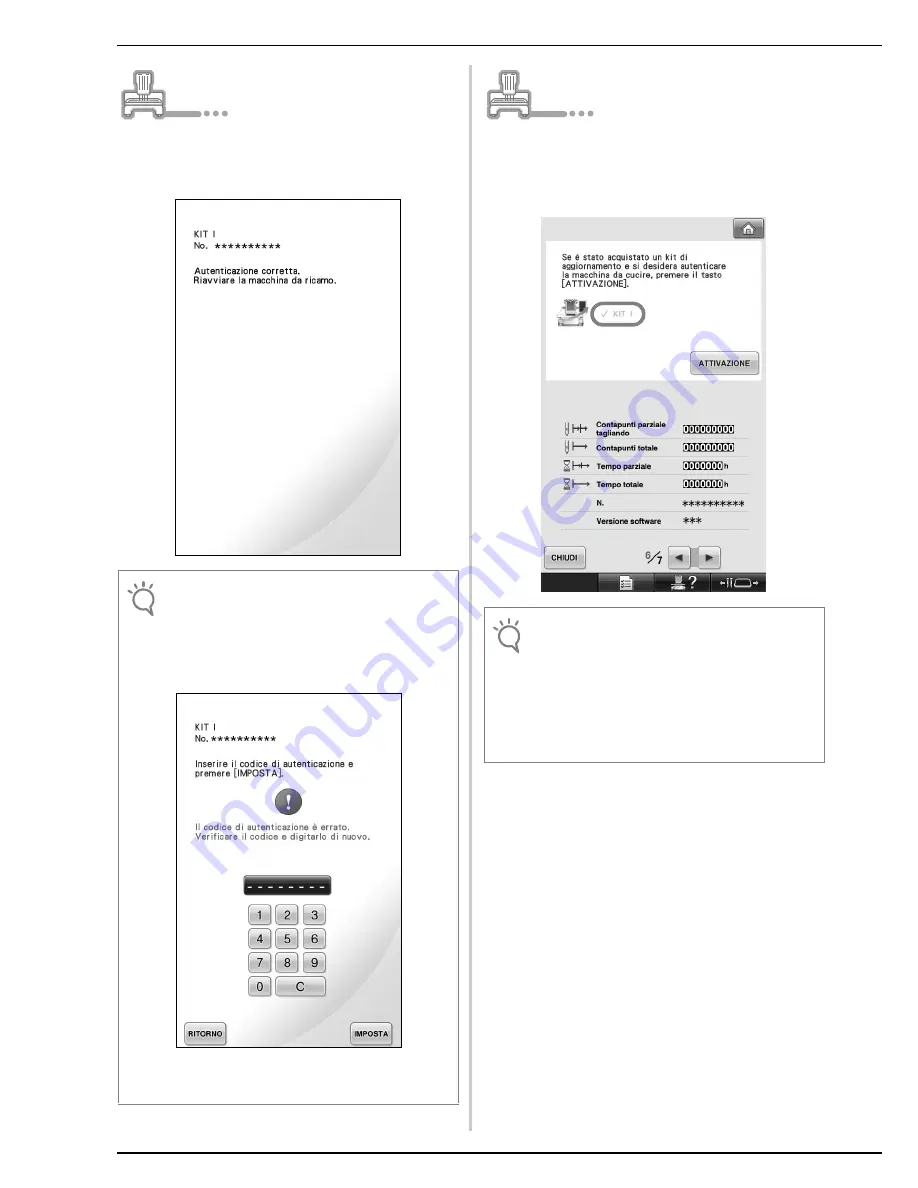
50
w
Quando compare la seguente schermata,
l'autenticazione è completata. Spegnere e
riaccendere la macchina da ricamo.
x
Assicurarsi che vi sia un segno di spunta
accanto a "KIT
I
" nella schermata
Impostazioni.
• Il "KIT
I
" è stato autenticato in modo corretto.
Nota
• Se viene visualizzata la seguente schermata,
digitare il numero di 10 cifre visualizzato vicino a
"N." sulla parte inferiore della schermata (nel
passaggio
t
) e ripetere i passaggi da
b
a
k
per
ottenere il codice di autenticazione.
• In caso di smarrimento del codice di autenticazione,
ripetere i passaggi da
b
a
k
per ottenere il
codice di autenticazione.
Nota
• Per maggiori informazioni sulle funzioni aggiornate,
fare riferimento al Manuale d'istruzione
visualizzabile dal dischetto facendo clic sulla cartella
"manual" e selezionando la lingua desiderata.
Il "Manuale d'istruzione" può essere visualizzato
anche facendo clic sull'icona "manual_index.pdf"
contenuta nel dischetto e selezionando la lingua
desiderata.
Summary of Contents for Entrepreneur Pro PR-1000
Page 83: ......