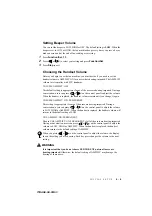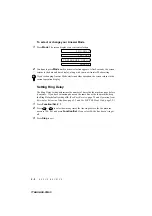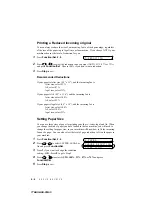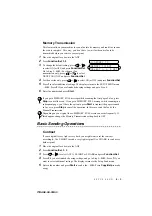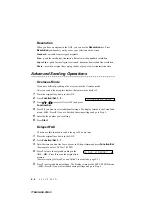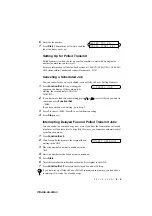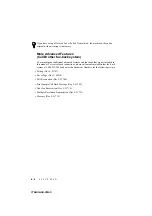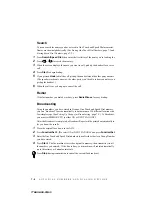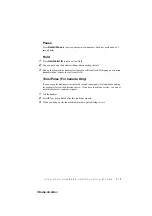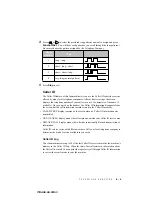6 - 4
S E T U P S E N D
T7BASE-US-FM5.5
Resolution
When you have an original in the ADF, you can use the
Resolution
key. Press
Resolution
continuously until you see your selection on the screen.
Standard—suitable for most typed originals.
Fine—good for small print; transmits a little slower than standard resolution.
Super Fine—good for small print or artwork; transmits slower than fine resolution.
Photo—use when original has varying shades of gray; slowest transmission time.
Advanced Sending Operations
Overseas Mode
If you have difficulty sending a fax overseas, use the Overseas mode.
After you send a fax using this feature, the feature turns itself off.
1
Place the original face down in the ADF.
2
Press
Function/Set
,
3
,
5
.
3
Press
or
to select ON (or OFF) and press
Function/Set
.
4
Press
1
if you want to select additional settings. The display returns to the Setup Send
menu—OR—Press
2
if you are finished choosing settings and go to Step 5.
5
Enter the fax number you’re calling.
6
Press
Start
.
Delayed FAX
You can use this function to send a fax up to 24 hours later.
1
Place the original face down in the ADF.
2
Press
Function/Set
,
3
,
7
.
3
Enter the time you want the fax to be sent, in 24-hour format and press
Function/Set
.
(For example, enter 19:45 for 7:45 PM)
4
Press
1
to leave the originals waiting in the
ADF—OR—Press
2
to scan the original into
memory.
(See Interrupting Delayed Fax and Polled Transmit Jobs, page 6-5.)
5
Press
1
to select additional settings. The display returns to the SETUP SEND menu
—OR—Press
2
if you are finished choosing settings and go to Step 6.
5 . O V E R S E A S M O D E
1 . D O C 2 . M E M O R Y