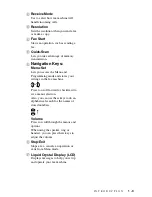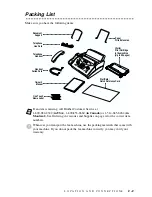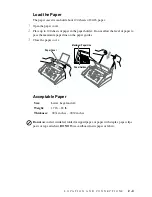viii
Connecting an External Telephone Answering Device
(TAD) ................................................................................ 2-9
Sequence ......................................................................... 2-9
Connections................................................................... 2-10
Outgoing Message (OGM) on an External TAD .......... 2-10
Connecting an External Telephone.................................... 2-10
3
On-Screen Programming................................................................ 3-1
User-Friendly Programming....................................................... 3-1
Menu Selection Table.......................................................... 3-1
Alternating Displays ............................................................ 3-1
Navigation Keys ......................................................................... 3-2
4
Initial Setup...................................................................................... 4-1
Getting Started............................................................................ 4-1
Setting Date and Time ......................................................... 4-1
Setting Station ID ................................................................ 4-1
Details for Entering Text................................................. 4-2
Inserting Spaces .............................................................. 4-2
Making Corrections......................................................... 4-2
Repeating Letters ............................................................ 4-2
Special Characters and Symbols ..................................... 4-3
Setting Beeper Volume........................................................ 4-4
Choosing the Handset Volume (For Volume Amplify) ...... 4-4
Setting Volume Amplify ..................................................... 4-5
Setting the Speaker Volume ................................................ 4-5
Setting the Ring Volume ..................................................... 4-5
Memory Storage .................................................................. 4-5
Setting Tone/Pulse Dialing Mode (For Canada Only) ........ 4-6
Setting Up Your Area Code (For USA Only) ..................... 4-6
5
Setup Receive ................................................................................... 5-1
Basic Receiving Operations ....................................................... 5-1
Select Receive Mode ........................................................... 5-1
To Select or Change Your Receive Mode ...................... 5-2
Setting Ring Delay .............................................................. 5-2
Setting F/T Ring Time......................................................... 5-3
Easy Receive ....................................................................... 5-3
Printing a Reduced Incoming Original................................ 5-4
Recommended Reductions.............................................. 5-4