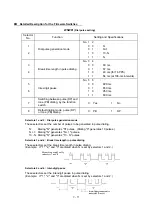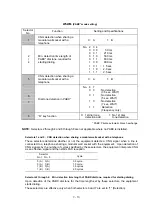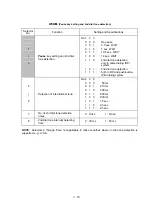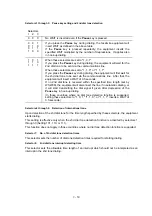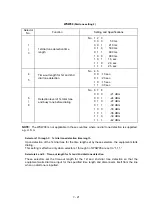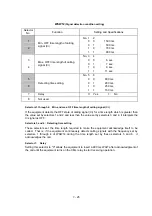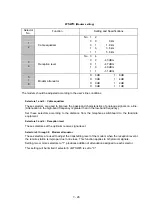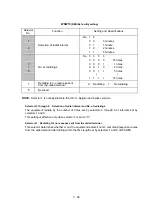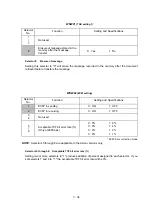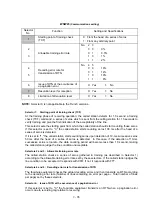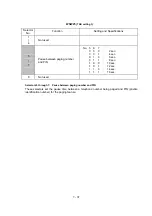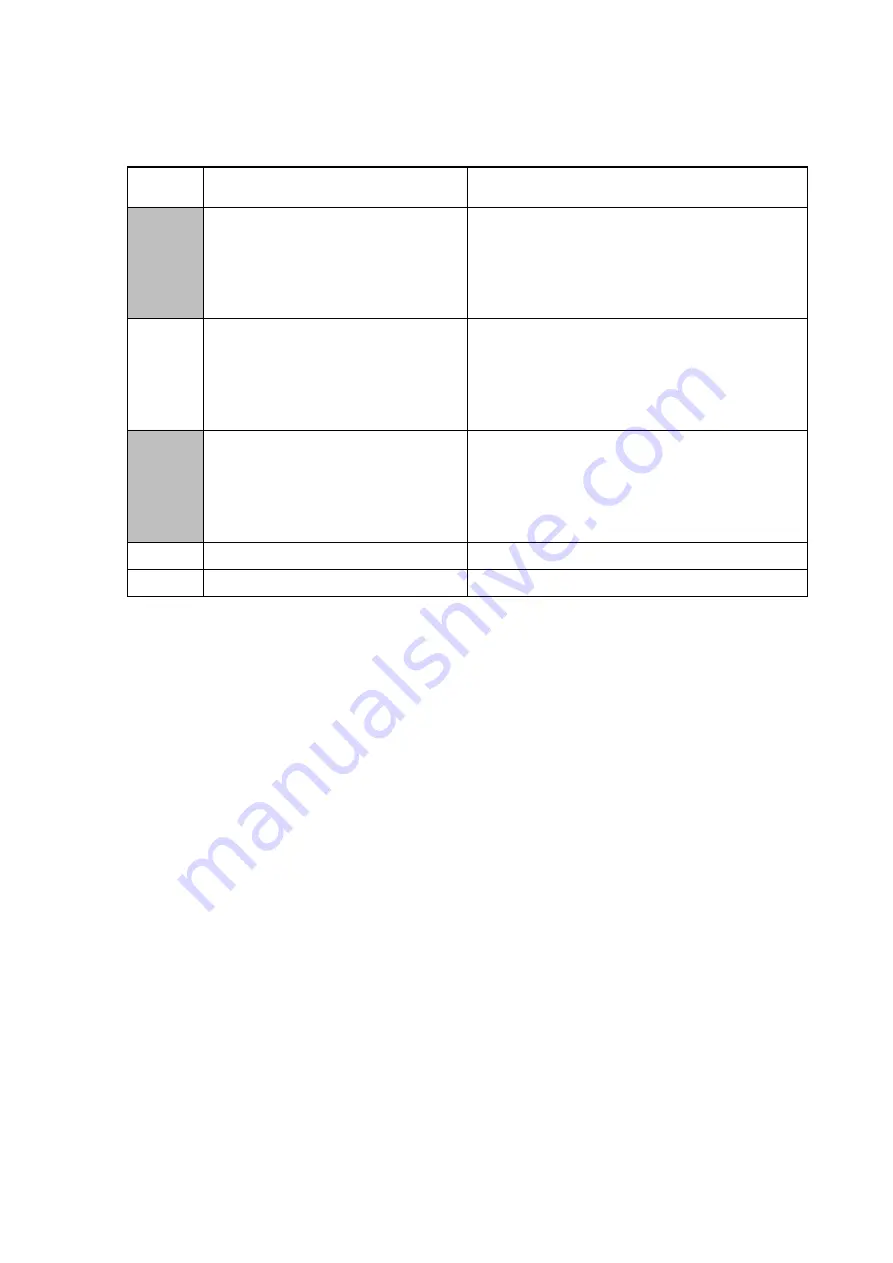
V
- 25
WSW12
(Signal detection condition setting)
Selector
No.
Function
Setting and Specifications
1
2
Min. OFF time length of calling
signal (Ci)
No. 1
2
0
0
:
1500 ms
0
1
:
500 ms
1
0
:
700 ms
1
1
:
900 ms
3
4
Max. OFF time length of calling
signal (Ci)
No. 3
4
0
0
:
6 sec.
0
1
:
7 sec.
1
0
:
9 sec.
1
1
:
11 sec.
5
6
Detecting time setting
No. 5
6
0
0
:
800 ms
0
1
:
200 ms
1
0
:
250 ms
1
1
:
150 ms
7
Delay
0:
Yes
1:
No
8
Not used.
l
Selectors 1 through 4: Min. and max. OFF time length of calling signal (Ci)
If the equipment detects the OFF state of calling signal (Ci) for a time length which is greater than
the value set by selectors 1 and 2 and less than the value set by selectors 3 and 4, it interprets the
Ci signal as OFF.
l
Selectors 5 and 6: Detecting time setting
These selectors set the time length required to make the equipment acknowledge itself to be
called. That is, if the equipment continuously detects calling signals with the frequency set by
selectors 1 through 4 of WSW14 during the time length set by these selectors 5 and 6, it
acknowledges the call.
l
Selector 7:
Delay
Setting this selector to "0" allows the equipment to insert a 900 ms WAIT after acknowledgment of
the call until the equipment turns on the CML relay to start receiving operation.
Summary of Contents for FAX-8650P
Page 1: ...FACSIMILE EQUIPMENT SERVICE MANUAL MODEL FAX3750 FAX 8650P MFC7750 ...
Page 5: ...CHAPTER I GENERAL DESCRIPTION ...
Page 12: ...CHAPTER II INSTALLATION ...
Page 13: ...CONTENTS 1 INSTALLING THE UPDATE DATA TO THE FACSIMILE EQUIPMENT II 1 ...
Page 16: ...CHAPTER III THEORY OF OPERATION ...
Page 18: ...III 1 1 OVERVIEW Not provided on the FAX 8650P ...
Page 28: ...III 11 Not provided on the FAX 8650P Location of Sensors and Actuators ...
Page 31: ...III 14 Main PCB Modem PCB ...
Page 36: ...CHAPTER IV DISASSEMBLY REASSEMBLY AND LUBRICATION ...
Page 42: ...IV 4 n n Disassembly Order Flow ...
Page 71: ...IV 33 1 Provided on the FAX 8650P 2 Not provided on the FAX 8650P ...
Page 72: ...IV 34 Setting up the main PCB after replacement ...
Page 84: ...IV 46 2 Control panel locks 3 Scanner frame ASSY and separation roller gear ...
Page 85: ...IV 47 4 Top cover lock spring 5 Gear drive unit ...
Page 86: ...CHAPTER V MAINTENANCE MODE ...
Page 93: ...V 6 Scanning Compensation Data List ...
Page 141: ...V 54 FAX3750 FAX 8650P MFC7750 Key Button Entry Order ...
Page 146: ...CHAPTER VI ERROR INDICATION AND TROUBLESHOOTING ...
Page 171: ...Oct 98 SM5X5303 Printed in Japan ...
Page 172: ...FAX3750 FAX 8650P MFC7750 Appendix 1 EEPROM Customizing Codes ...
Page 194: ......
Page 195: ......
Page 196: ......