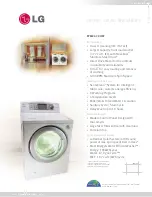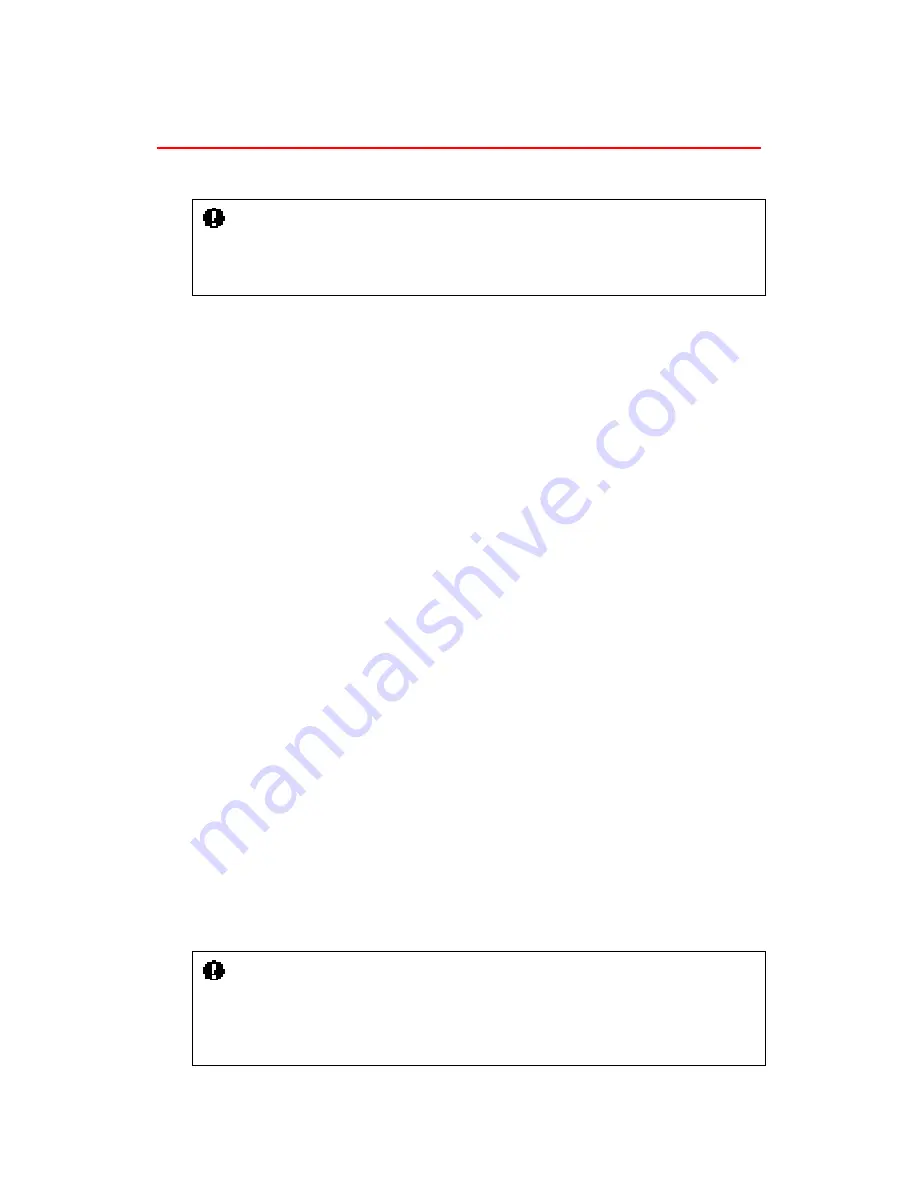
OPERATION MANUAL
-4-
CONNECTING TO THE PRINTER
Installing the External Fax Modem
Caution
You may have to purchase a
gender changer
to connect the RS-232C cable connected
between the External Fax Modem and the serial interface on the printer, as both connectors
are female.
HL-2060/HL-2400 Series/HL-3400N series
Follow the steps below to connect the External Fax Modem to your printer.
1. Turn on the printer.
2. Press the SEL switch on the control panel to set the printer off-line.
3. Press the SEL switch again while holding down the SHIFT switch. ‘HIDDEN PANEL’
is displayed on the LED.
1.
Press the
s
or
t
switch until ‘EXT. FAX MODEM’ is displayed, then press the SET
switch.
2.
Select ‘FAX MODEM=ON’ by pressing the SET switch. (Default setting is OFF.)
3.
Turn off the printer.
4.
Connect the External Fax Modem to the printer referring to the figure on the next
page.
HL-2460
Follow the steps below to connect the External Fax Model to your printer
1.
Press the ‘+’ to until ‘INTERFACE MODE’ is displayed on the printer front panel,
and then press the ‘SET’ button.
2.
At the INTERFACE menu, press the ‘+’ or ‘-‘ keys until ‘RS-232C’ is displayed, then
press the ‘SET’ button.
3.
Press the ‘set’ button when ‘FAX MODE’ is displayed on the printer front panel and
you will see: ‘FAX MODE=OFF’, press the ‘+’ or ‘-‘ keys until ‘FAX MODE=ON’ is
displayed and press the ‘SET’ button.
4.
Press the ‘SET’ button to restart the printer.
5.
Connect the External Fax Modem to the printer referring to the figure on the next
page.
Caution
When setting “FAX MODEM=ON and the FAX MODE=OFF (HL-2460 only)”, the RS-
232C (serial) interface is used only for the fax function. The printer cannot receive normal
print data via the serial interface. If you want to use the RS-232C interface for sending
print data, set “FAX MODEM=OFF” and the FAX MODE=OFF (HL-2460 only).