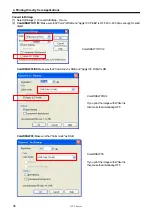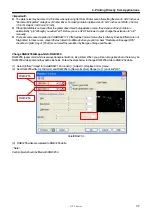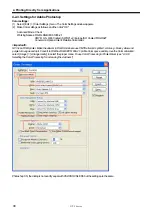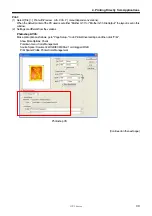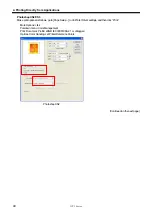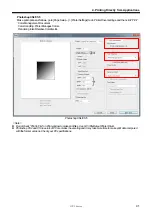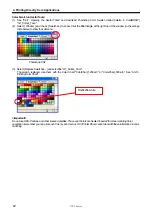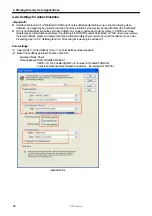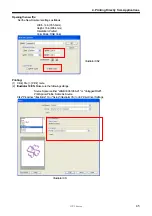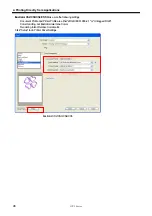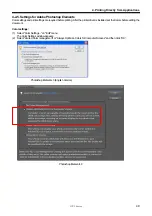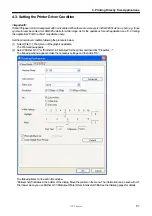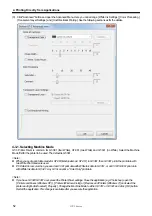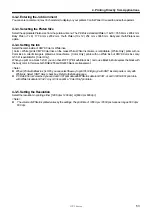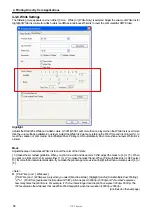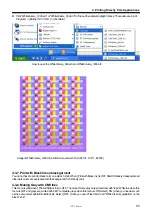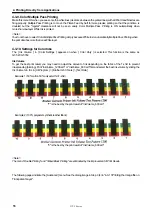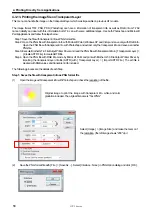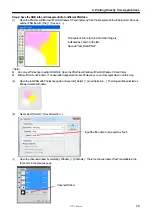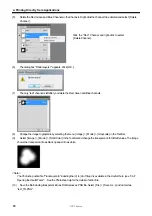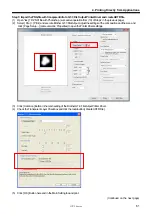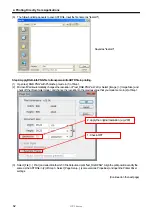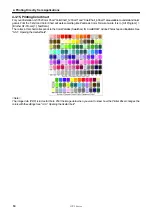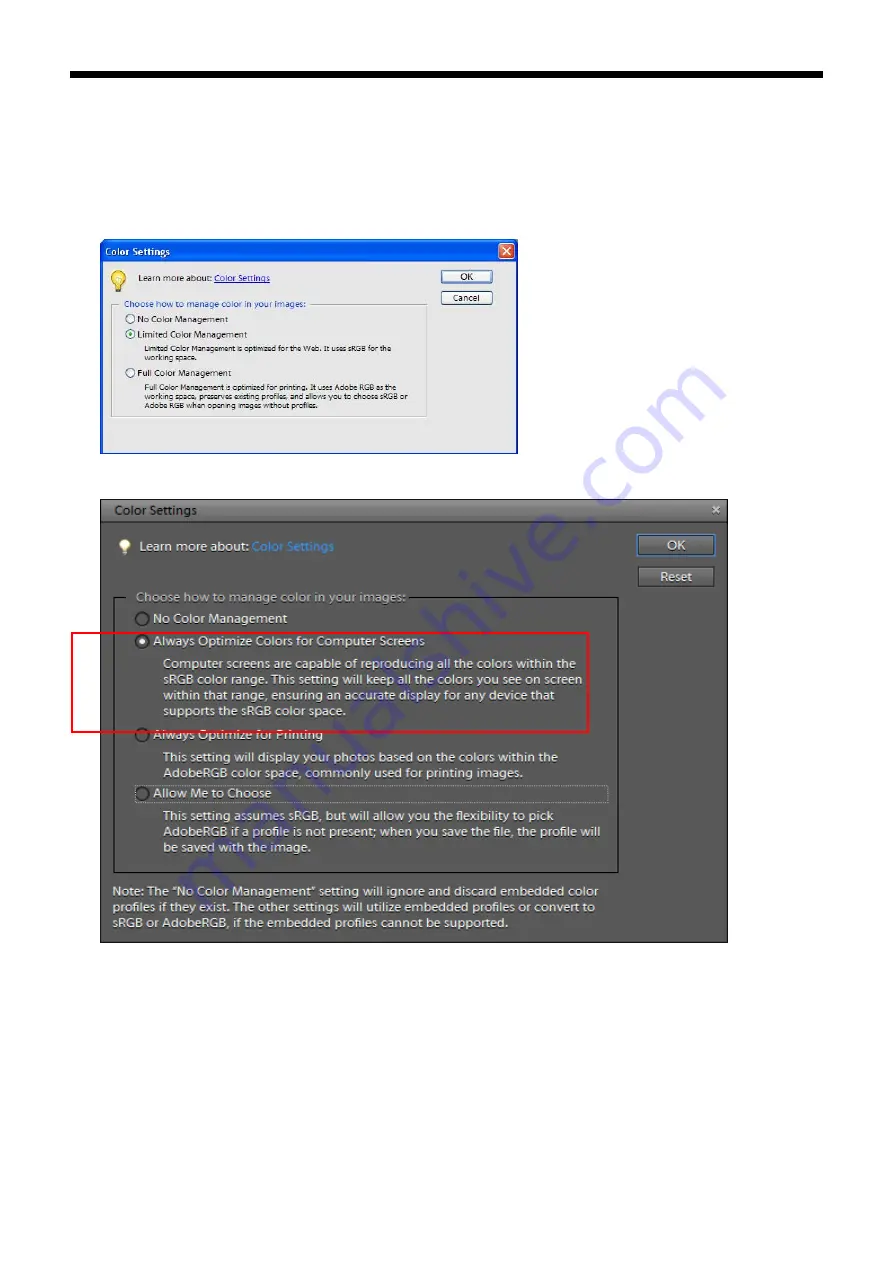
GT-3 Series
4. Printing Directly from Applications
49
4-2-5. Settings for Adobe Photoshop Elements
Color settings and print settings are required before printing. After the printer driver is installed, set the Colors before editing the
document.
Color settings:
(1) Select "Color Settings..." on "Edit" menu.
The Color Settings window appears.
(2) Select "Limited Color management" or "Always Optimize Colors for Computer Screens" and then click “OK”.
Photoshop Elements 3 (English Version)
Photoshop Elements 9