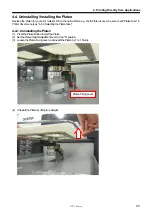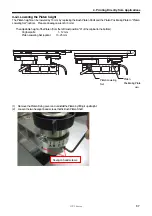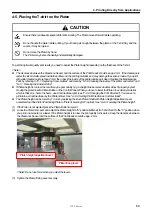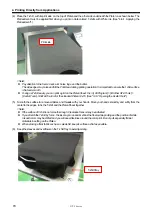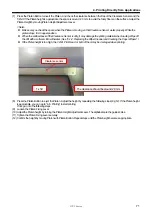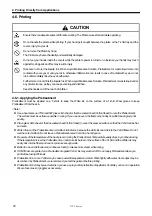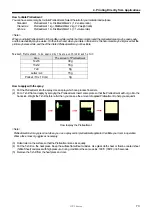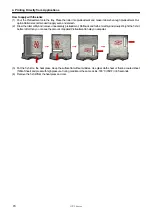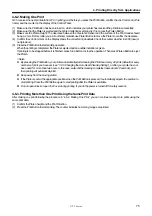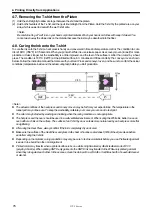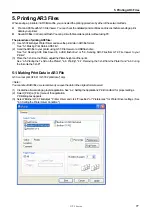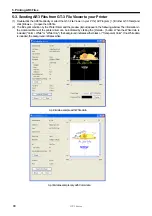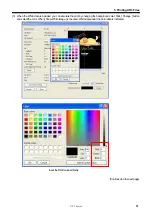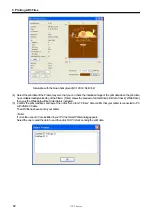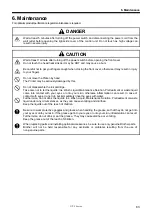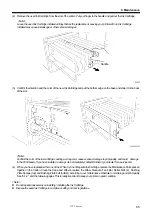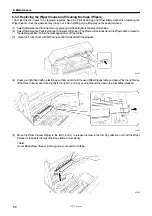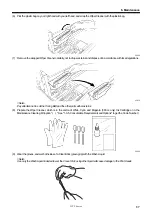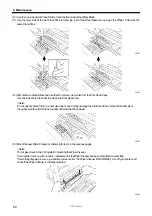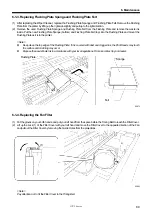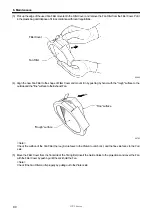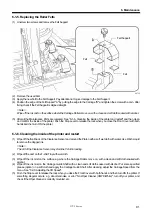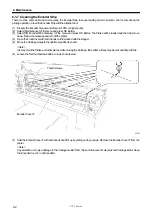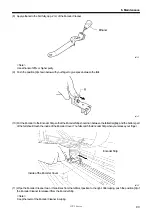GT-3 Series
5. Printing AR3 Files
79
5-2. Reading AR3 Files Saved in a USB flash drive
<Note>
z
Use a USB flash drive: the capacity under 32 GB, FAT 32 formatted.
z
Your printer can only read AR3 files from a USB flash drive.
(1) Insert the USB flash drive into the Slot in front of the Operation Panel.
<Note> Do not insert the USB flash drive by force; it may destroy the saved data.
(2) Select [ Print Data Load ] from the menu and press OK button. The information (Job Name or Job Comment, Ink
Consumption, Platen Sizes, etc.) of the AR3 file in the USB flash drive is displayed. The folders in the USB flash drive are
indicated with [ ].
(3) Select the file to be printed, and then press the OK Button.
Your printer starts reading the USB flash drive and the Print Button on your printer’s Control Panel starts flashing.
When the AR3 file finished reading, the printer bells and the Print Button turns on.
<Note>
If a file name of the data saved in a USB flash drive cannot read properly, see “7-1. Solving Printer Problems".
Do not touch the USB flash drive while the Print Button is flashing; it may destroy the saved data.
Reading the USB flash drive may take more than two minutes depending on the stored data sizes.
(4) Pull out the USB flash drive when you have finished printing the data.
USB flash drive Slot