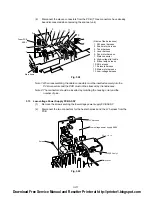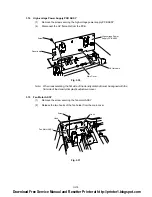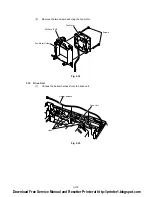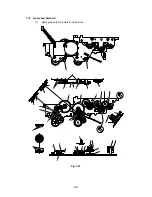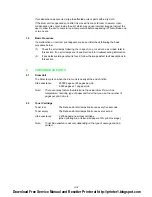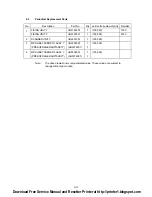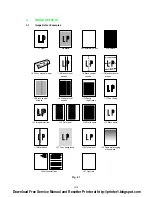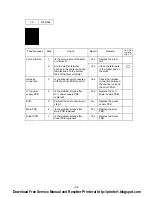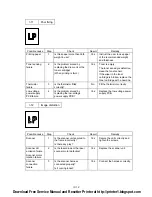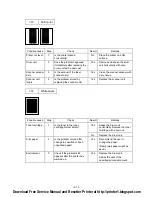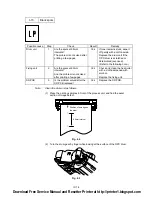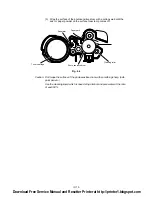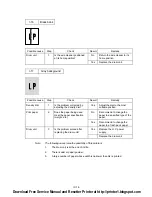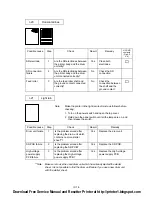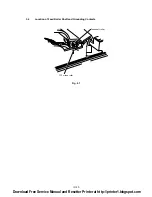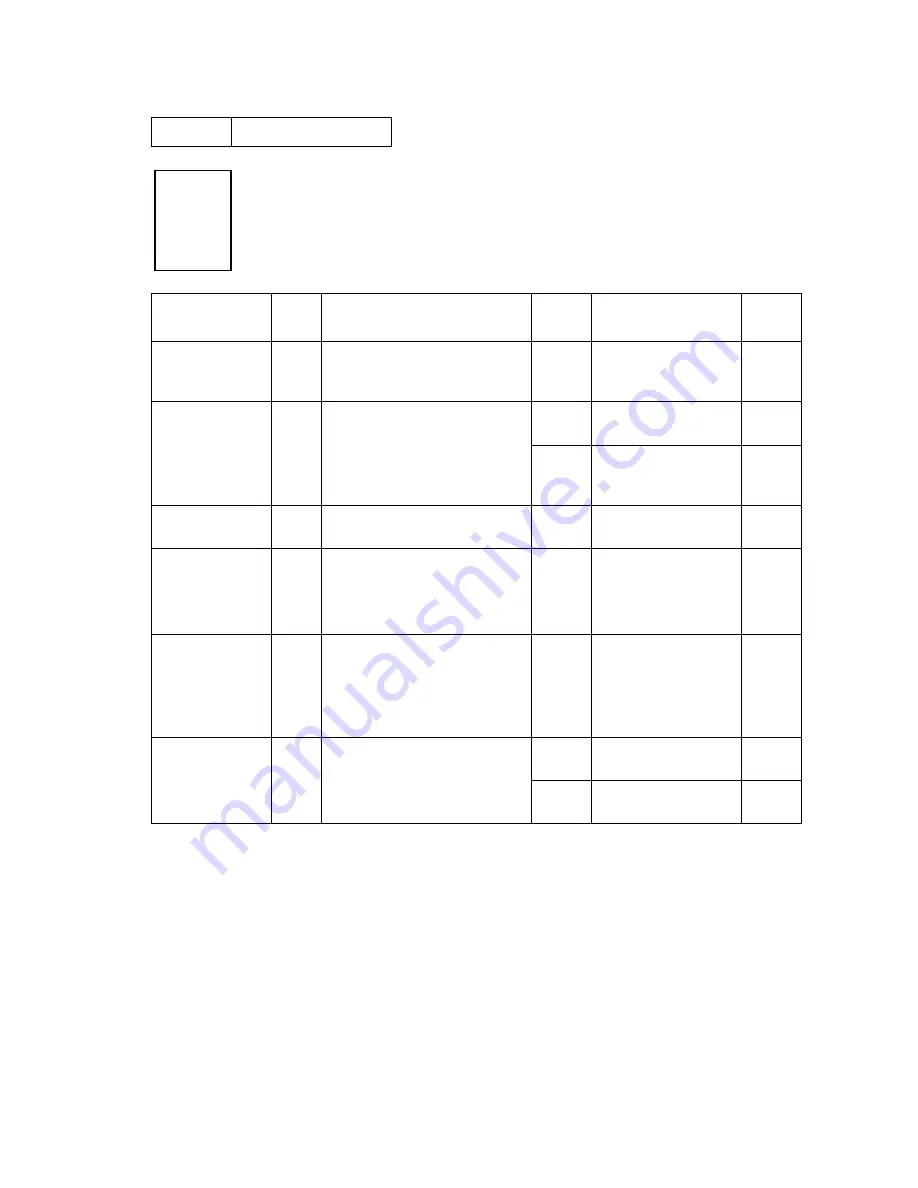
IV-7
I-3
Completely blank
Possible cause
Step
Check
Result
Remedy
HV.GND
contacts
(Fig.4-5)
Developing bias
contact failure
1
Are the developing bias
contacts between the printer
body and drum unit dirty?
Yes
Clean the electrodes
at both sides.
➆
Drum unit
2
Are the drum shaft and drum
electrode of the printer body
Yes
Clean the shaft and
the electrode.
➀
connected correctly?
No
Check the connection
between the shaft and
the electrode.
➀
Drum unit failure
3
Is the problem solved after the
drum unit is replaced?
Yes
Replace the drum
unit.
Scanner harness
connection failure
4
Is the scanner harness
connected securely?
Is there any play in the
connection?
Yes
Reconnect the
connector properly.
Main/Driver PCB
connection failure
5
Are printing signals being input
to the scanner?
Is the problem solved after the
main PCB or the driver PCB
replaced?
Yes
Replace the main
PCB or the driver
PCB.
Scanner unit
failure
6
Scanner interlock lever
damaged.
Yes
Replace the scanner
unit.
Scanner mirror is broken or
loose.
No
Replace the H.V.
power supply.
Download Free Service Manual and Resetter Printer at http://printer1.blogspot.com
Summary of Contents for HL-1070
Page 1: ...Download Free Service Manual and Resetter Printer at http printer1 blogspot com ...
Page 20: ...II 4 Fig 2 4 Download Free Service Manual and Resetter Printer at http printer1 blogspot com ...
Page 96: ...CODE UK3958 000 B48K302 1CIR NAME A 3 Appendix 3 Main PCB Circuit Diagram 1 5 ...
Page 97: ...CODE UK3958 000 B48K302 1CIR NAME A 4 Appendix 4 Main PCB Circuit Diagram 2 5 ...
Page 98: ...CODE UK3958 000 B48K302 1CIR NAME A 5 Appendix 5 Main PCB Circuit Diagram 3 5 ...
Page 99: ...CODE UK3958 000 B48K302 1CIR NAME A 6 Appendix 6 Main PCB Circuit Diagram 4 5 ...
Page 100: ...Appendix 7 Main PCB Circuit Diagram 5 5 CODE UK3958 000 B48K302 1CIR NAME A 7 ...
Page 101: ...Appendix 8 Driver PCB Circuit Diagram CODE UK3634000 B48K280CIR NAME A 8 ...
Page 106: ...Appendix 13 SR PCB Circuit Diagram CODE UK3653000 B48K284CIR NAME A 13 ...
Page 107: ...Apr 98 54U011BE0 PARTS REFERENCE LIST MODEL HL 1070 R LASER PRINTER ...
Page 241: ...APPENDIX A 11 HP LaserJet 6P EPSON FX 850 IBM Proprinter XL EPSON FX 850 PC 850 ...