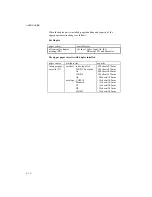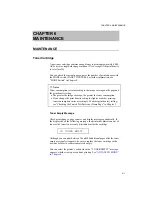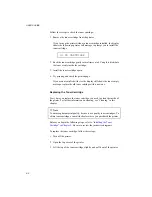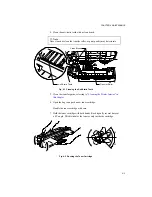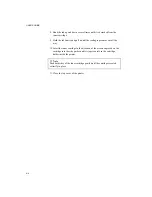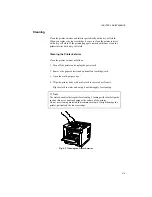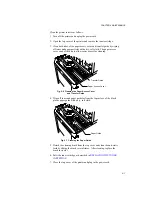CHAPTER 7 TROUBLESHOOTING
7–7
Paper may jam in the paper cassette, inside the printer, at the rear access
cover or at the paper exit. Check the jam location and follow the
instructions below to remove the jammed paper.
After you have followed the instructions, the printer automatically resumes
printing. However, the DATA lamp may come on and the following
message may appear on the display.
07 FF PAUSE
After a paper jam has occurred, data usually remains in the printer memory.
The message prompts you to execute a form feed and print out the
remaining data. Press the SEL switch to continue.
■
Paper Jam at Paper Exit
13 JAM REAR
If paper has passed behind the rear access cover and a paper jam has
occurred at the paper exit, remove the jammed paper by pulling it slowly
from the exit as shown below:
Fig. 7-2 Paper Jam at Paper Exit
Summary of Contents for HL-1260
Page 1: ...SERVICE MANUAL MODEL HL 1260 R LASER PRINTER ...
Page 40: ...III 8 K D E F A C 2 C 3 C C 1 J B G 2 G 1 G H I Figure 3 6 Main PCB Circuit ...
Page 109: ...Appendix 3 Main PCB Circuitry Diagram 1 8 A 3 CODE NAME UK2495000 B48K158 159CIR 1 8 ...
Page 110: ...Appendix 4 Main PCB Circuitry Diagram 2 8 A 4 CODE NAME UK2495000 B48K158 159CIR 2 8 ...
Page 111: ...Appendix 5 Main PCB Circuitry Diagram 3 8 A 5 CODE NAME UK2495000 B48K158 159CIR 3 8 ...
Page 112: ...Appendix 6 Main PCB Circuitry Diagram 4 8 A 6 CODE NAME UK2495000 B48K158 159CIR 4 8 ...
Page 113: ...Appendix 7 Main PCB Circuitry Diagram 5 8 A 7 CODE NAME UK2495000 B48K158 159CIR 5 8 ...
Page 114: ...Appendix 8 Main PCB Circuitry Diagram 6 8 A 8 CODE NAME UK2495000 B48K158 159CIR 6 8 ...
Page 115: ...Appendix 9 Main PCB Circuitry Diagram 7 8 A 9 CODE NAME UK2495000 B48K158 159CIR 7 8 ...
Page 116: ...Appendix 10 Main PCB Circuitry Diagram 8 8 A 10 CODE NAME UK2495000 B48K158 159CIR 8 8 ...
Page 117: ...Appendix 11 Control Panel PCB Circuitry Diagram 1 1 A 11 CODE NAME UK2527000 B48K143CIR ...
Page 118: ...Appendix 12 Scanner LD PCB Circuitry Diagram 1 1 A 12 CODE NAME UK2674000 B48K165CIR ...
Page 119: ...SERVICE MANUAL MODEL HL 1260e 1660 R LASER PRINTER ...
Page 144: ...III 7 Figure 3 6 Main PCB Circuit A C 2 C 3 C J K B I H 1 H 2 C 1 H G G 1 G 2 F E D ...
Page 168: ...CODE UK3268000 B48K259 235CIR 1 7 NAME Appendix 3 Main PCB Circuitry Diagram 1 7 ...
Page 169: ...CODE UK3268000 B48K259 235CIR 2 7 NAME Appendix 4 Main PCB Circuitry Diagram 2 7 A 3 ...
Page 170: ...CODE UK3268000 B48K259 235CIR 3 7 NAME Appendix 5 Main PCB Circuitry Diagram 3 7 A 4 ...
Page 171: ...CODE UK3268000 B48K259 235CIR 4 7 NAME Appendix 6 Main PCB Circuitry Diagram 4 7 A 5 ...
Page 172: ...CODE UK3268000 B48K259 235CIR 5 7 NAME A 6 Appendix 7 Main PCB Circuitry Diagram 5 7 ...
Page 173: ...CODE UK3268000 B48K259 235CIR 6 7 NAME Appendix 8 Main PCB Circuitry Diagram 6 7 A 7 ...
Page 174: ...CODE UK3268000 B48K259 235CIR 7 7 NAME Appendix 9 Main PCB Circuitry Diagram 7 7 A 8 ...
Page 175: ...CODE UK3253000 B48K253CIR 1 1 NAME Appendix 11 Scanner LD PCB Circuitry Diagram 1 1 A 9 ...
Page 188: ...PARTS REFERENCE LIST MODEL HL 1260e R LASER PRINTER ...
Page 213: ...I Brother Laser Printer HL 1260e HL 1660 USER S GUIDE ...
Page 422: ...USER S GUIDE Appendix 16 PC 8 10U PC 8 D N 11U PC 850 12U PC 852 17U ...
Page 423: ...APPENDICES Appendix 17 PC 8 Turkish 9T Windows Latin1 19U Windows Latin2 9E Windows Latin5 5T ...
Page 424: ...USER S GUIDE Appendix 18 Legal 1U Ventura Math 6M Ventura Intl 13J Ventura US 14J ...
Page 425: ...APPENDICES Appendix 19 PS Math 5M PS Text 10J Math 8 8M Pi Font 15U ...
Page 426: ...USER S GUIDE Appendix 20 MS Publishing 6J Windows 3 0 9U Desktop 7J MC Text 12J ...
Page 429: ...APPENDICES Appendix 23 PC 8 PC 8 D N PC 850 PC 852 ...
Page 430: ...USER S GUIDE Appendix 24 PC 860 PC 863 PC 865 PC 8 Turkish ...
Page 431: ...APPENDICES Appendix 25 IBM Mode PC 8 PC 8 D N PC 850 PC 852 ...
Page 432: ...USER S GUIDE Appendix 26 PC 860 PC 863 PC 865 PC 8 Turkish ...
Page 433: ...APPENDICES Appendix 27 HP GL Mode ANSI ASCII 9825 CHR SET ...
Page 434: ...USER S GUIDE Appendix 28 FRENCH GERMAN SCANDINAVIAN SPANISH LATIN JIS ASCII ...
Page 435: ...APPENDICES Appendix 29 ROMAN8 EXT ISO IRV ISO SWEDISH ISO SWEDISH N ...
Page 436: ...USER S GUIDE Appendix 30 ISO NORWAY 1 ISO GERMAN ISO FRENCH ISO U K ...
Page 437: ...APPENDICES Appendix 31 ISO ITALIAN ISO SPANISH ISO PORTUGUESE ISO NORWAY 2 ...