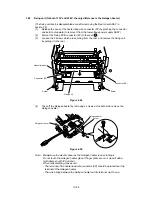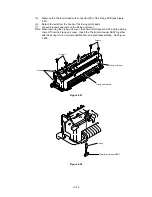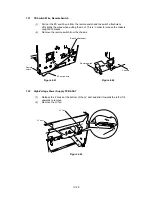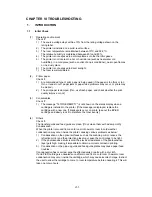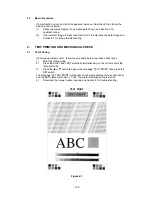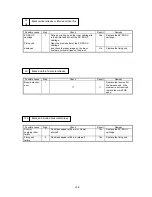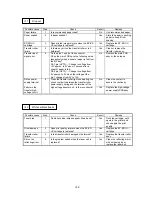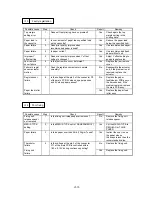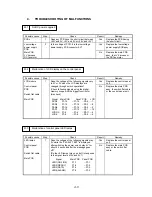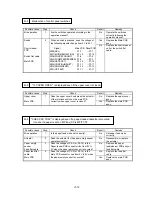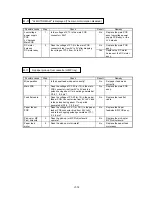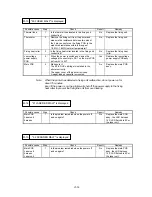VI-1
CHAPTER VI TROUBLESHOOTING
1. INTRODUCTION
1.1 Initial
Check
(1) Operating
environment
Check if:
1)
The source voltage stays within ±10% from the rating voltage shown on the
rating label.
2)
The printer is installed on a solid, level surface.
3)
The room temperature is maintained between 10
°
C and 32.5
°
C.
The relative humidity is maintained between 20% and 80%.
4)
The printer is not exposed to ammonia fumes or other harmful gases.
5)
The printer is not located in a hot or humid area (such as near water or a
humidifier), in a cold place (such as outlet of an air conditioner), near open flames
or in a dusty place.
6)
The printer is not exposed to direct sunlight.
7)
The room is well-ventilated.
(2) Printer
paper
Check if:
1)
A recommended type of print paper is being used (if the paper is too thick or too
thin, or tends to curl, paper jams or paper feed problems may occur, or prints may
be blurred).
2)
The print paper is damped. [If so, use fresh paper, and check whether the print
quality improve or not.]
(3) Consumables
Check if:
1)
The message "16 TONER EMPTY" is not shown on the status display when a
cartridge is installed in the printer. [If the message is displayed, replace the
cartridge with a new one. If blank spots occur on prints, take out the EP-ED
cartridge and slowly rock it to distribute the toner evenly.]
(4) Others
Check if:
The transfer guide and feed guide are clean. [If not, clean them with a damp cloth.]
Condensation:
When the printer is moved from a cold room into a warm room in cold weather,
condensation may occur inside the printer, causing various problems as below:
1)
Condensation on the optical surfaces such as the scanning mirror, lenses, the
reflection mirror and the protection glass may cause the print image to be light.
2)
If the photosensitive drum is cold, the electrical resistance of the photosensitive
layer gets high, making it impossible to obtain a correct contrast in printing.
3)
Condensation on the pick-up guide and feed guide plates may cause paper feed
troubles.
If condensation has occurred, wipe the effected units or parts with a dry cloth.
If an EP-ED cartridge is unsealed soon after moved from a cold room to a warm room,
condensation may occur inside the cartridge, which may cause incorrect image. Instruct
the user to allow the cartridge to come to room temperature before unsealing it. This will
take one to two hours.
Summary of Contents for HL-2060
Page 1: ...MECHANICS ELECTRONICS SERVICE MANUAL LASER PRINTER ...
Page 41: ...III 8 A B F C D E 1 E 2 E 3 E 4 E 5 F Figure 3 7 Paper Feed Size SW PCB Circuit ...
Page 129: ...VII 16 Test for memory MEMORY DISPLAY MEMORY DEBUG MEMORY TEST exit MENU ...
Page 137: ...Appendix A 3 Main PCB Circuitry Diagram 1 7 CODE UK4058000 B512006 CIR 1 7 NAME A 3 ...
Page 138: ...Appendix A 4 Main PCB Circuitry Diagram 2 7 CODE UK4058000 B512006 CIR 2 7 NAME A 4 ...
Page 139: ...Appendix A 5 Main PCB Circuitry Diagram 3 7 CODE UK4058000 B512006 CIR 3 7 NAME A 5 ...
Page 140: ...Appendix A 6 Main PCB Circuitry Diagram 4 7 CODE UK4058000 B512006 CIR 4 7 NAME A 6 ...
Page 141: ...Appendix A 7 Main PCB Circuitry Diagram 5 7 CODE UK4058000 B512006 CIR 5 7 NAME A 7 ...
Page 142: ...Appendix A 8 Main PCB Circuitry Diagram 6 7 CODE UK4058000 B512006 CIR 6 7 NAME A 8 ...
Page 143: ...Appendix A 9 Main PCB Circuitry Diagram 7 7 CODE UK4058000 B512006 CIR 7 7 NAME A 9 ...
Page 144: ...Appendix A 10 Control Panel PCB Circuitry Diagram 1 1 CODE UK4077000 B512005 CIR NAME A 10 ...
Page 145: ...Appendix A 11 Laser LD PCB Circuitry Diagram 1 1 CODE UK3253000 B48K253 CIR NAME A 11 ...
Page 147: ...June 98 54T046NE0 HL2060 ...