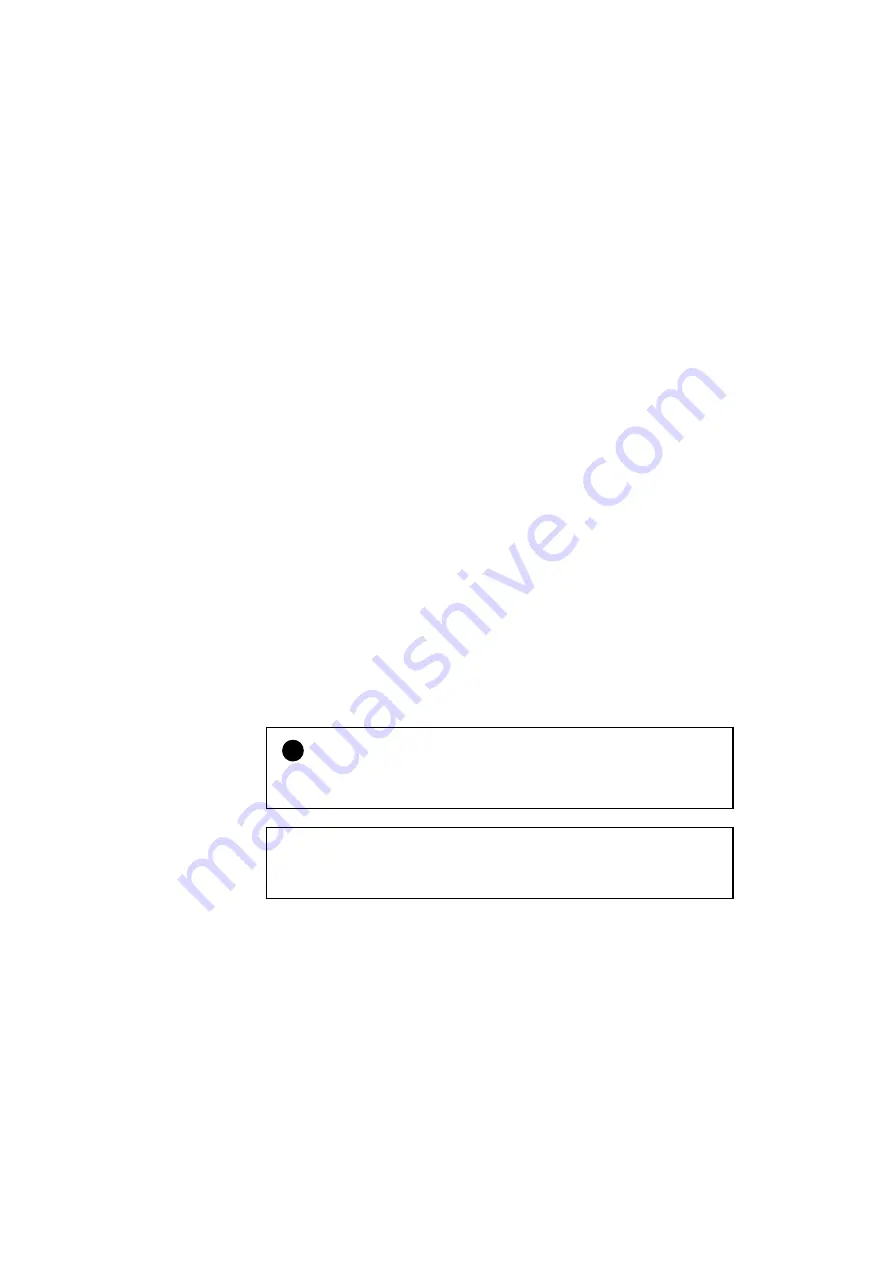
CHAPTER 2 SETTING UP THE PRINTER
2–17
Connecting the Printer to Your Computer
This printer has a bi-directional parallel interface and an RS-232C serial
interface. They allow the printer to communicate with IBM/PC
®
or
compatible computers. Before connecting the printer and computer,
purchase a cable specifically made for the interface you plan to use.
Since the automatic interface selection mode has been factory set, simply
connect the interface cable to the printer. In some cases, you need to turn
off the high-speed and bi-directional parallel communications with the
Mode
button. For further information, see
When you use the serial interface, you need to have the same
communications settings on both the printer and computer. Since the
automatic interface selection mode has been factory set with certain
factory settings (baud rate = 9600, code type = 8 bits, parity = none, stop
bit = 1, Xon/Xoff = ON, DTR (ER) = ON, and Robust Xon = ON), you
may simply connect the interface cable if these are the same as the
settings on your computer. When necessary, set the communications
parameters with the
Mode
button on the printer. For further information,
see
For the settings on the computer, refer
to the manual of the computer or software you use.
Connect the printer to your computer as follows:
1.
Make sure that both the computer and printer are turned off.
!
Caution
Always turn off the printer and computer when connecting and
disconnecting the cable.
✒
Note
To use the parallel connection, only a shielded interface cable that is
IEEE 1284 compliant and less than 1.8m (6 feet ) long should be used.
2.
Connect one end of the interface cable to the interface
connector located on the back of the printer.
Summary of Contents for HL-3400CN Series
Page 4: ...IV ...
Page 257: ...APPENDICES A 17 HP PCL Mode Roman 8 8U ISO Latin1 0N ISO Latin2 2N ISO Latin5 5N ...
Page 258: ...USER S GUIDE A 18 PC 8 10U PC 8 D N 11U PC 850 12U PC 852 17U ...
Page 259: ...APPENDICES A 19 PC 8 Turkish 9T Windows Latin1 19U Windows Latin2 9E Windows Latin5 5T ...
Page 260: ...USER S GUIDE A 20 Legal 1U Ventura Math 6M Ventura Intl 13J Ventura US 14J ...
Page 261: ...APPENDICES A 21 PS Math 5M PS Text 10J Math 8 8M Pi Font 15U ...
Page 262: ...USER S GUIDE A 22 MS Publishing 6J Windows 3 0 9U Desktop 7J MC Text 12J ...
Page 265: ...APPENDICES A 25 PC 8 PC 8 D N PC 850 PC 852 ...
Page 266: ...USER S GUIDE A 26 PC 860 PC 863 PC 865 PC 8 Turkish ...
Page 267: ...APPENDICES A 27 IBM Mode PC 8 PC 8 D N PC 850 PC 852 ...
Page 268: ...USER S GUIDE A 28 PC 860 PC 863 PC 865 PC 8 Turkish ...
Page 269: ...APPENDICES A 29 HP GL Mode ANSI ASCII 9825 CHR SET ...
Page 270: ...USER S GUIDE A 30 FRENCH GERMAN SCANDINAVIAN SPANISH LATIN JIS ASCII ...
Page 271: ...APPENDICES A 31 ROMAN8 EXT ISO IRV ISO SWEDISH ISO SWEDISH N ...
Page 272: ...USER S GUIDE A 32 ISO NORWAY 1 ISO GERMAN ISO FRENCH ISO U K ...
Page 273: ...APPENDICES A 33 ISO ITALIAN ISO SPANISH ISO PORTUGUESE ISO NORWAY 2 ...
















































