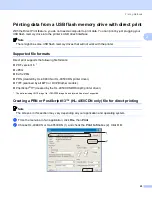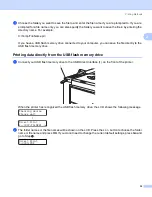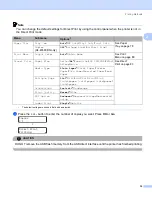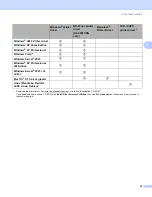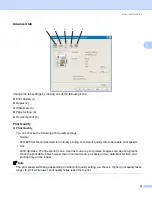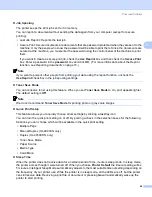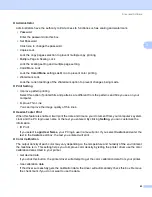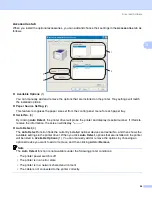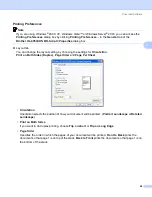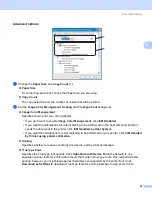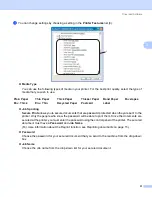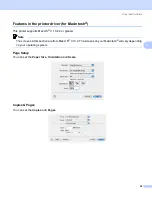Driver and Software
40
3
Color Mode
The following options are available in Color Matching mode:
• Normal
This is the Default color mode.
• Vivid
The color of all elements are adjusted to become a more vivid color.
• Auto
The printer driver automatically selects the
Color Mode
type.
• None
Improve Gray Color
You can improve the image quality of a shaded area.
Enhance Black Printing
If a black graphic cannot be printed correctly, choose this setting.
Import
You can adjust the print configuration of a particular image by clicking
setting
. When you have finished
adjusting the image parameters, such as brightness and contrast, you can import those settings as a print
configuration file. Use the
Export
function to create a print configuration file from the current settings.
Export
You can adjust the print configuration of a particular image by clicking
setting
. When you have finished
adjusting the image parameters, such as brightness and contrast, you can export those settings as a print
configuration file. Use the
Import
function to load a previously exported configuration file.
Duplex Printing
3
Use Duplex Unit (HL-4050CDN only)
Check the
Duplex
box and then choose
Use Duplex Unit
. In this mode, the printer prints on both sides
of the paper automatically. There are six types of duplex binding directions available for each orientation.
Manual Duplex
Check the
Duplex
box and choose
Manual Duplex
. In this mode, the printer prints all the even numbered
pages first. Then the printer driver will stop and show the instructions required to re-install the paper. When
you click
OK
the odd numbered pages will be printed. There are six types of manual duplex binding
directions available for each orientation.
Booklet Printing
When you want to print a booklet, use this function. To make the Booklet, fold the printed pages down the
middle.
Binding Offset
If you check the Binding Offset option, you can also specify the offset for binding in inches or millimeters.