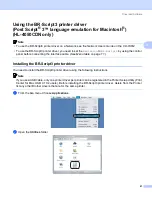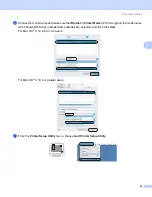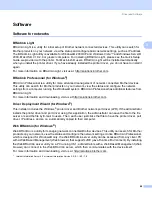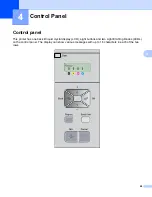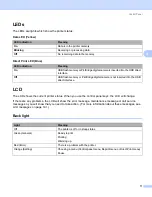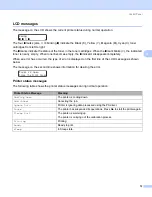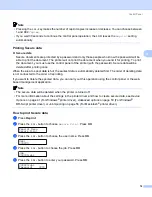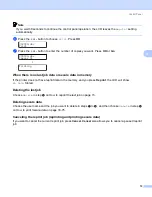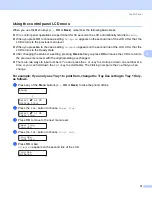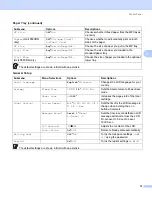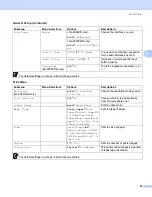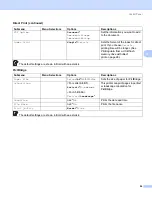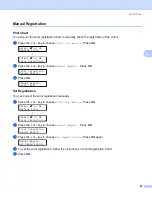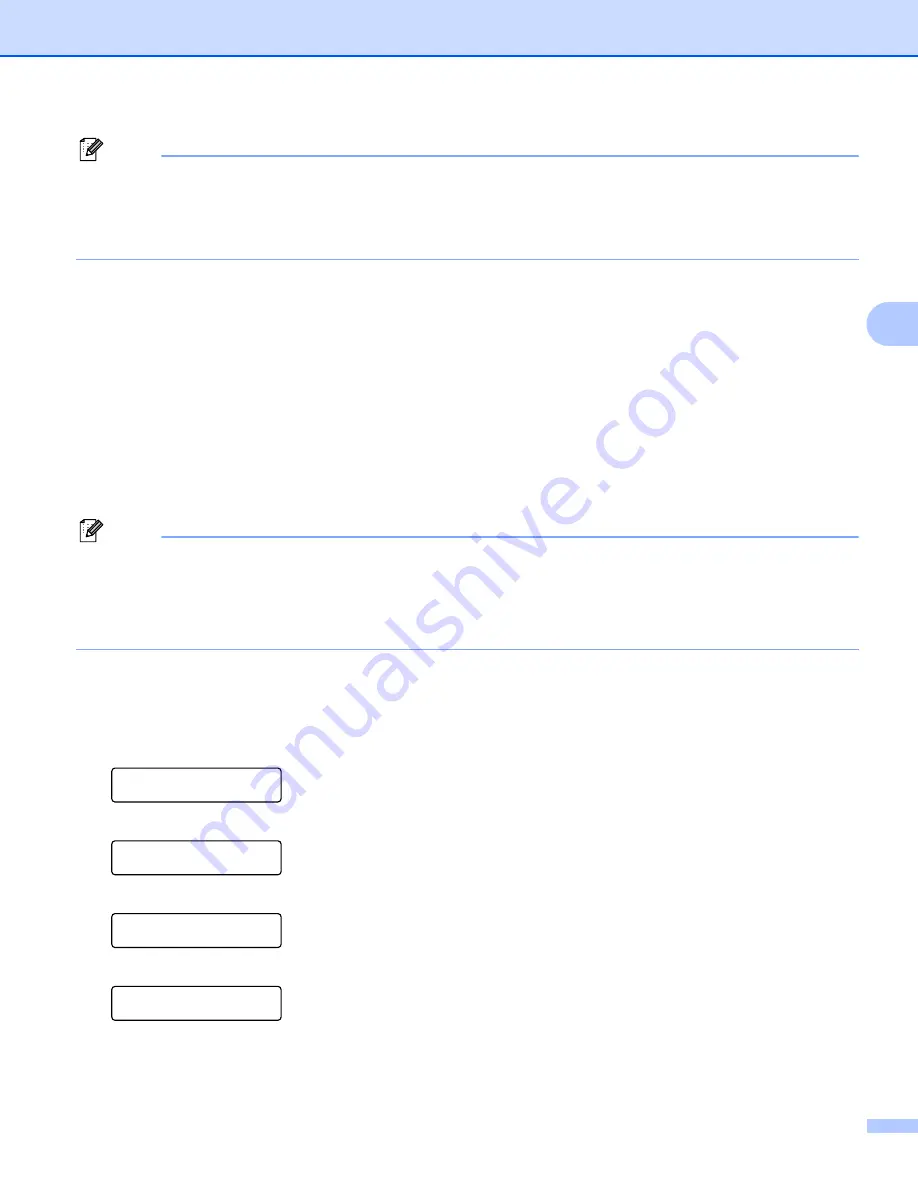
Control Panel
74
4
Note
• Pressing the
+
or
-
key makes the number of reprint copies increase or decrease. You can choose between
1 and 999
Copies
.
• If you wait 30 seconds to continue the control panel operation, the LCD leaves the
Reprint
setting
automatically.
Printing Secure data
4
Secure data
Secure documents are protected by a password and only those people who know the password will be
able to print the document. The printer will not print the document when you send it for printing. To print
the document, you must use the control panel of the printer (with the password). Secure data will be
deleted after printing once.
When the area to spool data is full, the earliest data is automatically deleted first. The order of deleting data
is not connected to the order of reprinting.
If you want to delete the spooled data, you can carry out this operation using the control panel or the web-
based management application.
Note
• The secure data will be deleted when the printer is turned off.
• For more information about the settings in the printer driver and how to create secure data, see
on page 41 (For Windows
®
printer driver),
on page 50 (For Windows
®
on page 56 (For Macintosh
®
printer driver).
How to print Secure data
4
a
Press
Reprint
.
b
Press the
+
or
-
button to choose
Secure Print
. Press
OK
.
Reprint Menu
Secure Print
c
Press the
+
or
-
button to choose the user name. Press
OK
.
User
XXXXXX
d
Press the
+
or
-
button to choose the job. Press
OK
.
Job
XXXXXX.doc
e
Press the
+
or
-
button to enter your password. Press
OK
.
XXXXXX.doc
Password: XXXX