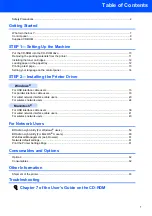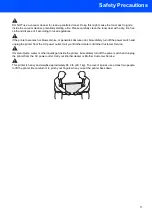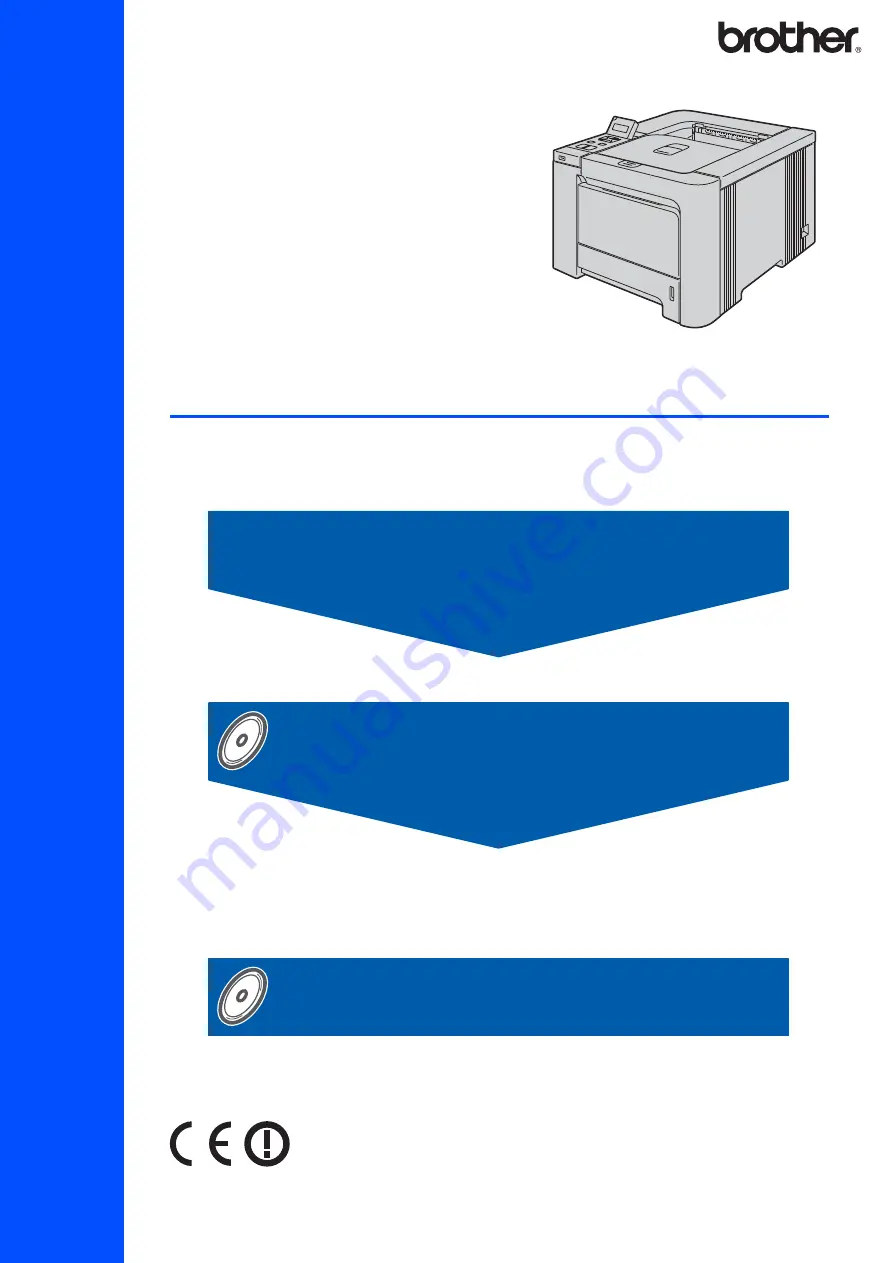
STEP 1
STEP 2
Setup is Complete!
Quick Setup Guide
How to use the printer, see the User’s Guide in the CD-ROM.
Laser Printer
HL-4070CDW
Before you can use the printer, you must set up the hardware and install the driver. Please
read this ‘Quick Setup Guide’ for proper set up and installation instructions.
Keep this ‘Quick Setup Guide’ and the supplied CD-ROM in a convenient place for quick and
easy reference at all times.
Version 1
Summary of Contents for HL-4070CDW
Page 71: ...ENG ...