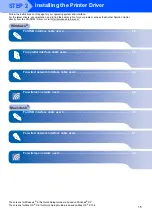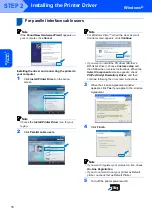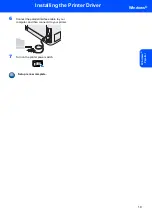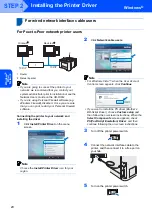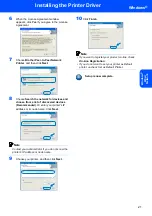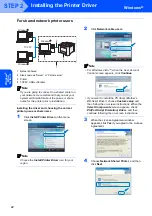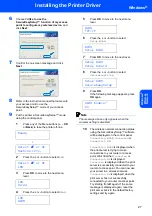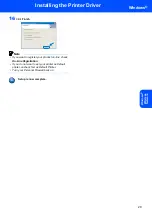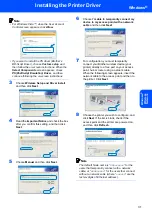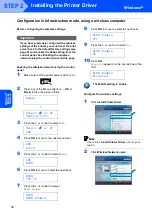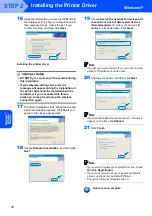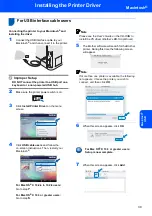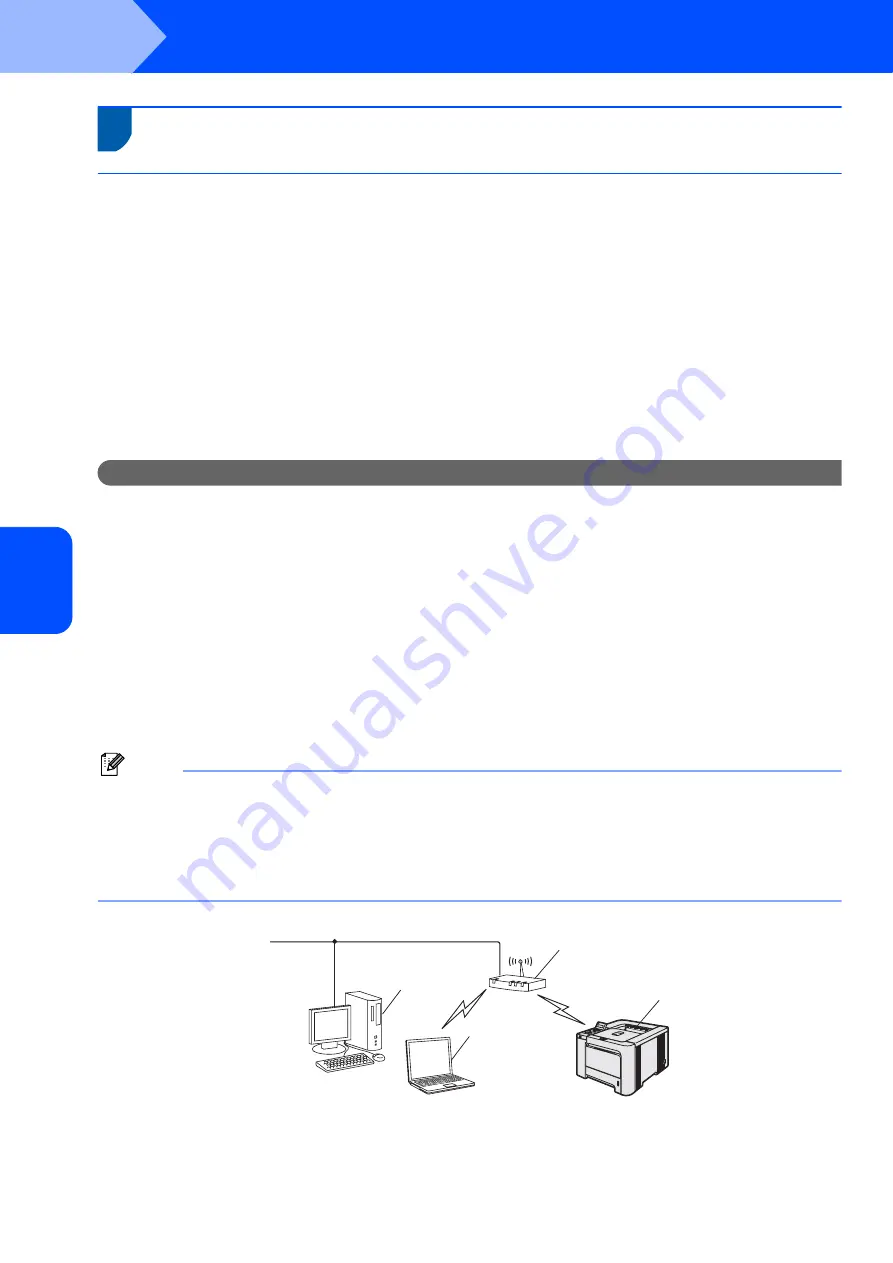
Installing the Printer Driver
24
STEP 2
Windows
®
W
indow
s
®
Wire
le
ss
Ne
tw
o
rk
4
For wireless network users
Connect your wireless printer and wireless network together: install the
printer driver in infrastructure mode
First you must configure the wireless network settings of your printer to communicate with your network access
point (router). After the printer is configured to communicate with your access point (router) computers on your
network will have access to the printer. To use the printer from these computers, you will need to install the printer
driver. The following steps will guide you through the configuration and installation process.
To achieve optimum results with normal everyday document printing, place the Brother printer as close to the
network access point (router) as possible with minimal obstructions. Large objects and walls between the two
devices as well as interference from other electronic devices can affect the data transfer speed of your documents.
Due to these factors, wireless may not be the best method of connection for all types of documents and
applications. If you are printing large files, such as photos or multi-page documents with mixed text and large
graphics, you may want to consider choosing wired Ethernet for a faster data transfer, or USB for the fastest
throughput speed.
Important
The following instructions will offer two methods for installing your Brother machine in a wireless
network environment. Both methods are for infrastructure mode, using a wireless router or access
point that uses DHCP to assign IP addresses. If your wireless router/access point supports
SecureEasySetup™ follow the steps
Using the SecureEasySetup™ software to configure your printer
on page 26. If your wireless router/access point does not support
SecureEasySetup™ follow the steps
Configuration in Infrastructure mode, using a wireless
Configuration in Infrastructure mode, using a network cable
on page 49. To set up your machine in any other wireless environment you can find
instructions in the Network User’s Guide on the CD-ROM.
You can view the Network User’s Guide by following the instructions below.
1 Turn on your computer. Insert the Brother CD-ROM into your CD-ROM drive.
2 Choose your printer model and the language. The CD-ROM main menu will appear.
3 Click the
Documentation
, and then click
HTML documents
.
Note
• If you are going to connect the printer to your network, we recommend that you contact your system
administrator prior to installation.
• If you are using Personal Firewall software (e.g. Windows Firewall), disable it. Once you are sure that you can
print, restart your Personal Firewall software.
• Windows
®
XP Professional x64 Edition supports wireless network connection between the Brother printer and
an access point only.
Infrastructure Mode
1
Access Point
2
Wireless Network printer
3
Wireless capable computer connected to the access point
4
Wired computer connected to the access point
1
2
4
3
Summary of Contents for HL-4070CDW
Page 71: ...ENG ...