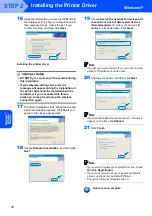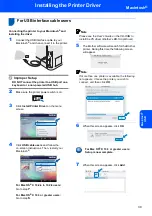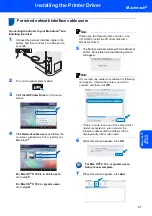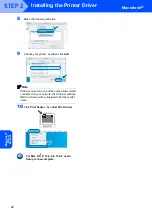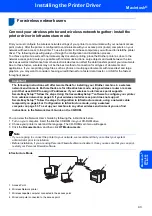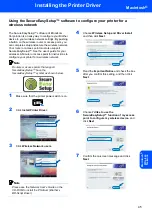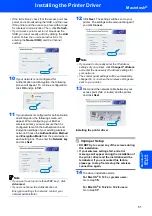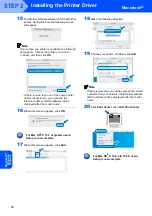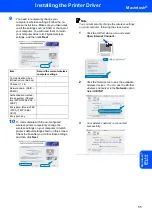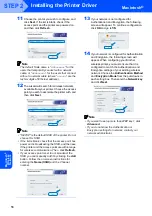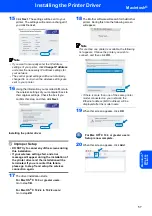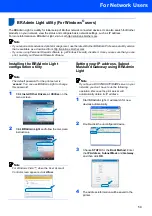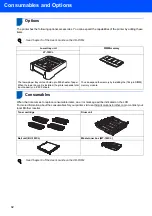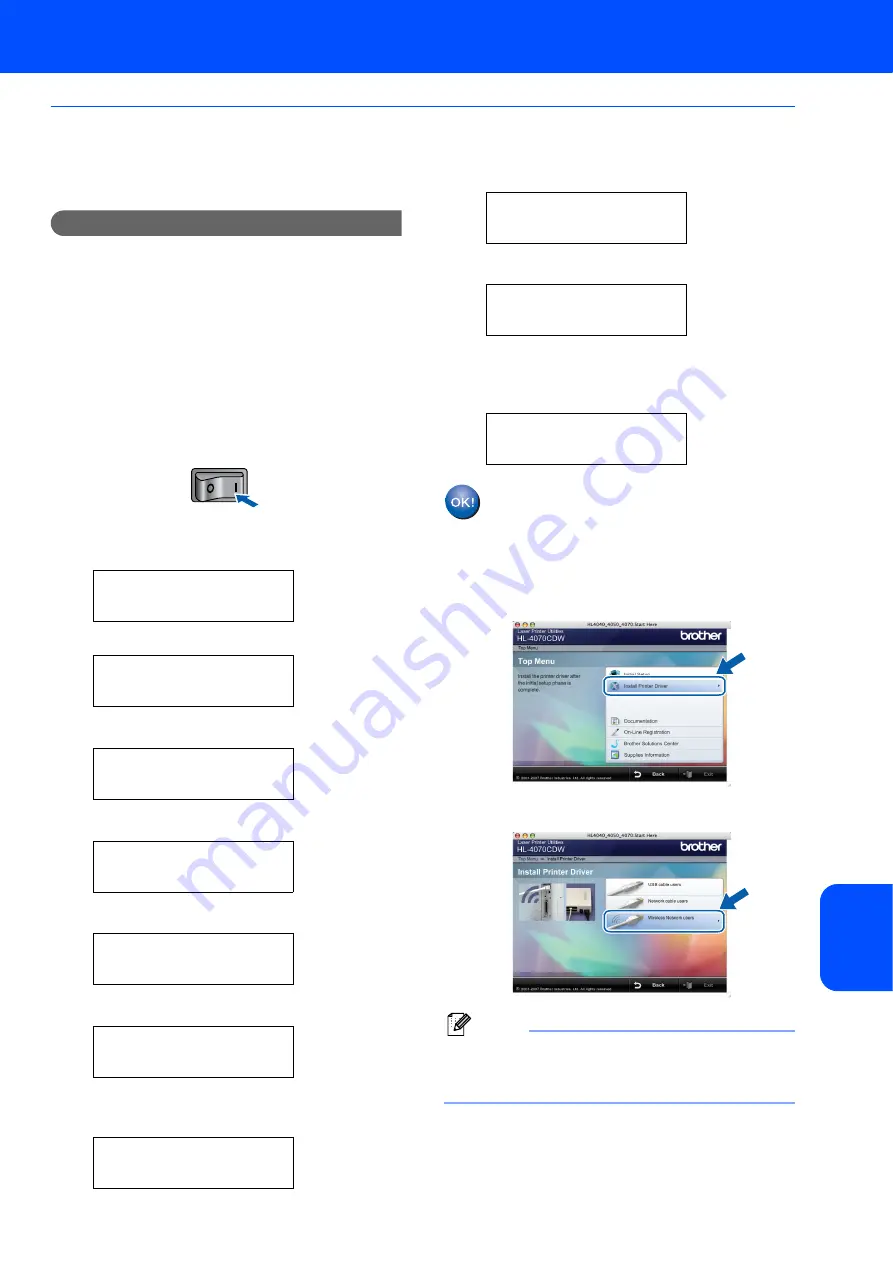
Installing the Printer Driver
49
Macintosh
®
Ma
ci
nt
osh
®
Wi
rel
es
s
Ne
two
rk
Configuration in Infrastructure mode, using a network cable temporarily
Before you configure the wireless settings
Important
If you have previously configured the wireless
settings of the printer, you must reset the print
server back to the default factory settings (see
page 61) and enable the
WLAN
setting from the
control panel. See
network using the control panel
on this page.
Enabling the wireless network using the control
panel
1
Make sure that the printer power switch is on.
2
Press any of the Menu buttons (
+
,
-
,
OK
or
Back
) to take the printer off-line.
Ready
h
Select
ab
or OK
Machine Info.
3
Press the
+
or
-
button to select
LAN
.
Select
ab
or OK
LAN
4
Press
OK
to move to the next menu level.
LAN
Wired
5
Press the
+
or
-
button to select
WLAN
.
LAN
WLAN
6
Press
OK
to move to select the next level.
WLAN
TCP/IP
7
Press the
+
or
-
button to select
WLAN Enable
.
WLAN
WLAN Enable
8
Press
OK
to move to select the next level.
WLAN Enable
Off
9
Press the
+
or
-
button to select
On
.
WLAN Enable
On
10
Press
OK
.
Accepted
appears on the second line of the
LCD.
WLAN Enable
Accepted
The WLAN setting is enable.
Configure the wireless settings
1
Click
Install Printer Driver
.
2
Click
Wireless Network users
.
Note
Please see the Network User’s Guide on the
CD-ROM to install the PS driver (Brother’s
BR-Script Driver).
Summary of Contents for HL-4070CDW
Page 71: ...ENG ...