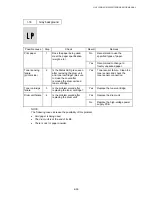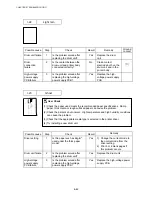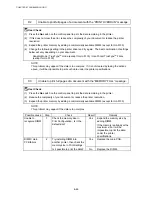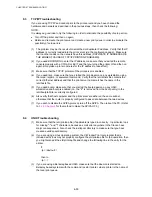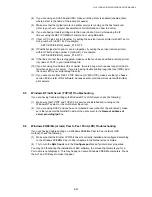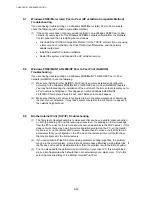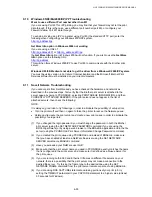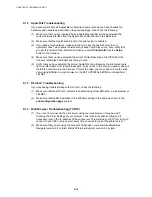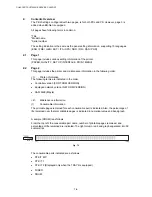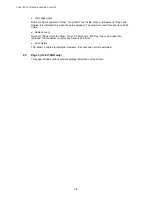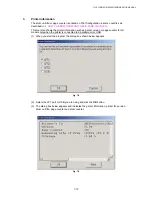HL-5130/5140/5150D/5170DN SERVICE MANUAL
6-53
9.10 Windows 95/98/Me/2000/XP IPP Troubleshooting
Want to use a different Port number other than 631
If you are using Port 631 for IPP printing, you may find that your firewall may not let the print
data through. If this is the case, use a different port number (port 80), or configure your
Firewall to allow Port 631 data through.
To send a print job using IPP to a printer using Port 80 (the standard HTTP port) enter the
following when configuring your Windows 2000/XP system.
http://ip_address/ipp
Get More Info option in Windows 2000 not working
If you are using a URL of:
http://ip_address:631
or
http://ip_address:631/ipp
,
the
Get More Info
option in Windows 2000 will not function. If you wish to use the
Get More
Info
option use the following URL:
http://ip_address
This will then force Windows 2000/XP to use Port 80 to communicate with the Brother print
server.
Windows® 95/98/Me clients not able to get the driver from a Windows® 2000/XP system.
You must be using version 4.0 or later of Internet Explorer and the Microsoft Internet Print
Services software must be installed on your client computers.
9.11 Novell Netware Troubleshooting
If you cannot print from NetWare and you have checked the hardware and network as
described in the previous steps, first verify that the Brother print server is attached to the
server queue by going to PCONSOLE, selecting PRINT QUEUE INFORMATION, and then
CURRENTLY ATTACHED SERVERS. If the print server does not appear in the list of
attached servers, then check the following:
NOTE:
It is always a good idea to try followings in order to eliminate the possibility of setup errors
•
Turn the printer off and then on again to force the printer to rescan the Netware queue.
•
Delete and recreate the print server and create a new print queue in order to eliminate the
possibility of setup errors.
(1) If you changed the login password, you must change the password in
both
the Brother
print server (using the SET NETWARE PASSWORD command if you are using the
BRConfig software) or by using a web browser or the BRAdmin application and in the file
server (using the PCONSOLE Print Server Information Change Password command).
(2) If you created the print queue using PCONSOLE and instead of BRAdmin, make sure
that you have enabled at least one NetWare file server using the SET NETWARE
SERVER
servername
ENABLE command.
(3) Have you exceeded your NetWare user limit?
(4) Make sure that the print server name you used in PCONSOLE
exactly
matches the name
that is configured in the print server, and make sure it is defined as a Queue Server for
the print queue.
(5) If you are running both 802.3 and Ethernet II frames on different file servers on your
network, there is a possibility that the print server may not make a connection to the
desired file server. Try forcing the frame type to the desired one using the SET
NETWARE FRAME command from the print server remote console or using BRAdmin.
(6) If you are using DOS CAPTURE statement and losing portions of your print job, try
setting the TIMEOUT parameter in your CAPTURE statement to a higher value (at least
50 seconds for Windows).