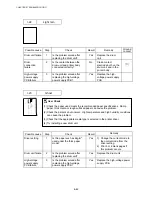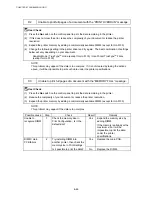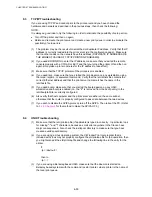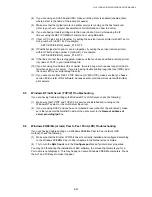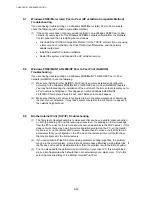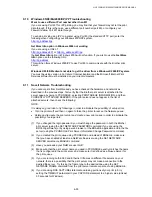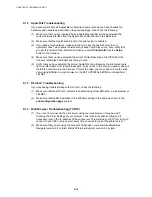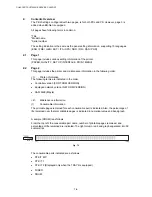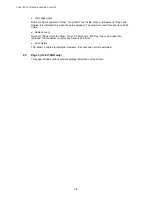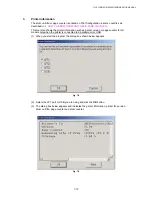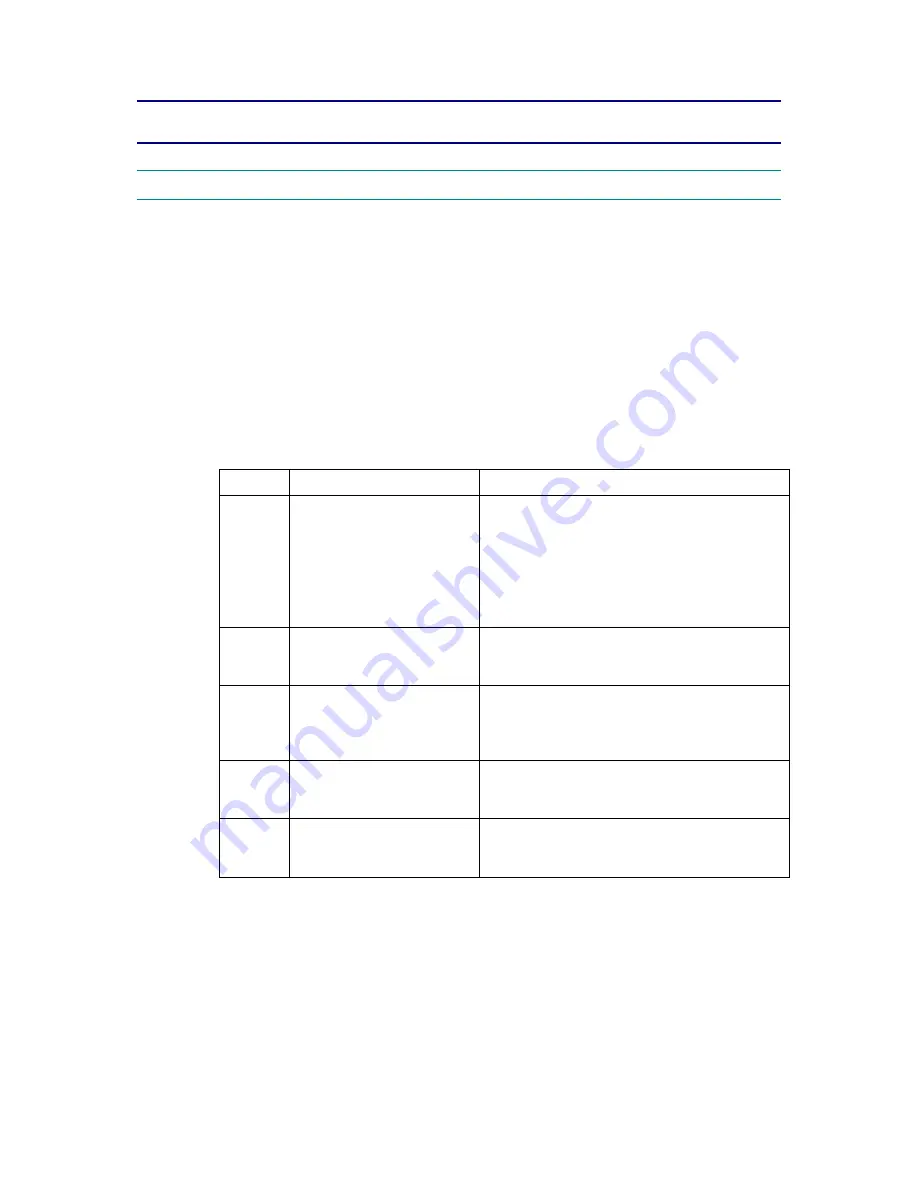
HL-5130/5140/5150D/5170DN SERVICE MANUAL
7-1
CHAPTER 7 SERVICE SUPPORT SOFTWARE
1. CONTROL PANEL
1.1
Test Print Mode
The printer incorporates various test print modes.
Select the test mode you want to use following the steps below;
(1) Turn off the power switch of the printer and check that the front cover is closed.
(2) Turn on the power switch while holding down the Go button. Press the Go button until
the Toner LED comes on.
The Toner LED illuminates to indicate that the printer enters into the test print mode.
(3) If you want to execute the test print, release and then press the Go button again when
the Toner LED comes on.
If you want to execute another option, hold down the Go button to select it as shown in
the table below. Release and then press the Go button to execute the selected option.
LED
Type of mode
Function
Toner
Test Sample Page
The printer prints a test sample page. The
printer returns to the ready status after printing.
*This function won’t be available after sending
a print job from your PC. In order to print a test
page even after sending a print job, follow the
steps from 1) to 9) written on page 7-17 in this
chapter (PIT3).
Drum
Print Fonts
(HL-5140/5150D/5170DN
only)
The printer prints a list of the internal fonts.
The printer returns to the ready status after
printing.
Paper
Factory Reset
The printer is restored to the factory setting
and permanent fonts and macros are cleared.
The printer returns to the ready status after
printing.
Status
(yellow)
Network factory reset
(APIPA: ON)
The network setting is reset to its factory
setting. (APIPA is ON)
Refer to Section 6.2 of Chapter 2.
Status
(green)
Network factory reset
(APIPA: OFF)
The network setting is reset to its factory
setting. (APIPA is OFF)
Refer to Section 6.2 of Chapter 2.