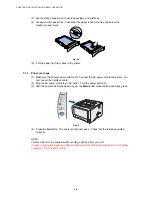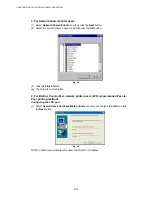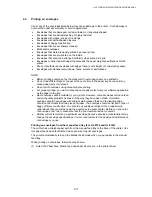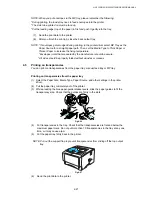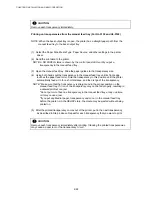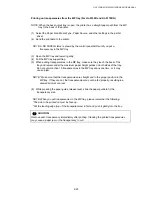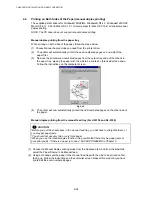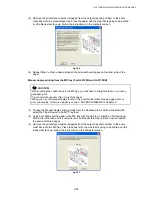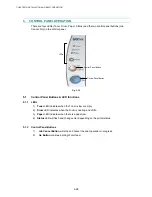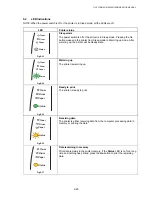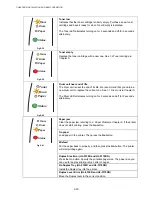HL-5130/5140/5150D/5170DN SERVICE MANUAL
2-15
(4) Using both hands to put paper in the manual feed tray until the front edge of the paper
touches the paper feed roller. Hold the paper in this position until the printer automatically
feeds the paper in for a short distance, and then let go of the printer.
Fig.2-13
NOTE: Make sure the paper is neatly stacked and in the proper position on the manual feed
tray. If it is not, the paper may not be fed correctly, resulting in a skewed printout or a
paper jam.
Do not put more than one piece of paper in the manual feed tray at any one time, or it
may cause a jam.
If you put any Media (paper, transparency and so on) in the manual feed tray before
the printer is in the READY state, the media may be ejected without being printed on.
(5) After the printed page comes out of the printer, put in the next sheet of paper as in Step 4
above. Repeat for each page that you want to print.
4.3
Printing from Multi-purpose Tray (MP Tray) : HL-5150D/5170DN only
You can feed bond paper, thick paper, labels, envelopes or cards as well as plain paper,
recycled paper or transparencies into the multi-purpose tray. (For details on feedable paper,
see
subsection 3.5 ‘Paper’ in CHAPTER 1
.)
NOTE:
•
For correct printing, the same paper size must be selected from within the software
application as the paper in the tray.
When using the multi-purpose tray, follow the steps below;
(1) Select the Paper Size, Media Type and paper Source etc. in the printer driver.
(2) Open the MP tray and lower it gently.
Fig. 2-14