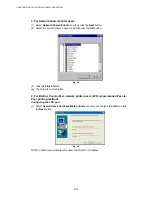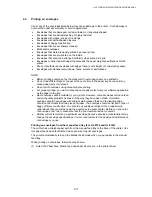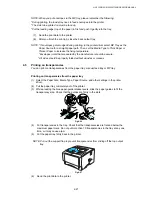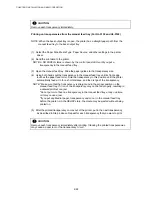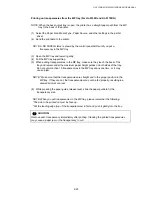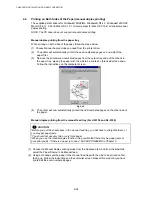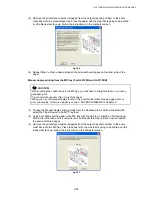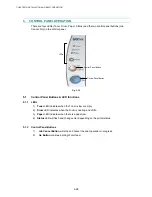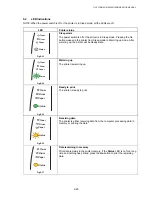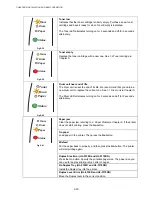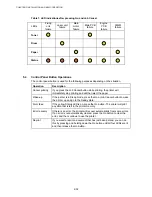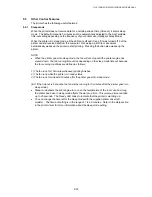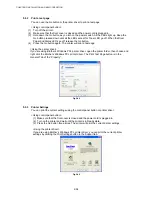HL-5130/5140/5150D/5170DN SERVICE MANUAL
2-23
Printing on transparencies from the MP tray (For HL-5150D and HL-5170DN)
NOTE: When the back output tray is open, the printer has a straight paper path from the MP
tray to the back of the printer.
(1) Select the Paper Size, Media Type, Paper Source, and other settings in the printer
driver.
(2) Send the print data to the printer.
NOTE: A NO PAPER status is shown by the control panel LEDs until you put a
transparency in the MP tray.
(3) Open the MP tray and lower it gently.
(4) Pull the MP tray support flap.
(5) When putting transparencies in the MP tray, make sure they touch the back of the
tray and remain under the maximum paper height guides on both sides of the tray.
Do not put more than 10 transparencies in the MP tray at any one time, or it may
cause a jam.
NOTE: *Make sure that the transparencies are straight and in the proper position in the
MP tray. If they are not, the transparencies may not be fed properly, resulting in a
skewed printout or a jam.
(6) While pressing the paper-guide release lever, slide the paper guide to fit the
transparency size.
NOTE: When you put transparencies in the MP tray, please remember the following:
*The side to be printed on must be face up.
*Put the leading edge (top of the transparencies) in first and push it gently into the tray.
!
CAUTION:
Remove each transparency immediately after printing. Stacking the printed transparencies
may cause a paper jam or the transparency to curl.