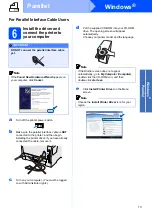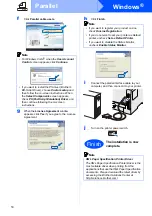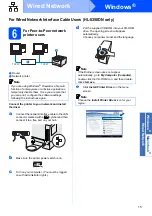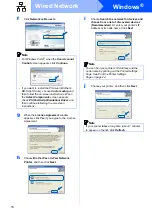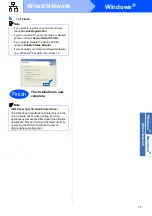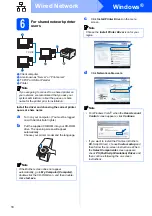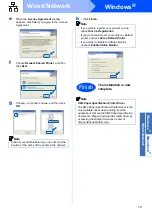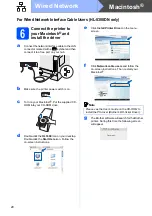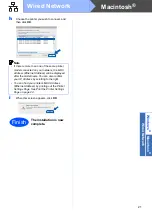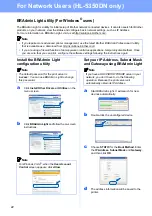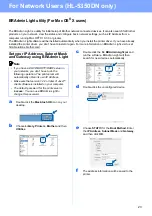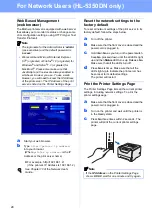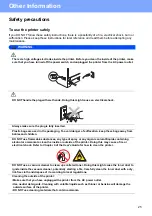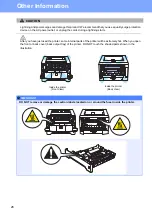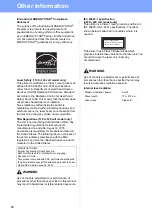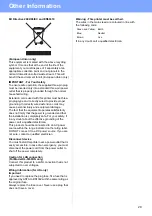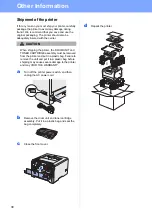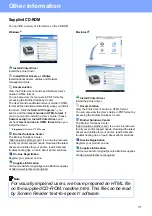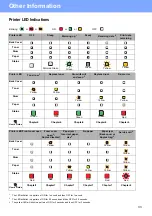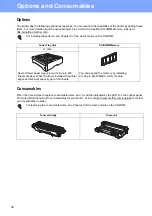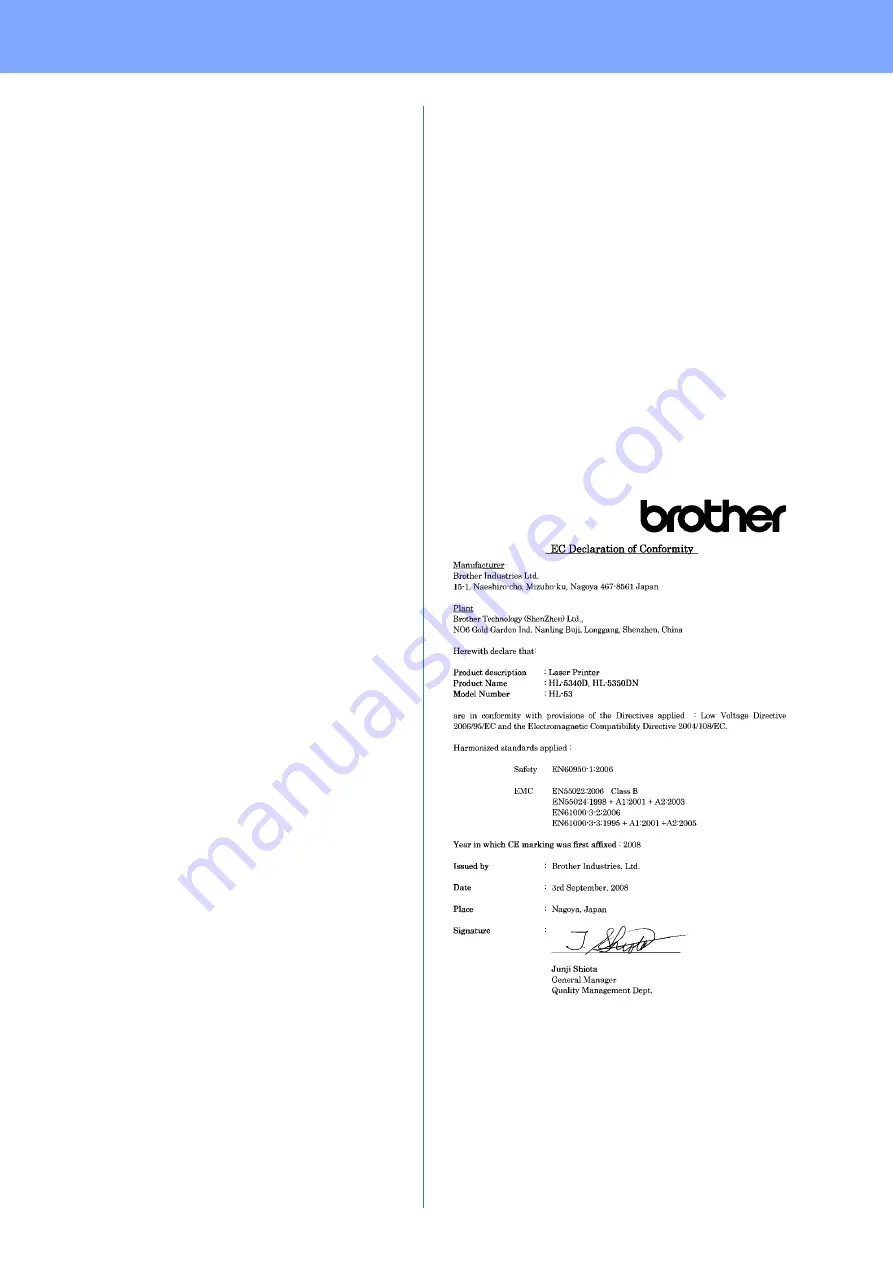
27
Other Information
Regulations
Federal Communications Commission (FCC)
Declaration of Conformity (For USA only)
declares, that the products
comply with Part 15 of the FCC Rules. Operation is
subject to the following two conditions: (1) This device
may not cause harmful interference, and (2) this
device must accept any interference received,
including interference that may cause undesired
operation.
This equipment has been tested and found to comply
with the limits for a Class B digital device, pursuant to
Part 15 of the FCC Rules. These limits are designed
to provide reasonable protection against harmful
interference in a residential installation. This
equipment generates, uses, and can radiate radio
frequency energy and, if not installed and used in
accordance with the instructions, may cause harmful
interference to radio communications. However, there
is no guarantee that interference will not occur in a
particular installation. If this equipment does cause
harmful interference to radio or television reception,
which can be determined by turning the equipment off
and on, the user is encouraged to try to correct the
interference by one or more of the following
measures:
Reorient or relocate the receiving antenna.
Increase the separation between the
equipment and receiver.
Connect the equipment into an outlet on a
circuit different from that to which the
receiver is connected.
Consult the dealer or an experienced
radio/TV technician for help.
Important
A shielded interface cable should be used in order to
ensure compliance with the limits for a Class B digital
device.
Changes or modifications not expressly approved by
Brother Industries, Ltd. could void the user's authority
to operate the equipment.
Industry Canada Compliance Statement
(For Canada only)
This Class B digital apparatus complies with
Canadian ICES-003.
Cet appareil numérique de la classe B est conforme à
la norme NMB-003 du Canada.
Radio interference (220-240 volt model only)
This printer follows EN55022 (CISPR Publication
22)/Class B.
EC Declaration of Conformity (For EU only)
Responsible
Party:
Brother International Corporation
100 Somerset Corporate Boulevard
P.O. Box 6911
Bridgewater, NJ 08807-0911
USA
Telephone: (908) 704-1700
Product name:
Laser Printer HL-5340D,HL-5350DN
Model number:
HL-53
Summary of Contents for HL-5350DN
Page 6: ...6 ...