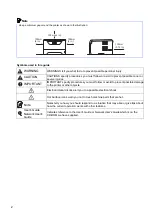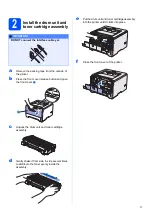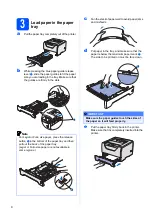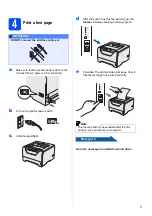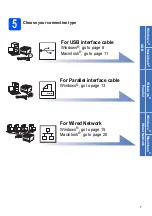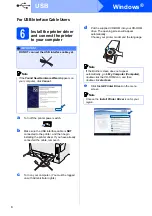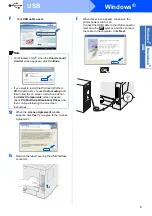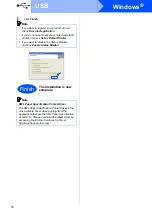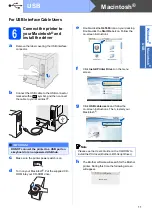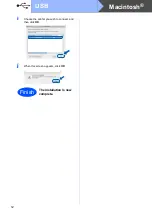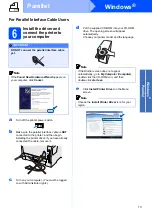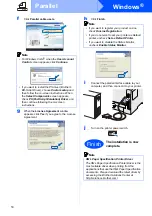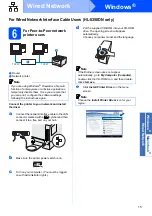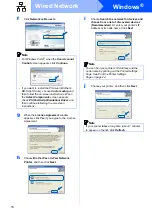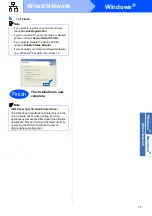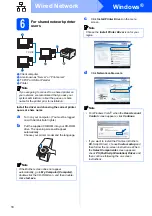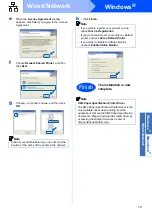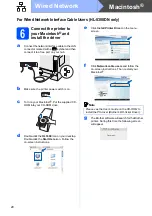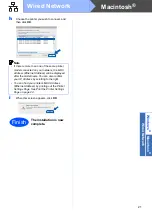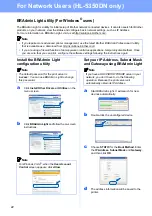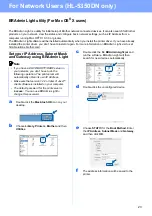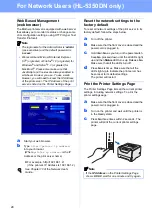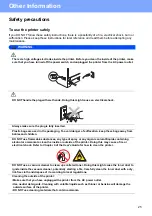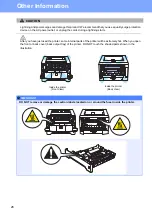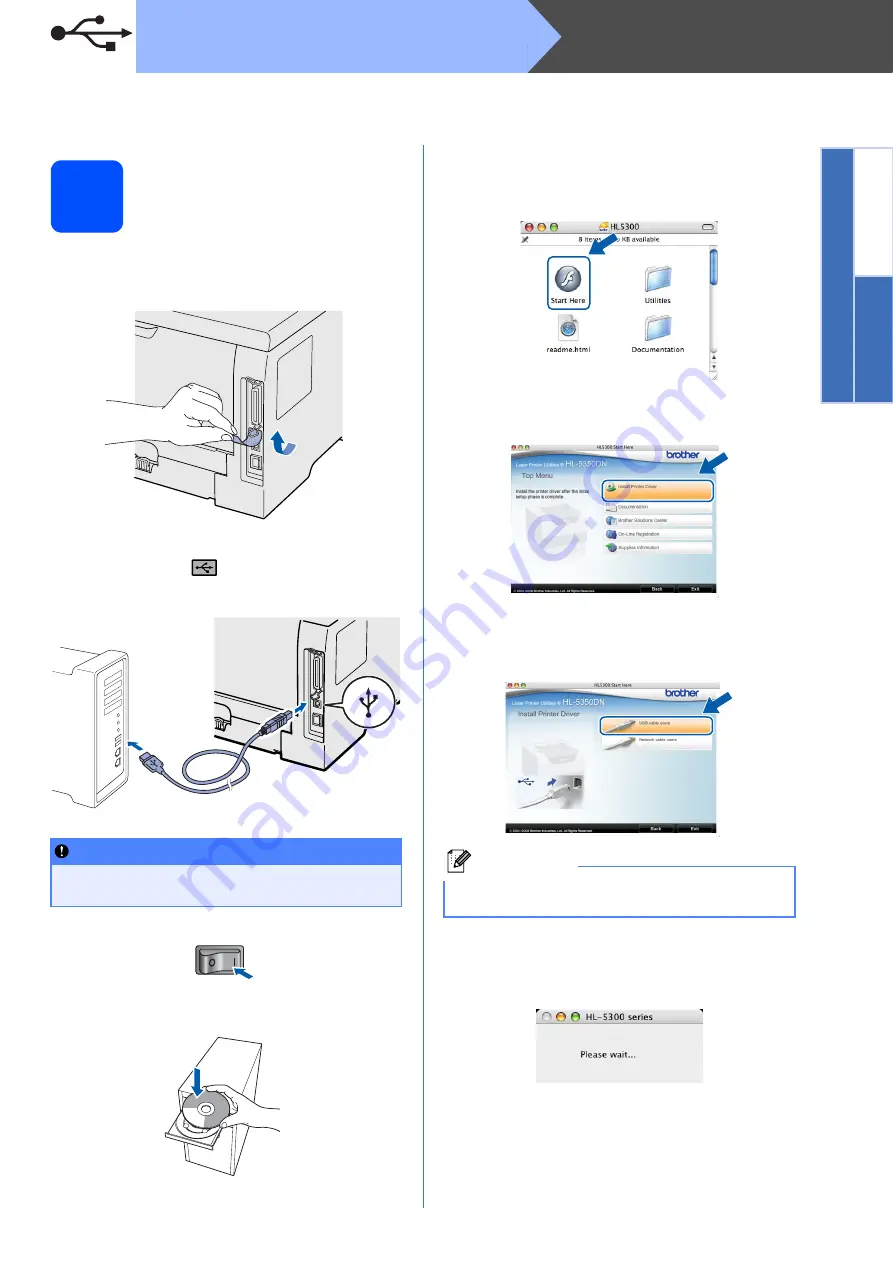
11
Macintosh
®
USB
Windows
®
Macintosh
®
USB
For USB Interface Cable Users
6
Connect the printer to
your Macintosh
®
and
install the driver
a
Remove the label covering the USB interface
connector.
b
Connect the USB cable to the USB connector
marked with a
symbol, and then connect
the cable to your Macintosh
®
.
c
Make sure the printer power switch is on.
d
Turn on your Macintosh
®
. Put the supplied CD-
ROM into your CD-ROM drive.
e
Double-click the
HL5300
icon on your desktop.
Double-click the
Start Here
icon. Follow the
on-screen instructions.
f
Click
Install Printer Driver
on the menu
screen.
g
Click
USB cable users
and follow the
on-screen instructions. Then, restart your
Macintosh
®
.
h
The Brother software will search for the Brother
printer. During this time the following screen
will appear.
IMPORTANT
DO NOT connect the printer to a USB port on
a keyboard or a non-powered USB hub.
Note
Please see the User’s Guide on the CD-ROM to
install the PS driver (Brother’s BR-Script Driver).
Summary of Contents for HL-5350DN
Page 6: ...6 ...