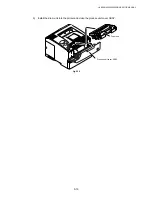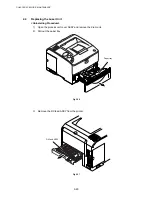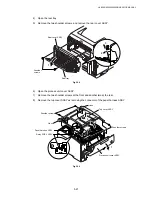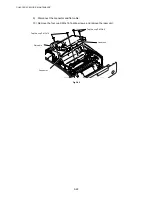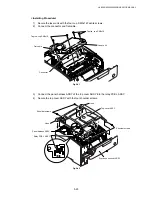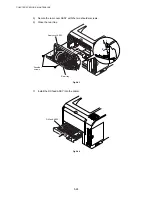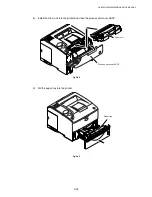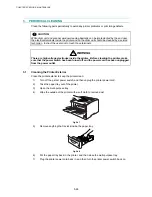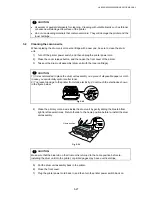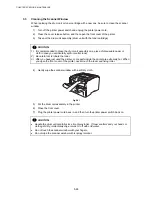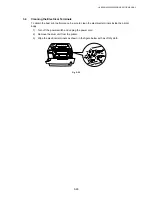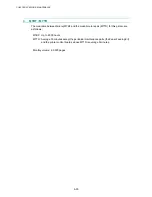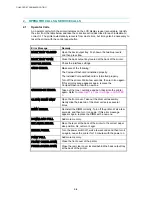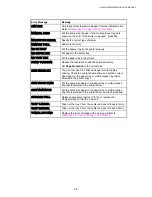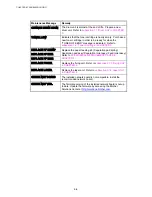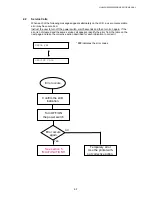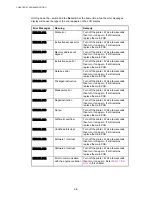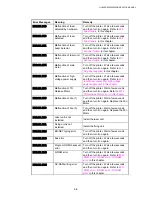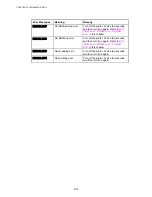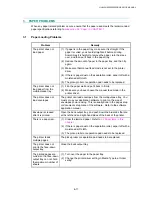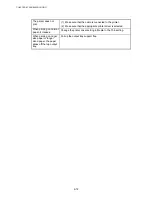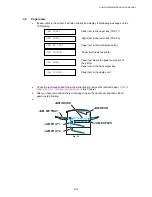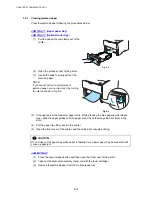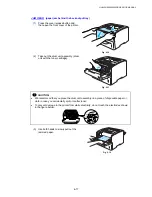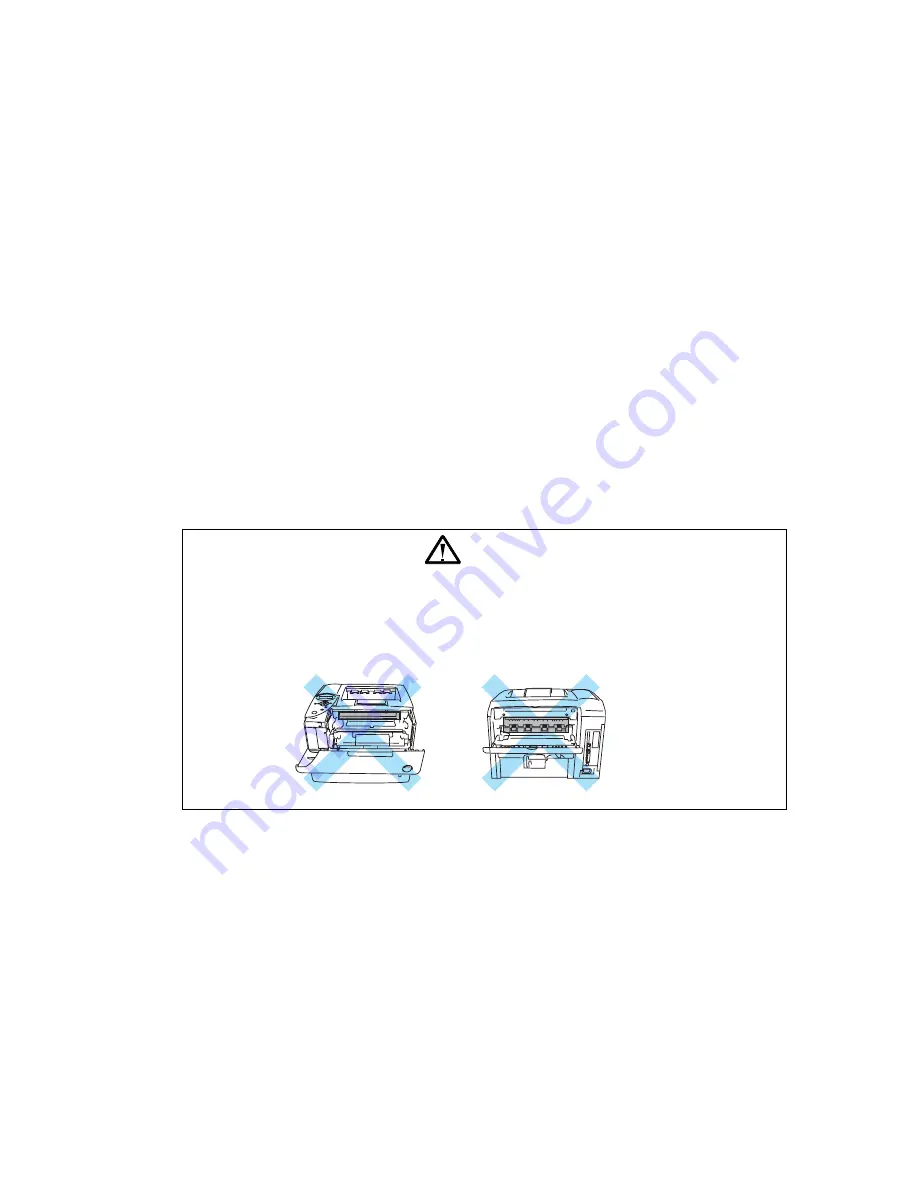
CHAPTER 6 TROUBLESHOOTING
6-2
(4) Others
Condensation:
When the printer is moved from a cold room into a warm room in cold weather,
condensation may occur inside the printer, causing various problems as listed below:
•
Condensation on the optical surfaces such as the scanning mirror, lenses, the
reflection mirror and the protection glass may cause the print image to be light.
•
If the photosensitive drum is cold, the electrical resistance of the photosensitive layer is
increased, making it impossible to obtain the correct contrast when printing.
•
Condensation on the corona unit may cause corona charge leakage.
•
Condensation on the hopper plate and separation pad may cause paper feed troubles.
If condensation has occurred, print several pages or leave the printer for 2 hours to allow it to
reach room temperature.
If the drum unit is unpacked soon after it is moved from a cold room to a warm room,
condensation may occur inside the unit, which may cause incorrect images. Instruct the user
to allow the unit to come to room temperature before unpacking it. This will take one or two
hours.
1.2
Warnings for Maintenance Work
To avoid creating secondary problems by mishandling, follow the warnings below during
maintenance work.
WARNING
(1) Always turn off the power switch and unplug the power cord from the power outlet
before accessing any parts inside the printer.
(2) Some parts inside the printer are extremely hot immediately after the printer is used.
When opening the front cover or rear cover to access any parts inside the printer,
never touch the shaded parts shown in the following figures.