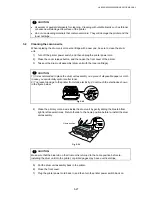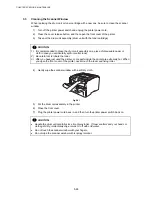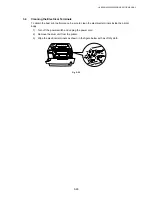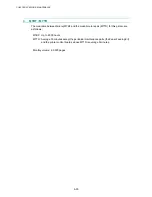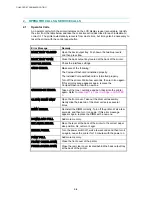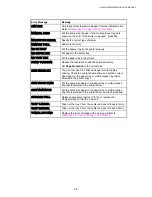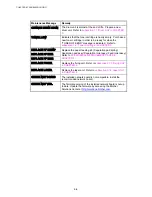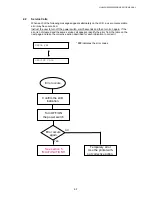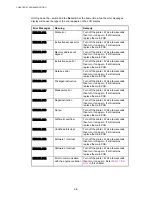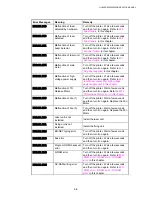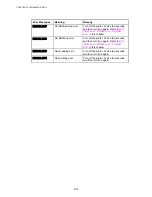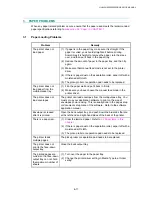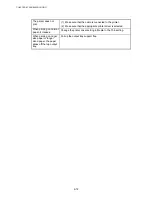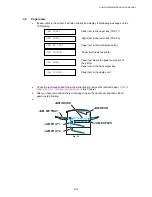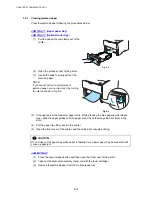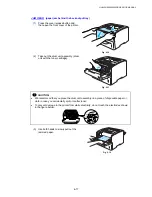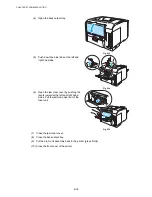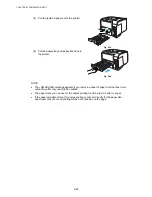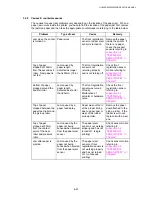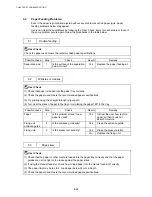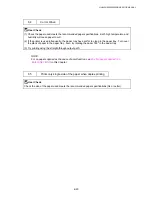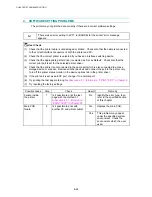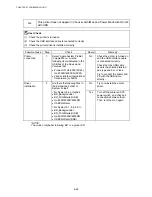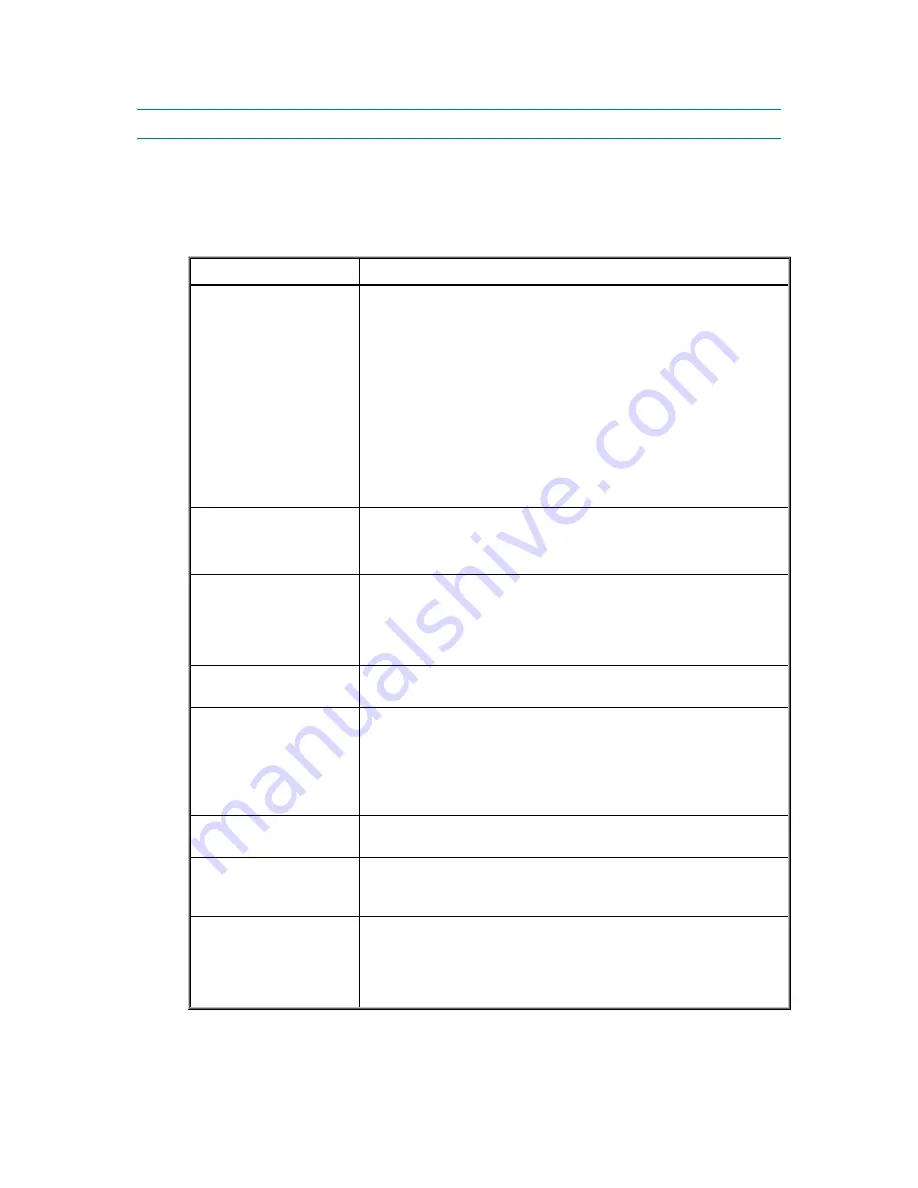
HL-6050/6050D/650DN SERVICE MANUAL
6-11
3. PAPER PROBLEMS
When any paper related problem occurs, ensure that the paper used meets the recommended
paper specifications referring to
subsection 3.5 ‘Paper’ in CHAPTER 1
.
3.1
Paper Loading Problems
Problem Remedy
The printer does not
load paper.
(1) If paper is in the paper tray, make sure it is straight. If the
paper is curled, you should straighten it before printing.
Sometimes it is helpful to remove the paper, turn the stack
over, and then put it back in the paper tray.
(2) Reduce the amount of paper in the paper tray, and then try
again.
(3) Make sure that manual feed mode is not set in the printer
driver.
(4) If there is paper dust on the separation roller, wipe it off with a
moistened soft cloth.
(5) The pickup roller or separation pad needs to be replaced.
The printer does not
load paper from the
multi-purpose tray.
(1) Fan the paper well and put it back in firmly.
(2) Make sure you have chosen the manual feed mode in the
printer driver.
The printer does not
load envelopes.
The printer can load envelopes from the multi-purpose tray. You
must set up your application software to print on the size of
envelopes you are using. This is usually done in the page setup
or document setup menu of the software. Refer to the software
application manual.
Envelope is creased
after it is printed.
Open the back output tray, and push down the blue tabs that are
at the left-hand and right-hand sides of the back of the printer.
There is a paper jam.
(1) Clear the jammed paper. Refer to
3.2 Paper jams in this
chapter.
(2) If there is paper dust on the separation roller, wipe it off with a
moistened soft cloth.
(3) The pickup roller or separation pad needs to be replaced.
The printer feeds
multiple pages.
The pickup roller or separation pad needs to be replaced.
The printer does not
print to the face-down
output tray.
Close the back output tray.
The printed pages are
curled, so the face-down
output tray can not hold
the maximum number of
sheets.
(1) Turn over the paper in the paper tray.
(2) Change the printer driver setting in Media Type to a thicker
seting.