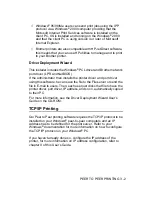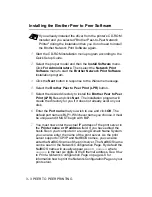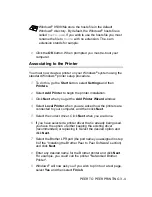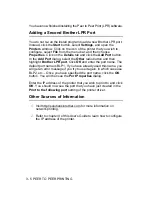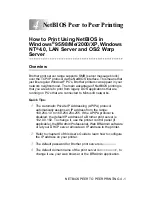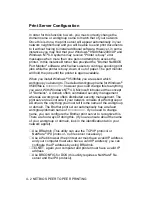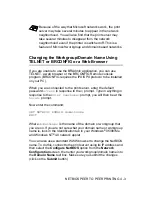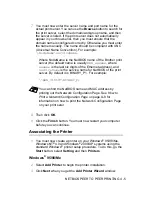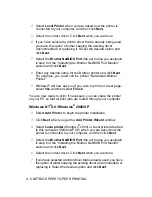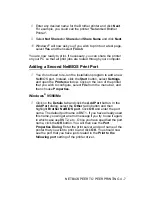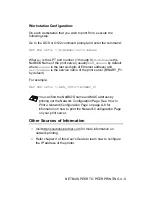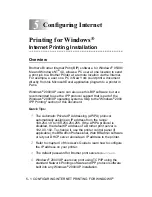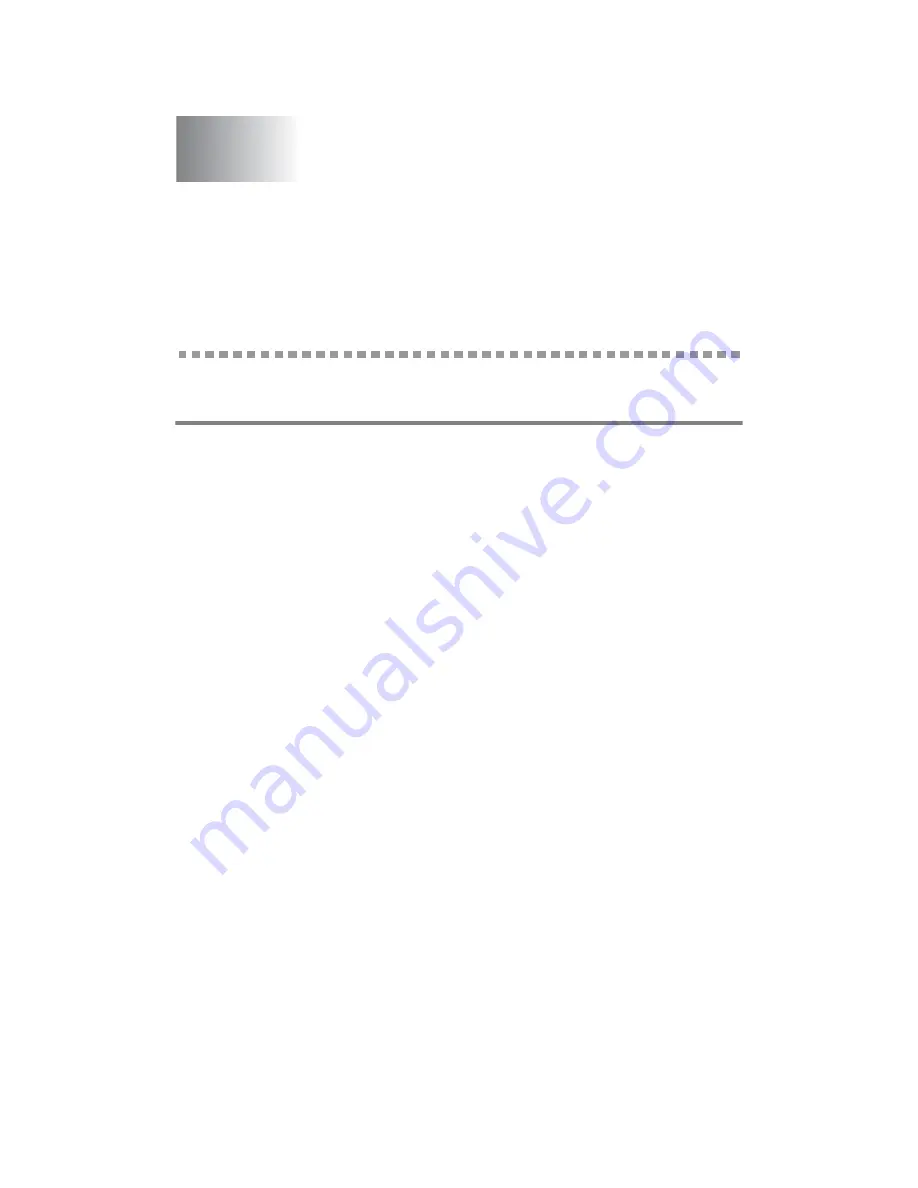
NETBIOS PEER TO PEER PRINTING 4 - 1
4
4
NetBIOS Peer to Peer Printing
How to Print Using NetBIOS in
Windows
®
95/98/Me/2000/XP, Windows
NT
®
4.0, LAN Server and OS/2 Warp
Server
Overview
Brother print server range supports SMB (server message block)
over the TCP/IP protocol via the NetBIOS interface. This means that
just like regular Windows
®
PC's, Brother printers can appear in your
network neighborhood. The main advantage of NetBIOS printing is
that you are able to print from legacy DOS applications that are
running on PC's that are connected to Microsoft networks.
Quick Tips:
1
The Automatic Private IP Addressing (APIPA) protocol
automatically assigns an IP address from the range:
169.254.1.0 to 169.254.254.255. If the APIPA protocol is
disabled, the default IP address of a Brother print server is
192.0.0.192. To change it, use the printer control panel (if
applicable), the BRAdmin Professional, Web BRAdmin software
or let your DHCP server allocate an IP address to the printer.
2
Refer to chapter 9 of this User’s Guide to learn how to configure
the IP address on your printer.
3
The default password for Brother print servers is
access
.
4
The default domain name of the print server is
WORKGROUP
, to
change it use your web browser or the BRAdmin application.