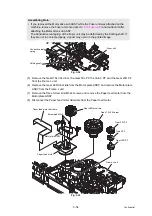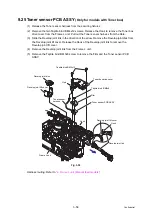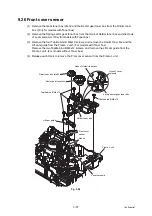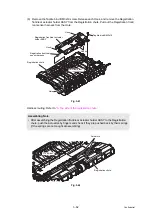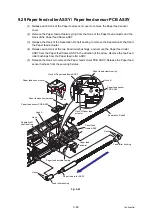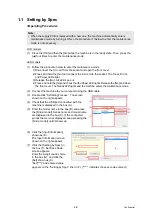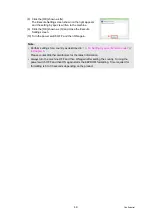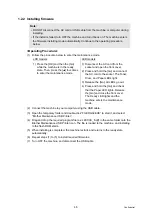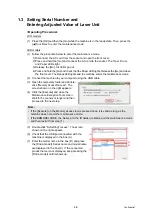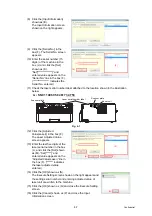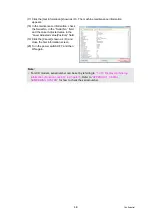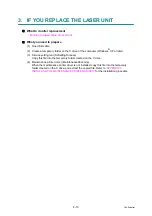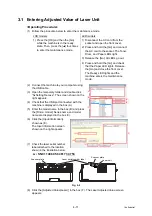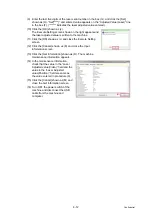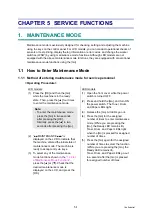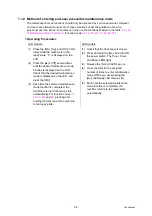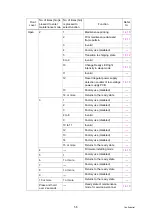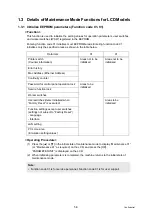4-4
Confidential
1.2 Installing Firmware (Sub firmware and main firmware)
1.2.1 Checking firmware version
Check whether the firmware installed on the machine is the latest version. If it is the latest
version, there is no need to install the firmware. If it is not, be sure to install the firmware to
the machine as described in
<How to check firmware version>
LCD models
(1) Press the [OK] and then the [Go]
while the machine is in the ready
state. Then, press the [
▲
] four times
to enter the maintenance mode.
(2) Press the [
▲
] or [
▼
] to display
“MAINTENANCE 25” on the LCD, and
press the [OK]. “MAIN:Ver*.**” is
displayed on the LCD.
(3) Change the displayed item by
pressing the [Go], [
▲
] or [
▼
] to check
all firmwares.
LED models
When the supply PCB is replaced with a new
one, the machine automatically enters
maintenance mode by turning it ON so the
procedure below to check the firmware
version is not necessary.
Perform
(1) Press the [Go] three times while the
machine is in the ready state.
Printer settings is printed.
Check the firmware version printed on
the Printer settings.
Note:
• For LCD models, you can check the Sub firmware, and Main firmware version by
implementing “Print maintenance information (Function code 77)” (refer to
Print maintenance information (Function code 77)” in Chapter 5
).