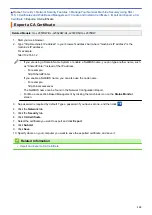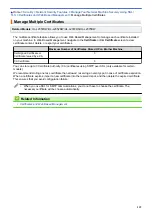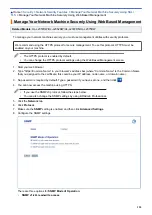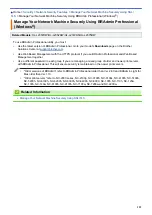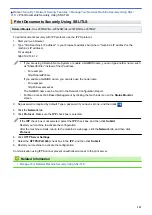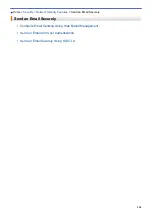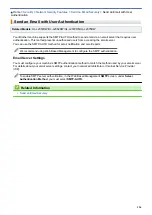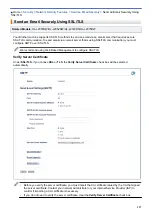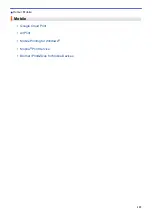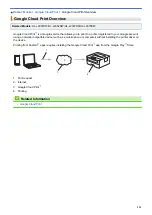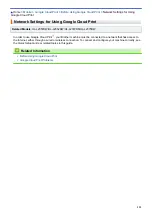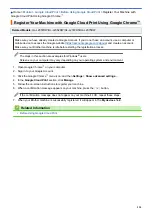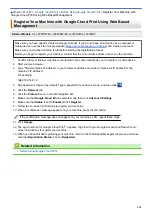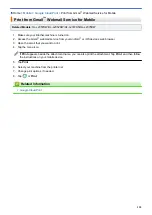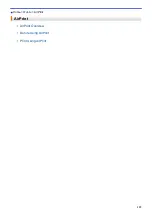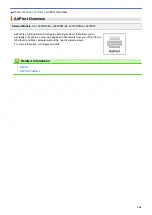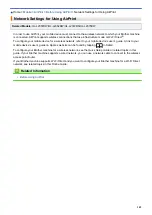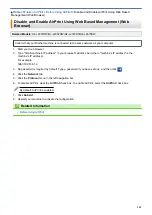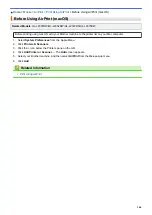Google Cloud Print Overview
Related Models
: HL-L2357DW/HL-L2352DW/HL-L2372DN/HL-L2375DW
Google Cloud Print
™
is a Google service that allows you to print to a printer registered to your Google account
using a network-compatible device (such as a mobile phone or computer) without installing the printer driver on
the device.
Printing from Android
™
apps requires installing the Google Cloud Print
™
app from the Google Play
™
Store.
3
1
4
2
1
2
3
4
1. Print request
2. Internet
3. Google Cloud Print
™
4. Printing
Related Information
•
131
Summary of Contents for HL-L2375DW
Page 14: ...Related Information Introduction to Your Brother Machine 10 ...
Page 22: ...Related Information Load and Print Using the Paper Tray 18 ...
Page 26: ...Related Information Load and Print Paper in the Manual Feed Slot 22 ...
Page 38: ...Related Information Print from Your Computer Windows Print Settings Windows 34 ...
Page 74: ... Configure Your Wi Fi Direct Network Manually 70 ...
Page 87: ...Home Security Security Lock the Machine Settings Network Security Features 83 ...
Page 204: ... Clean the Paper Pick up Rollers 200 ...
Page 247: ...Visit us on the World Wide Web www brother com CEE ENG Version 0 ...