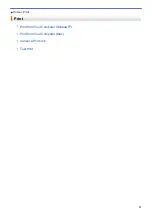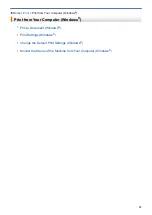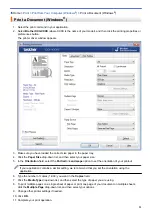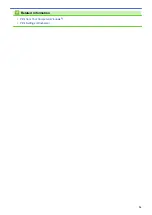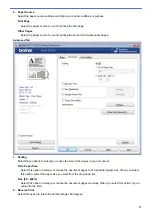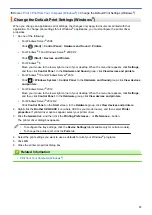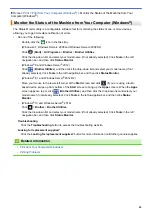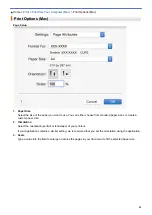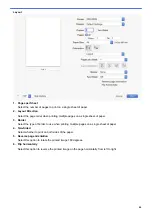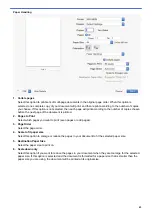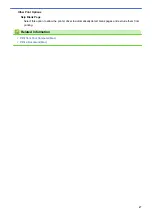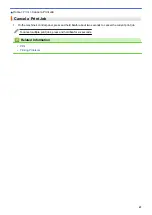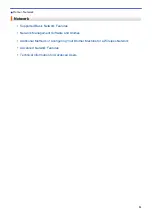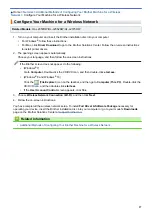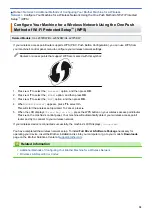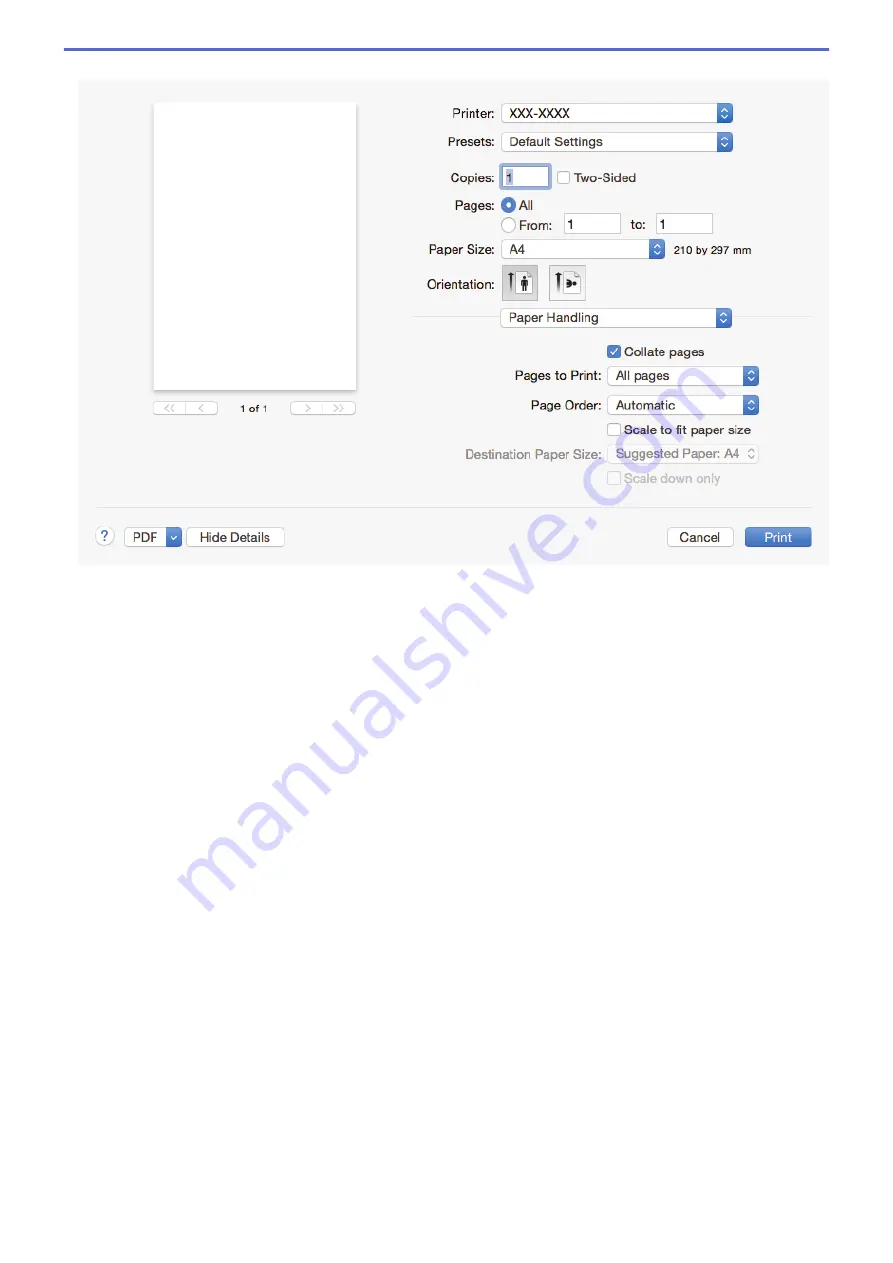
Paper Handling
1. Collate pages
Select this option to print sets of multi-page documents in the original page order. When this option is
selected, one complete copy of your document will print, and then reprint according to the number of copies
you choose. If this option is not selected, then each page will print according to the number of copies chosen
before the next page of the document is printed.
2. Pages to Print
Select which pages you want to print (even pages or odd pages).
3. Page Order
Select the page order.
4. Scale to fit paper size
Select this option to enlarge or reduce the pages in your document to fit the selected paper size.
5. Destination Paper Size
Select the paper size to print on.
6. Scale down only
Select this option if you want to reduce the pages in your document when they are too large for the selected
paper size. If this option is selected and the document is formatted for a paper size that is smaller than the
paper size you are using, the document will be printed at its original size.
45
Summary of Contents for HL-L2375DW
Page 14: ...Related Information Introduction to Your Brother Machine 10 ...
Page 22: ...Related Information Load and Print Using the Paper Tray 18 ...
Page 26: ...Related Information Load and Print Paper in the Manual Feed Slot 22 ...
Page 38: ...Related Information Print from Your Computer Windows Print Settings Windows 34 ...
Page 74: ... Configure Your Wi Fi Direct Network Manually 70 ...
Page 87: ...Home Security Security Lock the Machine Settings Network Security Features 83 ...
Page 204: ... Clean the Paper Pick up Rollers 200 ...
Page 247: ...Visit us on the World Wide Web www brother com CEE ENG Version 0 ...