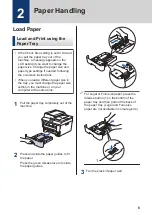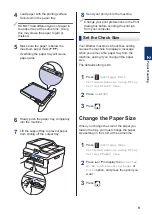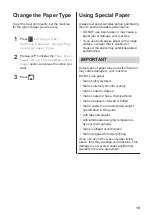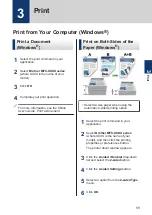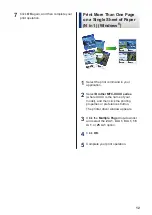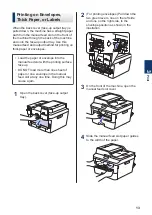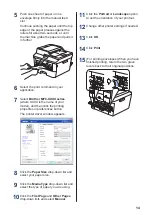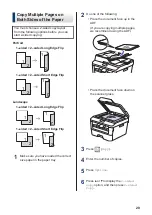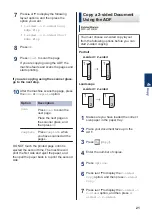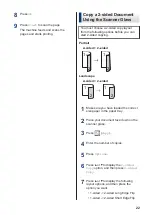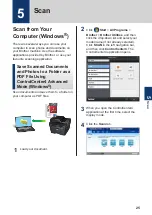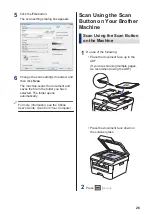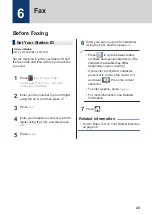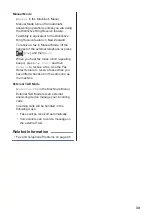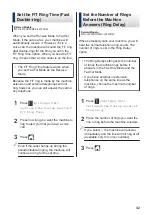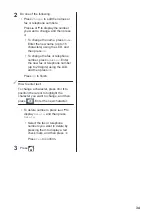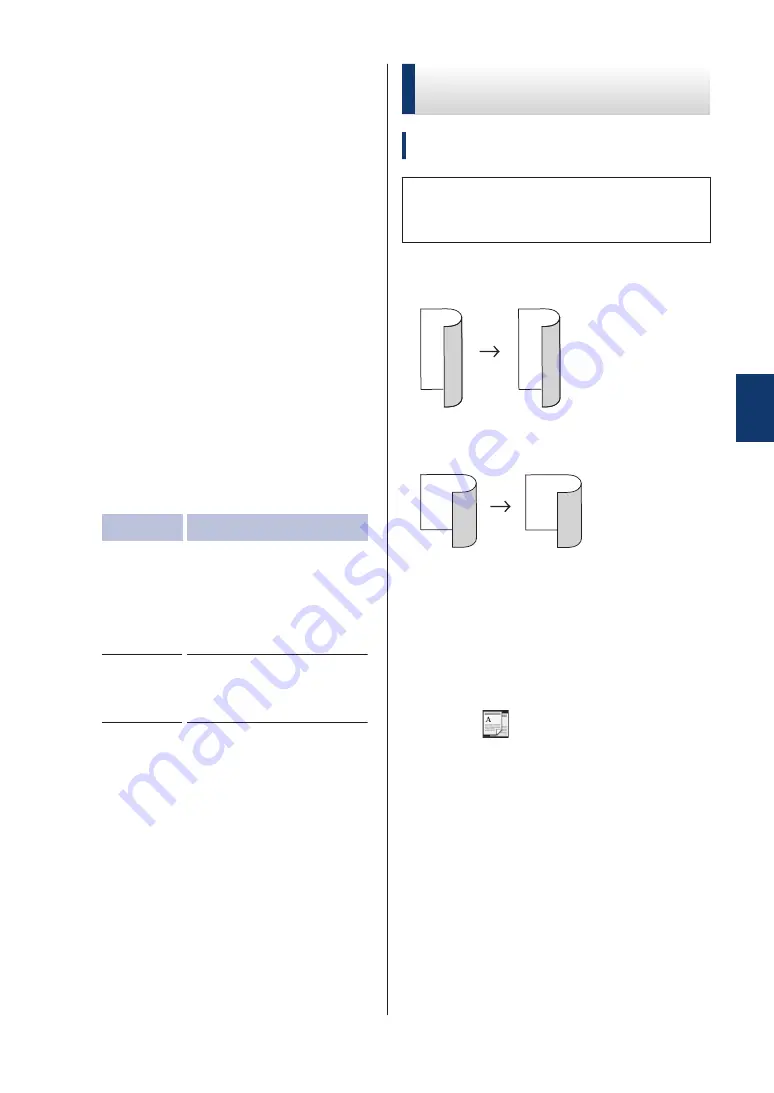
7
Press
a
or
b
to display the following
layout options, and then press the
option you want.
•
1-sided -> 2-sided Long
Edge Flip
•
1-sided -> 2-sided Short
Edge Flip
8
Press
OK
.
9
Press
Start
to scan the page.
If you are copying using the ADF, the
machine feeds and scans the pages and
starts printing.
If you are copying using the scanner glass,
go to the next step.
10
After the machine scans the page, press
the
Scan
or
Complete
option.
Option
Description
Scan
Press
Scan
to scan the
next page.
Place the next page on
the scanner glass, and
then press
OK
.
Complete
Press
Complete
when
you have scanned all the
pages.
DO NOT touch the printed page until it is
ejected the second time. The machine will
print the first side and eject the paper, and
then pull the paper back in to print the second
side.
Copy a 2-sided Document
Using the ADF
Related Models:
MFC-L2740DW
You must choose a 2-sided copy layout
from the following options before you can
start 2-sided copying.
Portrait
2–sided > 2–sided
1
2
1
2
Landscape
2–sided > 2–sided
1
2
1
2
1
Make sure you have loaded the correct
size paper in the paper tray.
2
Place your document
face up
in the
ADF.
3
Press
(
Copy
).
4
Enter the number of copies.
5
Press
Options
.
6
Press
a
or
b
to display the
2-sided
Copy
option, and then press
2-sided
Copy
.
7
Press
a
or
b
to display the
2-sided ->
2-sided
option, and then press
2-
sided -> 2-sided
.
4
Copy
21
Summary of Contents for HL-L2380DW
Page 10: ...C Index 60 viii ...