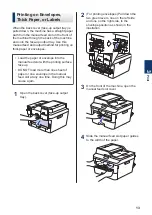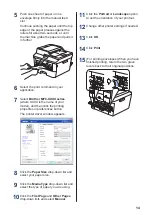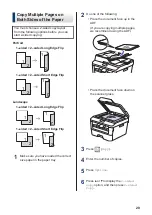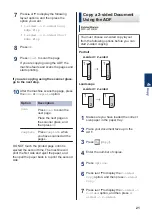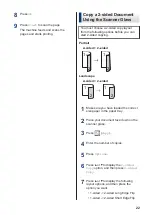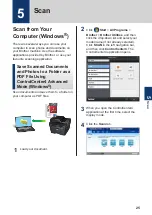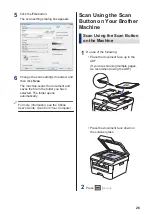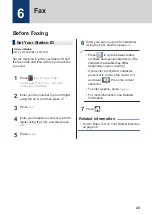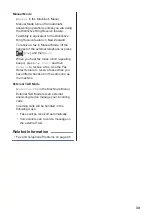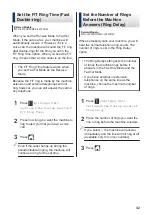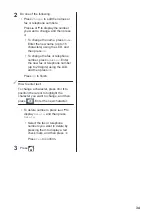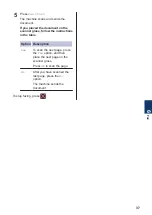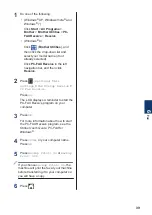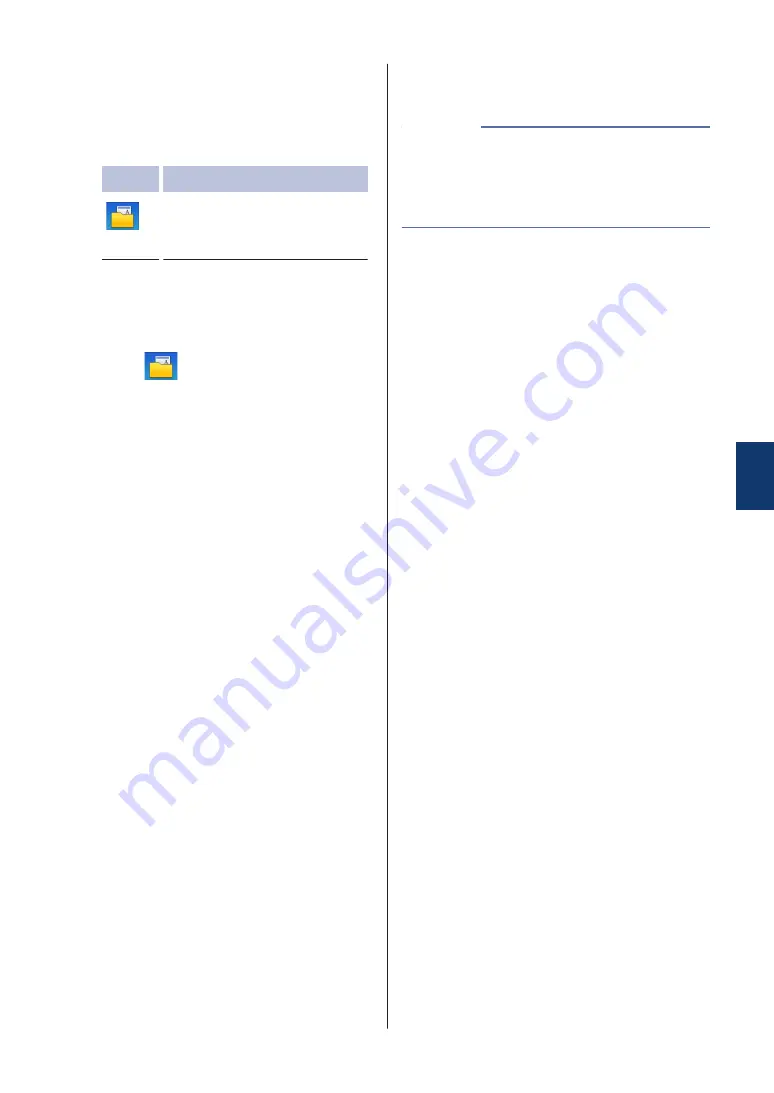
3
Press
d
or
c
to display the Scan mode
icon.
The icon is highlighted and moves to the
middle of the LCD.
Option Description
Press this button to scan
documents and save them to
a folder on your computer.
For other Scan options, see the
Online
User's Guide
:
Scan Using the Scan
Button on Your Brother Machine
4
Press
(
to File
).
5
If the machine is connected to a
network, press
a
or
b
to display the
computer where you want to send the
document, and then press the computer
name.
6
Do one of the following:
• To change the settings, press
Options
, and then go to the next
step.
• To use the default settings, press
Start
.
The machine scans the document.
7
Select the scan settings you want to
change:
•
2-sided Scan
•
Scan Settings
•
Scan Type
•
Resolution
•
File Type
•
Scan Size
•
Remove Background Colour
(available only for the
Colour
and
Grey
options.)
8
Make the changes you want, and then
press
OK
.
9
Press
Start
.
The machine scans the document.
Use the Scan button on the machine to make
temporary changes to the scan settings. To
make permanent changes, use Brother's
ControlCenter software.
NOTE
5
Scan
27
Summary of Contents for HL-L2380DW
Page 10: ...C Index 60 viii ...