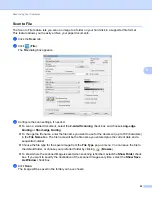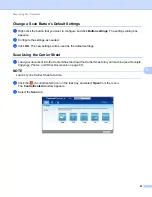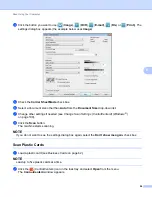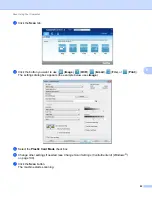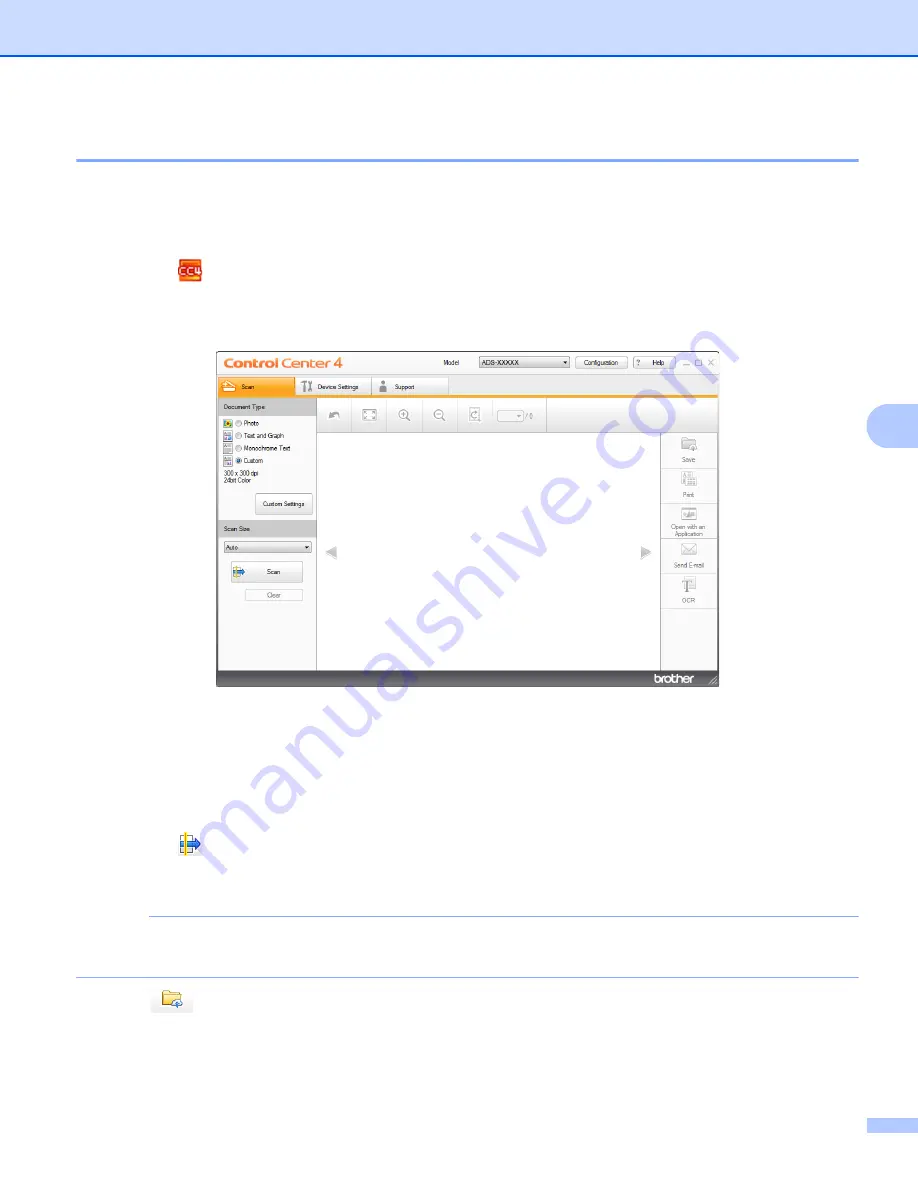
Scan Using Your Computer
86
6
Scan Documents to SharePoint
6
Scan documents and save them to a SharePoint server. Your Brother machine must be connected to a
wireless (ADS-2800W / ADS-3600W) or wired network.
1
Load your document (see
2
Click the
(ControlCenter4) icon in the task tray and select
Open
from the menu.
The
ControlCenter4
window appears.
3
Click the
Scan
tab.
4
Select the document type.
5
Change the size of your document, if needed.
6
Configure other settings if needed (see
Change Scan Settings (ControlCenter4) (Windows
7
Click the
(
Scan
) button. The machine starts scanning, and then the
Scanning Completed
dialog
box appears and displays the number of scanned pages. The scanned image appears in the image
viewer.
NOTE
If the
Scanning Completed
dialog box does not appear and you want to display the number of scanned
pages, select the
Display Scanning Results
check box in
Advanced Settings
.
8
Click (
Save
). The
Save
dialog box appears.
9
Click the
File Type
drop-down list, and then select the file type.
Summary of Contents for ImageCenter ADS-2400N
Page 37: ...General Information 21 1 3 Select Initial Setup in the folder tree Windows ...
Page 41: ...General Information 25 1 3 Select General Setup in the folder tree Windows ...
Page 45: ...General Information 29 1 3 Select Language in the folder tree Windows ...
Page 256: ...Routine Maintenance 240 9 4 Firmly push the Output Tray into the machine ...