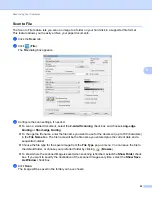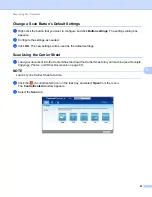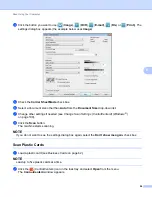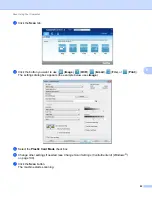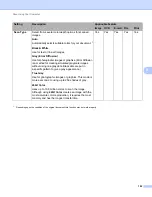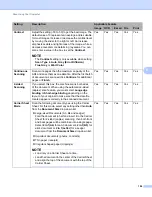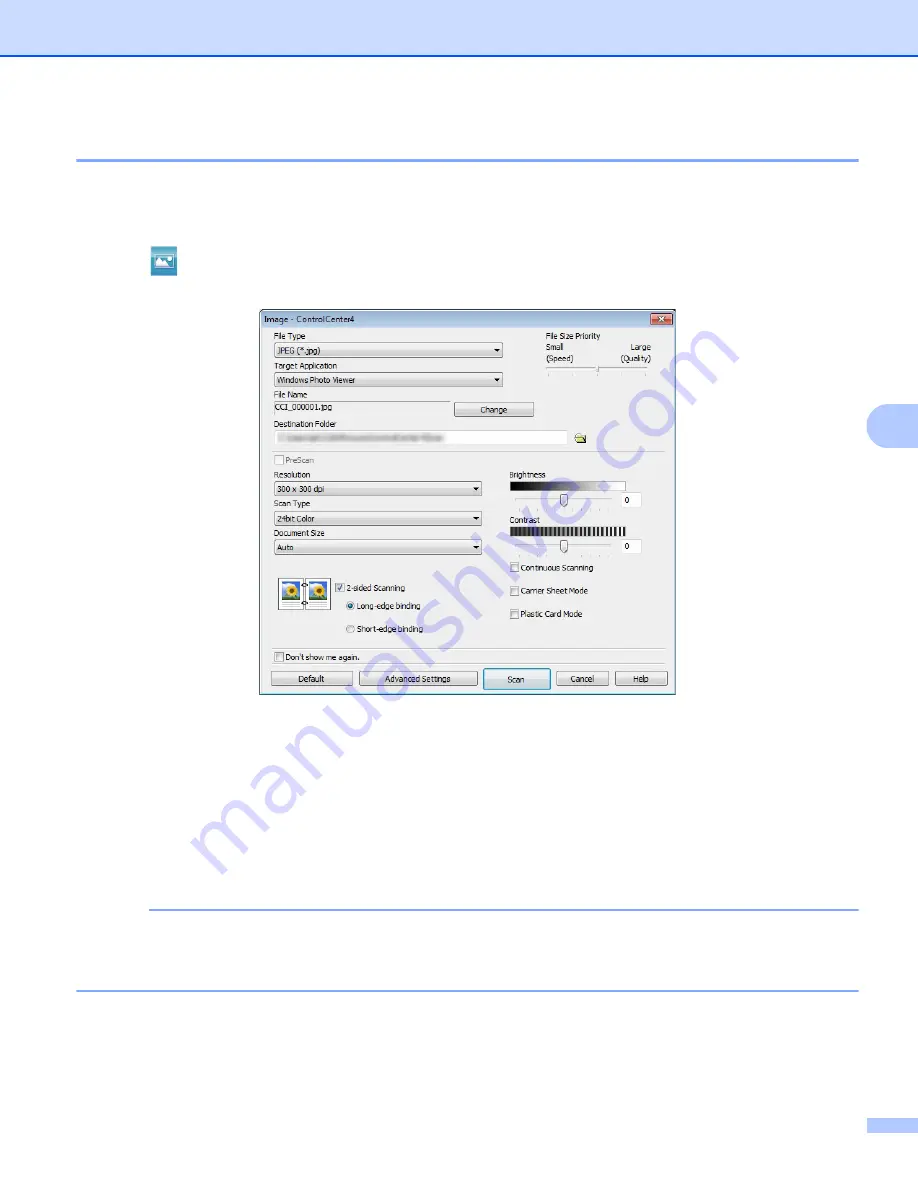
Scan Using Your Computer
89
6
Scan to Image
6
The Scan to Image feature lets you scan an image directly into your graphics application for image editing.
1
Click the
Scan
tab.
2
Click
(
Image
).
The
Image
dialog box appears.
3
Configure the scan settings, if needed.
To scan a 2-sided document, select the
2-sided Scanning
check box and choose
Long-edge
binding
or
Short-edge binding
.
To change the application that you want to use, choose the appropriate application from the
Target
Application
pop-up menu.
4
Click
Scan
.
Your default application will start and display the image.
NOTE
If you choose
Secure PDF (*.pdf)
from the
File Type
list, the
Set PDF Password
dialog box appears.
Enter your password in the
Password
and
Re-type Password
boxes, and then click
OK
. You can also
choose
Secure PDF (*.pdf)
for Scan to E-mail and Scan to File.
Summary of Contents for ImageCenter ADS-2400N
Page 37: ...General Information 21 1 3 Select Initial Setup in the folder tree Windows ...
Page 41: ...General Information 25 1 3 Select General Setup in the folder tree Windows ...
Page 45: ...General Information 29 1 3 Select Language in the folder tree Windows ...
Page 256: ...Routine Maintenance 240 9 4 Firmly push the Output Tray into the machine ...