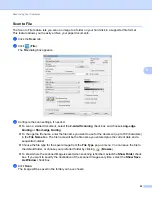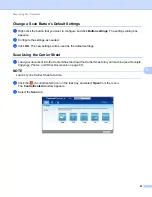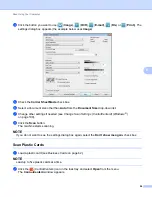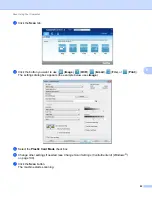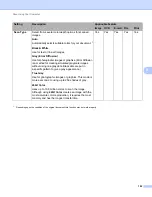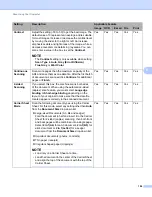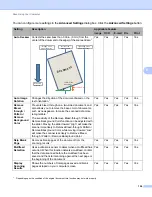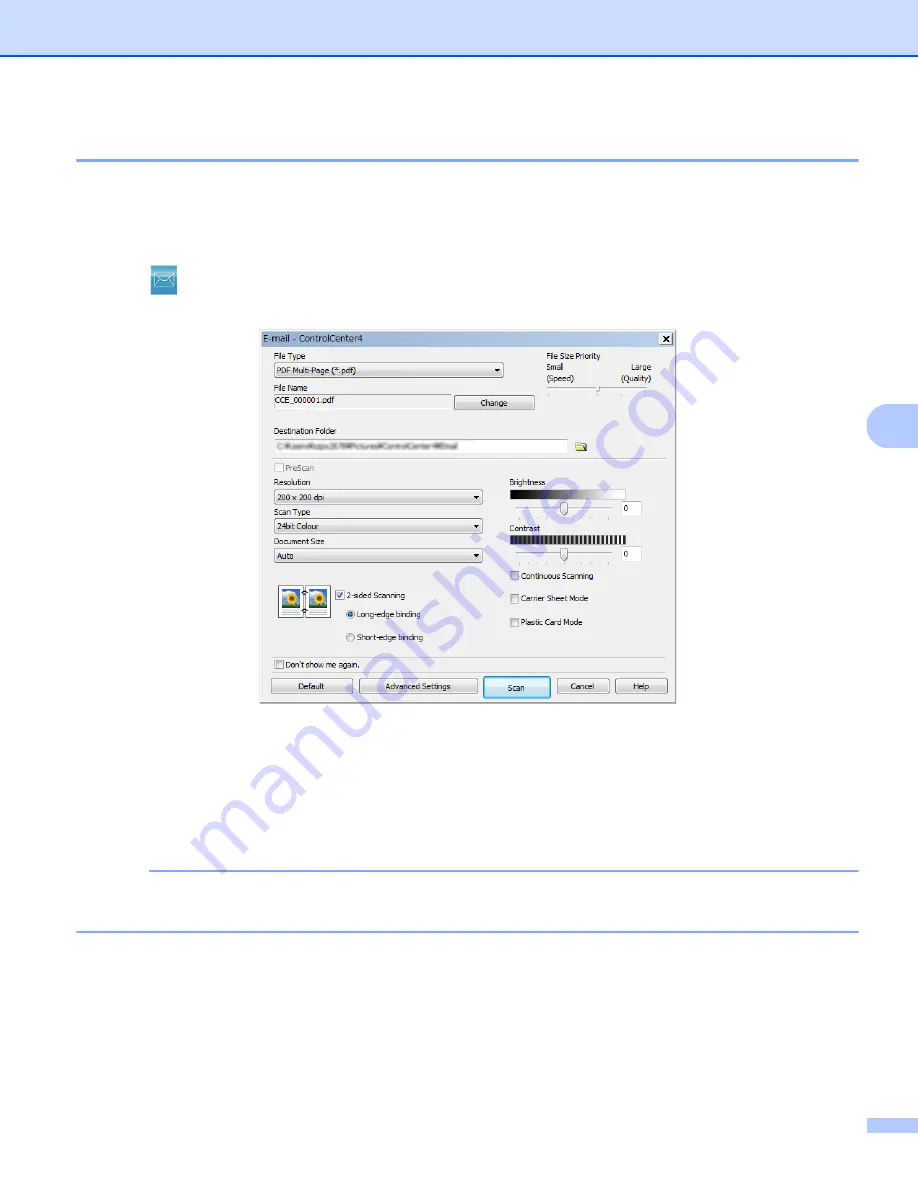
Scan Using Your Computer
91
6
Scan to E-mail
6
The Scan to E-mail feature lets you scan a document to your default email application so you can send the
scanned document as an attachment.
1
Click the
Scan
tab.
2
Click
(
).
The
dialog box appears.
3
Configure the scan settings, if needed.
To scan a 2-sided document, select the
2-sided Scanning
check box and choose
Long-edge
binding
or
Short-edge binding
.
4
Click
Scan
.
Your default email application will start and the image will be attached to a new email.
NOTE
The Scan to E-mail feature does not support Webmail services. Use the Scan to Image or Scan to File
feature to scan a document or picture, and then attach the file of the scanned data to message.
Summary of Contents for ImageCenter ADS-2400N
Page 37: ...General Information 21 1 3 Select Initial Setup in the folder tree Windows ...
Page 41: ...General Information 25 1 3 Select General Setup in the folder tree Windows ...
Page 45: ...General Information 29 1 3 Select Language in the folder tree Windows ...
Page 256: ...Routine Maintenance 240 9 4 Firmly push the Output Tray into the machine ...