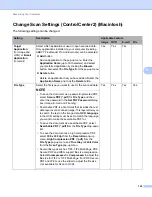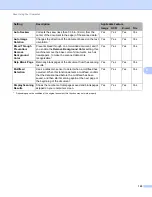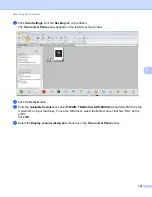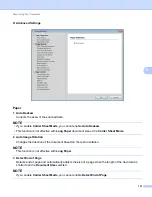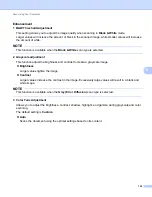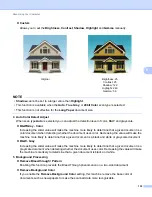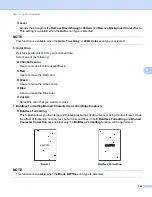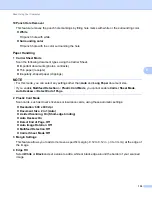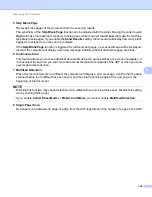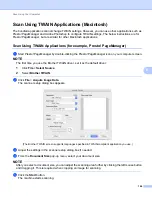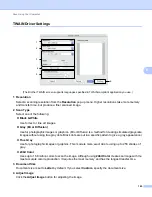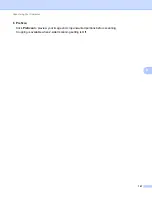Scan Using Your Computer
132
6
4 2-sided Scanning
Select
Long-edge binding
or
Short-edge binding
depending on the layout of your original to make
sure that the data file created appears correctly in the scanned document.
5 Document Size
Document size is set to
Auto
by default. For faster scan speeds, select the exact size of your document
from the
Document Size
drop-down list. If you select
Custom
, the
Custom Document Size
dialog
box appears so you can specify the document size.
6 PreScan
Click
PreScan
to preview your image and crop unwanted portions before scanning.
Cropping is available in these settings:
2-sided scanning: Off
Auto Deskew: Off
Multifeed Detection: Off
Document Size: a scan size other than
Auto
and
Long Paper
7 Save as new profile
Click
Save as new profile
to save your frequently-used scan settings.
The following settings will be saved as part of the profile:
Settings configured on the Basic screen
Settings configured using the
Advanced Settings
link
The scan boundaries as specified on the preview image
You can create up to 64 profiles.
Created profiles will be added to the
Scan or Get Photo
panel. To edit a profile, click
Settings
on the
Scan or Get Photo
panel. To delete a profile, click
Delete
.
2-sided Scan Setting
Original Layout
Scan Result
Long-edge binding
Short-edge binding
Summary of Contents for ImageCenter ADS-2400N
Page 37: ...General Information 21 1 3 Select Initial Setup in the folder tree Windows ...
Page 41: ...General Information 25 1 3 Select General Setup in the folder tree Windows ...
Page 45: ...General Information 29 1 3 Select Language in the folder tree Windows ...
Page 256: ...Routine Maintenance 240 9 4 Firmly push the Output Tray into the machine ...