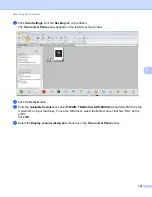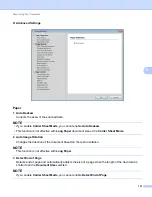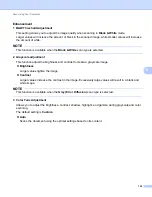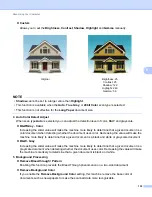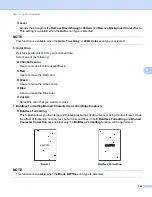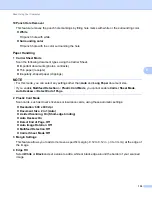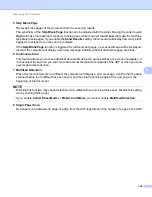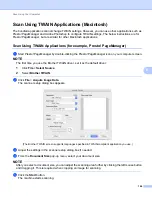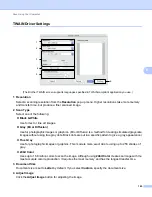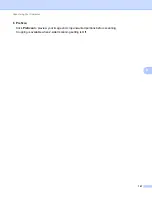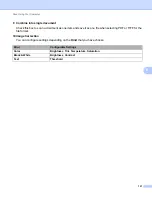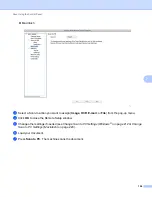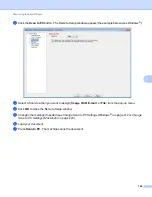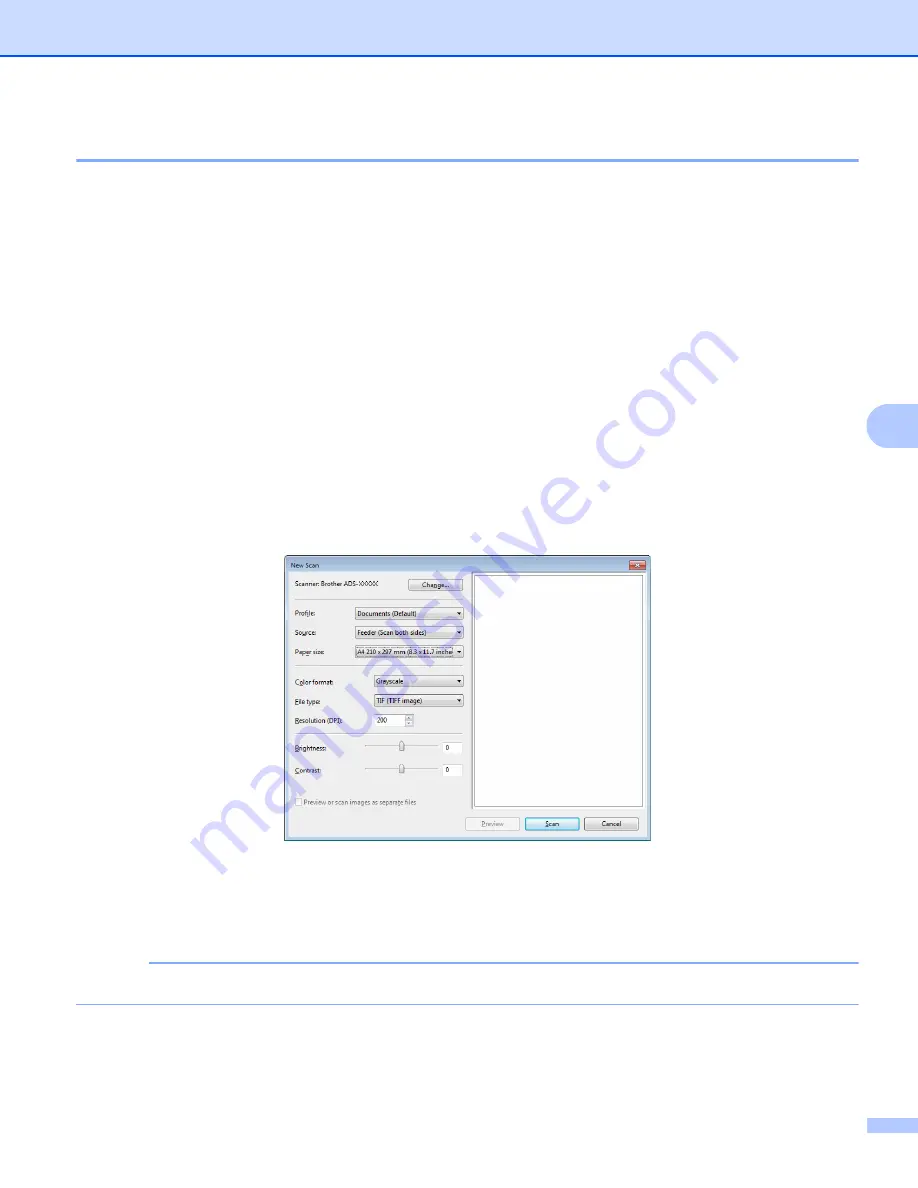
Scan Using Your Computer
142
6
Scan Using Windows
®
Photo Gallery or Windows
®
Fax and Scan
6
You can use the Windows
®
Photo Gallery or Windows
®
Fax and Scan applications for scanning. These
applications use the WIA scanner driver. The steps below will guide you through the scanning operations.
You may have to download Windows
®
Photo Gallery or Windows
®
Fax and Scan.
1
Load your document.
2
Open your software application to scan the document. Do one of the following:
Windows
®
Photo Gallery
1
Click
File
, then
Import from Camera or Scanner
.
2
Select the scanner you want to use.
3
Click the
Import
button.
The settings dialog box appears.
Windows
®
Fax and Scan
Click
File
>
New
>
Scan
.
The settings dialog box appears.
Profile
Profiles can be used to save settings, such as Page Size, Source, Format, and others.
3
Adjust the settings in the settings dialog box if needed.
NOTE
To save your settings, click the
Profile
drop-down arrow and select
Add Profile
.
4
Click the
Scan
button.
The machine starts scanning.
Summary of Contents for ImageCenter ADS-2400N
Page 37: ...General Information 21 1 3 Select Initial Setup in the folder tree Windows ...
Page 41: ...General Information 25 1 3 Select General Setup in the folder tree Windows ...
Page 45: ...General Information 29 1 3 Select Language in the folder tree Windows ...
Page 256: ...Routine Maintenance 240 9 4 Firmly push the Output Tray into the machine ...