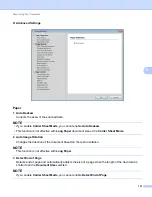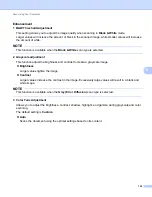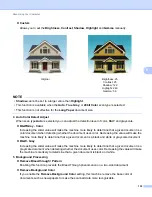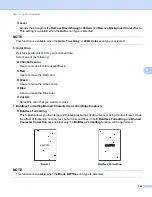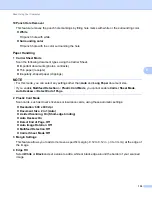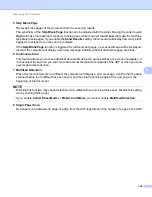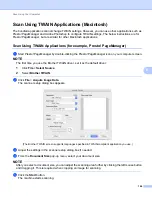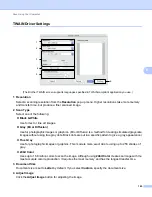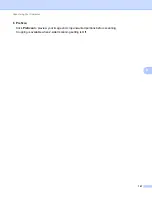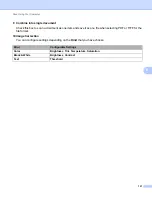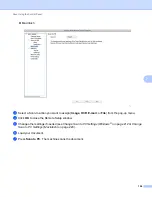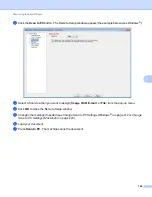Scan Using Your Computer
144
6
Scan Using TWAIN Applications (Macintosh)
6
The bundled applications cannot change TWAIN settings. However, you can use other applications such as
Presto! PageManager and Adobe Photoshop to configure TWAIN settings. The below instructions are for
Presto! PageManager, but are similar for other Macintosh applications.
Scan Using TWAIN Applications (for example, Presto! PageManager)
6
1
Start Presto! PageManager by double-clicking the Presto! PageManager icon on your computer screen.
NOTE
The first time you use the Brother TWAIN driver, set it as the default driver:
1
Click
File
>
Select Source
.
2
Select
Brother TWAIN
.
2
Click
File
>
Acquire Image Data
.
The scanner setup dialog box appears.
3
Adjust the settings in the scanner setup dialog box if needed.
4
From the
Document Size
pop-up menu, select your document size.
NOTE
After you select a document size, you can adjust the scanning area further by clicking the left mouse button
and dragging it. This is required when cropping an image for scanning.
5
Click the
Start
button.
The machine starts scanning.
(The Brother TWAIN screen supports languages specified in TWAIN-compliant application you use.)
Summary of Contents for ImageCenter ADS-2400N
Page 37: ...General Information 21 1 3 Select Initial Setup in the folder tree Windows ...
Page 41: ...General Information 25 1 3 Select General Setup in the folder tree Windows ...
Page 45: ...General Information 29 1 3 Select Language in the folder tree Windows ...
Page 256: ...Routine Maintenance 240 9 4 Firmly push the Output Tray into the machine ...