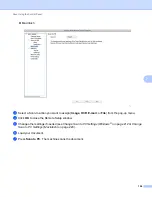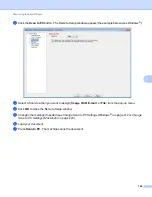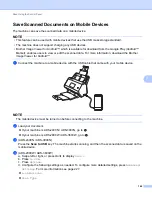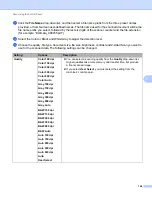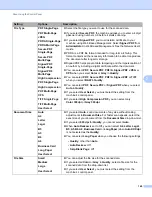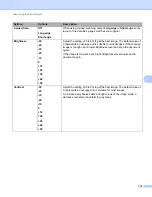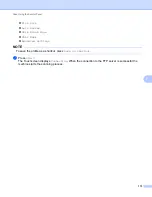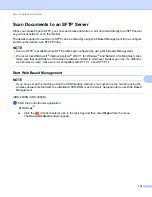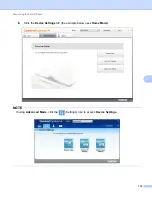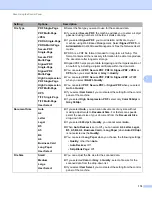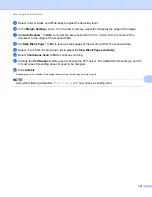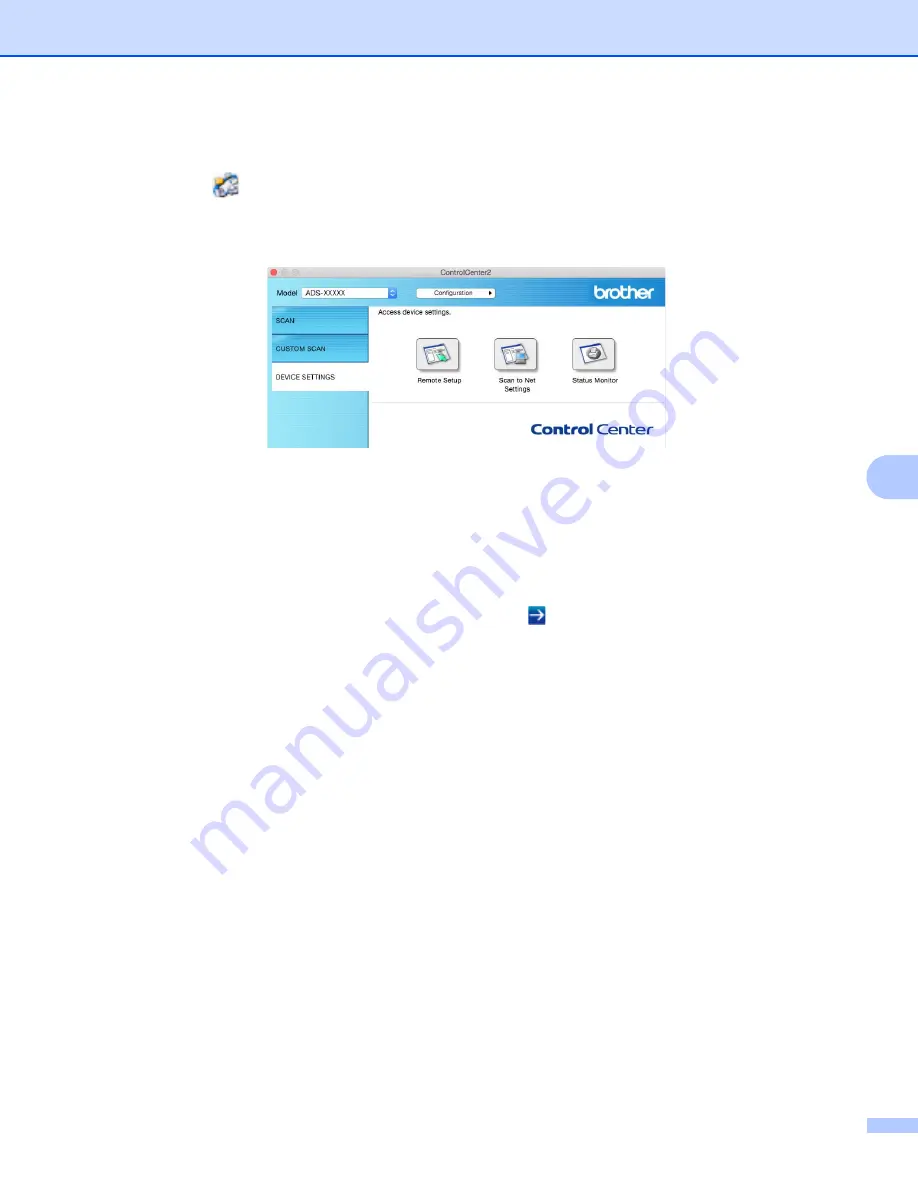
Scan Using the Control Panel
166
7
Macintosh
a
Click the
(ControlCenter2) icon in the Dock.
The
ControlCenter2
window appears.
b
Click the
DEVICE SETTINGS
tab.
2
Click the
Scan to Net Settings
button. The Web Based Management window appears.
(ADS-2800W / ADS-3600W)
Start your web browser.
In your browser’s address bar, type your machine’s IP address (or your print server name). For example:
http://192.168.1.2. You can use the machine’s LCD to find its IP address. No password is required by default.
If you have previously set a password, type it, and then press
.
Summary of Contents for ImageCenter ADS-2400N
Page 37: ...General Information 21 1 3 Select Initial Setup in the folder tree Windows ...
Page 41: ...General Information 25 1 3 Select General Setup in the folder tree Windows ...
Page 45: ...General Information 29 1 3 Select Language in the folder tree Windows ...
Page 256: ...Routine Maintenance 240 9 4 Firmly push the Output Tray into the machine ...