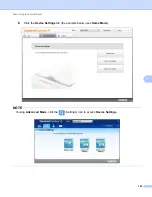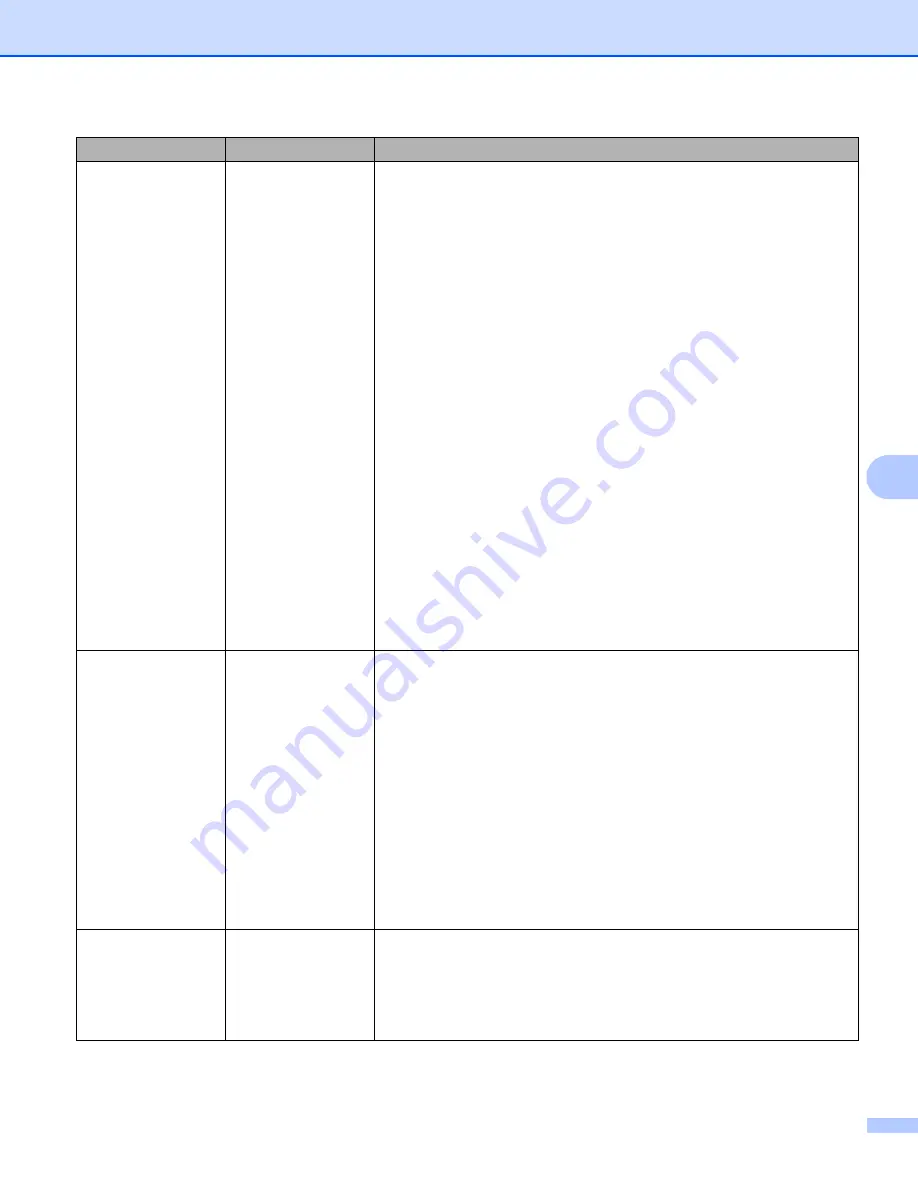
Scan Using the Control Panel
199
7
File Type
PDF Single-Page
PDF Multi-Page
JPEG
PDF/A Single-Page
PDF/A Multi-Page
Secure PDF
Single-Page
Secure PDF
Multi-Page
Signed PDF
Single-Page
Signed PDF
Multi-Page
High Compression
PDF Single-Page
High Compression
PDF Multi-Page
XPS
TIFF Single-Page
TIFF Multi-Page
User Select
Select the file type you want to use for the scanned data.
If you select
Secure PDF
, the machine will ask you to enter a 4 digit
password using numbers 0-9 before it starts scanning.
If you select
Signed PDF
, you must install a certificate to your
machine using Web Based Management. Select
Signed PDF
from
Administrator
in Web Based Management. See the
Network User’s
Guide
.
PDF/A is a PDF file format intended for long-term archiving. This
format contains all the necessary information to be able to reproduce
the document after long-term storage.
Signed PDF helps prevent data tampering and the impersonation of
an author by including a digital certificate within the document.
You can select
,
Secure PDF
,
PDF/A
,
Signed PDF
,
JPEG
or
XPS
when you select
Color
or
Gray
in
Quality
.
You can select
,
Secure PDF
,
PDF/A
,
Signed PDF
or
TIFF
when you select
B&W
in
Quality
.
You can select
,
Secure PDF
or
Signed PDF
when you select
Auto
in
Quality
.
If you select
User Select
, you must select the setting from the control
panel of the machine.
If you select
High Compression PDF
, you can select only
Color 300dpi
or
Gray 300dpi
.
Document Size
Auto
A4
Letter
Legal
B5
A5
B6
A6
Business Card
Long Paper
User Select
If you select
Auto
, you can scan documents of any size without
making adjustments to
Document Size
. For faster scan speeds, you
can select the exact size of your document from the
Document Size
drop-down list.
If you select
600 dpi
for
Quality
, you cannot select
Auto
.
When
Auto Deskew
is set to Off, you can select
A4
,
Letter
,
Legal
,
B5
,
A5
,
B6
,
A6
,
Business Card
or
Long Paper
(when
Auto XXX dpi
is not selected as the
Quality
).
You can select
Long Paper
when you choose the following settings:
•
Quality
: other than
Auto
•
Auto Deskew
: Off
•
Skip Blank Page
: Off
File Size
Small
Medium
Large
User Select
You can adjust the file size for the scanned data.
If you selected
Color
or
Gray
in
Quality
, select a file size for the
scanned data from the drop-down list.
If you select
User Select
, you must select the setting from the control
panel of the machine.
Setting
Options
Description
Summary of Contents for ImageCenter ADS-2400N
Page 37: ...General Information 21 1 3 Select Initial Setup in the folder tree Windows ...
Page 41: ...General Information 25 1 3 Select General Setup in the folder tree Windows ...
Page 45: ...General Information 29 1 3 Select Language in the folder tree Windows ...
Page 256: ...Routine Maintenance 240 9 4 Firmly push the Output Tray into the machine ...