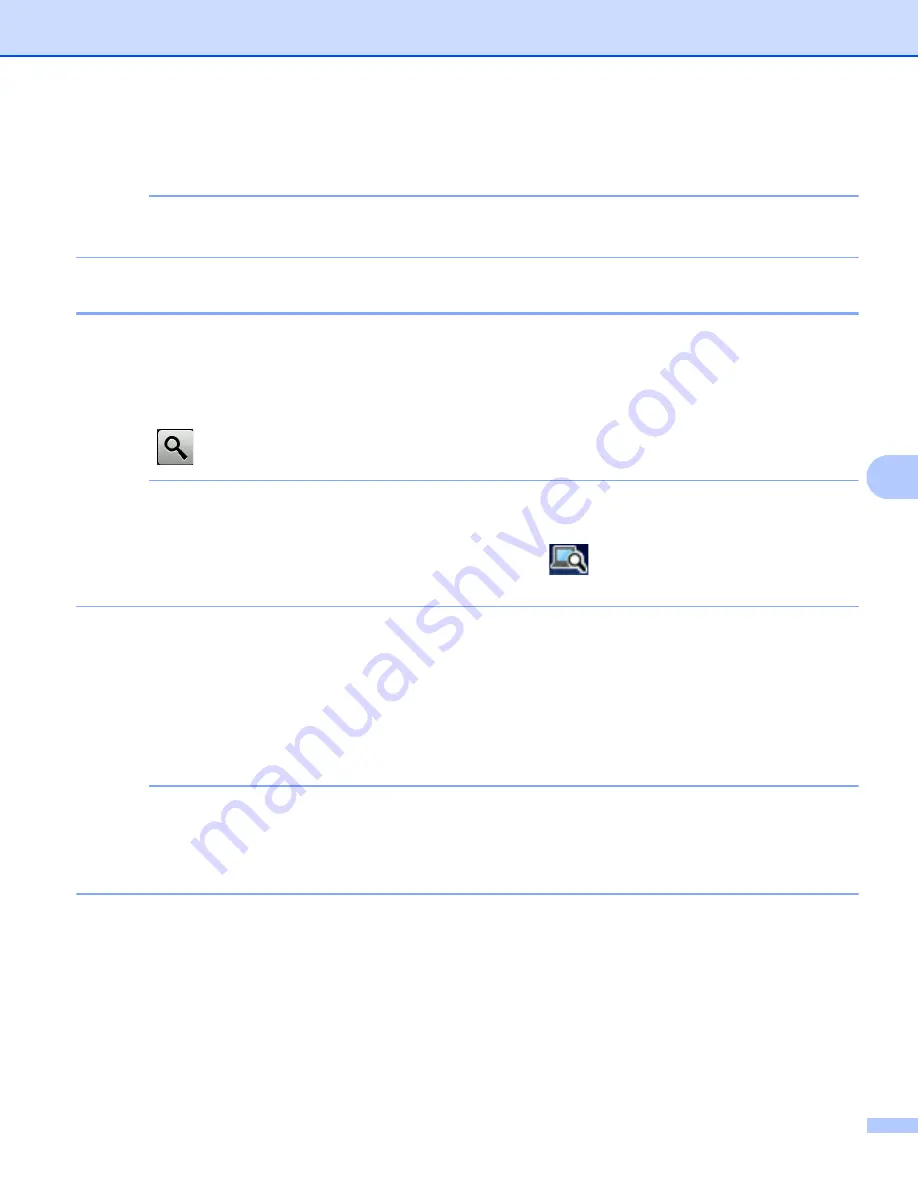
Scan Using the Control Panel
205
7
8
Press
Start
.
The machine starts scanning and then sends the scanned document to the email address directly.
NOTE
To save the settings as a shortcut, press
Save as Shortcut
. For more information, see
Settings (ADS-2800W / ADS-3600W)
Select an Email Address from the Address Book
7
1
Swipe left or right, or press
d
or
c
to display
Scan 2
.
2
Press
to E-mail Server
.
3
Press
Address Book
.
4
Press
. The software keyboard appears on the Touchscreen.
NOTE
• The LDAP protocol supports you to search for email addresses on your server. For information on how to
configure LDAP protocol, see
Changing LDAP Configuration
in the
Network User’s Guide
.
• The LDAP search result will be shown on the Touchscreen with
before the local address book search
result.
5
Enter the initial characters for your search and then press
OK
. The machine starts searching the Address
Book, and then the search result will be shown.
6
Swipe left or right, or press
a
or
b
until you find the name you are looking for.
7
Press the name from the result.
8
Press
Apply
.
NOTE
• To register an email address in the Address Book, see
Set Up the Address Book (ADS-2800W /
• You can select up to 300 email addresses from the Address Book and enter up to 50 email addresses
manually. The scanned data will be sent to all of the addresses at the same time.
Summary of Contents for ImageCenter ADS-2400N
Page 37: ...General Information 21 1 3 Select Initial Setup in the folder tree Windows ...
Page 41: ...General Information 25 1 3 Select General Setup in the folder tree Windows ...
Page 45: ...General Information 29 1 3 Select Language in the folder tree Windows ...
Page 256: ...Routine Maintenance 240 9 4 Firmly push the Output Tray into the machine ...
















































