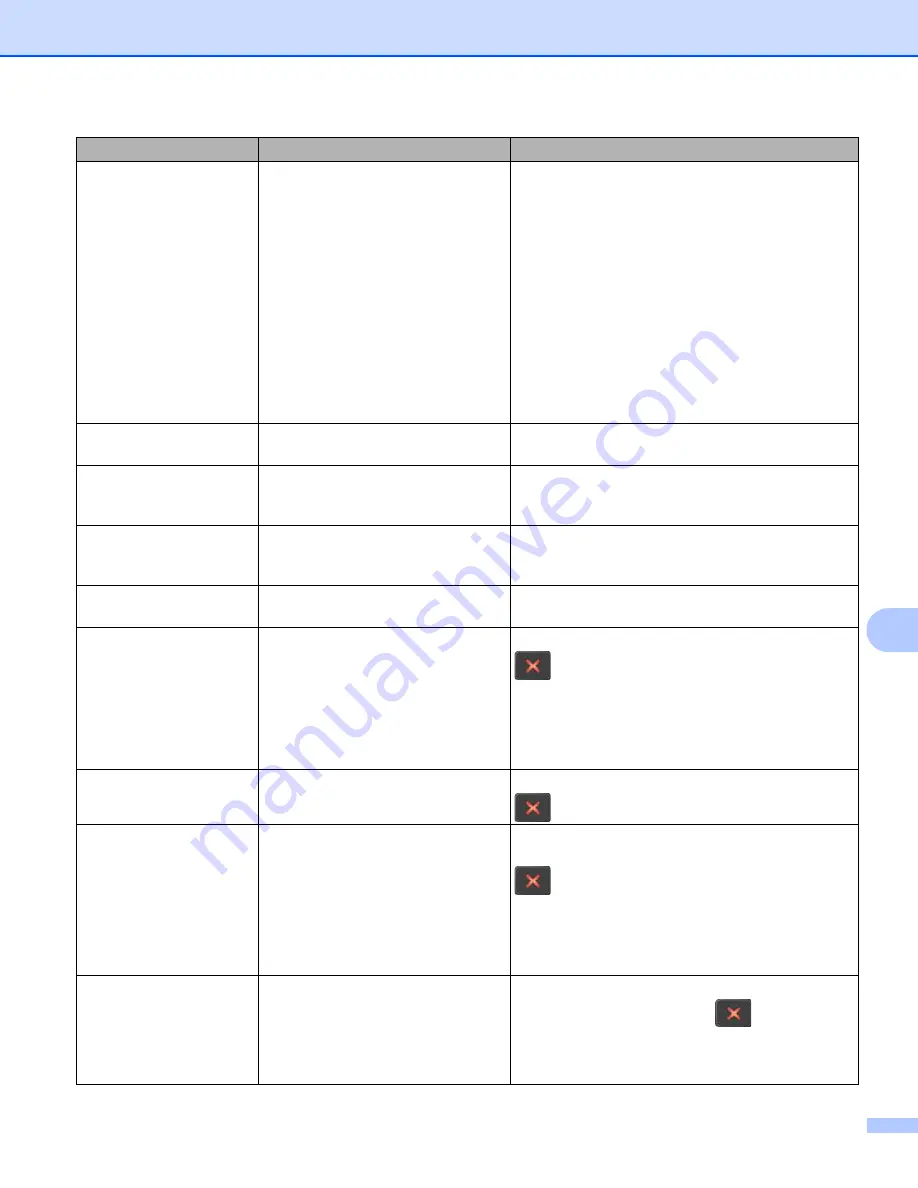
Troubleshooting
264
10
Document Jam/
Too long
The Paper Guides are not set to
the correct document size.
The settings are not suitable for
your document.
Paper dust has accumulated on
the surface of the Pick Up Roller
or Reverse Roller.
on page 266) and then do the following:
Adjust the Paper Guides to fit the width of the
document. When Scan Size is set to Auto and
you are scanning a document that contains
multiple page sizes, insert narrow pages straight
and as close to the center of the machine as
possible. If the document does not feed straight,
use Continuous Scanning.
Confirm the settings. See
Important
Clean the Pick Up Roller and Reverse Roller.
See
Multifeed detection
Multiple pages were fed at the same
time.
Clear the Multifeed. See
Unusable Device
An unusable device is inserted in the
USB port.
Disconnect the device. Turn the machine off and then
on by unplugging the machine from the AC power
outlet and then plugging the machine in again.
Unusable USB Device
An unsupported USB device is
inserted in the USB port.
Remove the unsupported USB device, such as a
mouse or mobile device that does not support USB
flash drive mode, from the USB port.
USB Hub
Not Supported
A hub or USB flash drive with a hub
is inserted in the USB port.
Remove the unsupported device, such as a USB hub
or USB flash drive with a hub, from the USB port.
Insufficient USB
Storage
The inserted USB flash drive is full.
Press any button (ADS-2400N / ADS-3000N) or
(ADS-2800W / ADS-3600W) and then do one of
the following:
Delete unused files or folders from the USB flash
drive and then try again.
Use a USB flash drive that has available space.
USB Access Error
The USB flash drive was removed
while it was being accessed.
Press any button (ADS-2400N / ADS-3000N) or
(ADS-2800W / ADS-3600W).
USB Write-protected
The inserted USB flash drive is
write-protected.
Remove the write-protected USB flash drive, press
any button (ADS-2400N / ADS-3000N) or
(ADS-2800W / ADS-3600W), and then do
one of the following:
Turn off the USB flash drive’s write-protection
and then try again.
Use a USB flash drive that is not write-protected.
Too Many Files on
USB
Your machine cannot save to a USB
flash drive if it contains too many
files.
Remove the USB flash drive, press any button
(ADS-2400N / ADS-3000N) or
(ADS-2800W /
ADS-3600W). Delete unused files or folders from
the root folder of the USB flash drive and then try
again.
Error message
Cause
Action
Summary of Contents for ImageCenter ADS-2400N
Page 37: ...General Information 21 1 3 Select Initial Setup in the folder tree Windows ...
Page 41: ...General Information 25 1 3 Select General Setup in the folder tree Windows ...
Page 45: ...General Information 29 1 3 Select Language in the folder tree Windows ...
Page 256: ...Routine Maintenance 240 9 4 Firmly push the Output Tray into the machine ...
















































