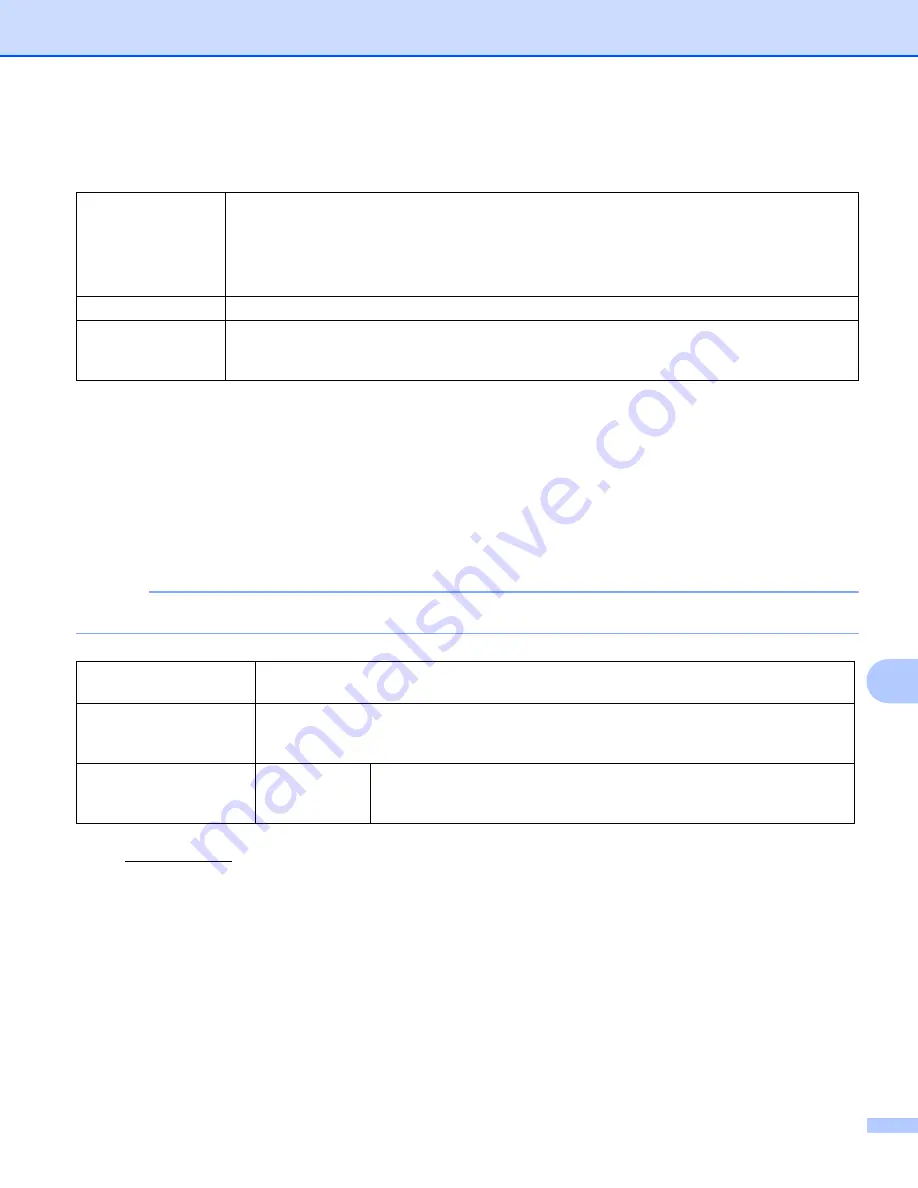
Specifications
283
A
Interfaces
A
1
Your machine has a Hi-Speed USB 2.0 interface. The machine can also be connected to a computer that has a USB 1.0/1.1 interface.
2
Your machine has a USB 3.0 SuperSpeed interface. The machine can also be connected to a computer that has a USB 2.0/USB 1.1/USB 1.0
interface.
3
Third party USB ports are not supported.
4
See
Supported Protocols and Security Features
in the
Network User’s Guide
.
Network
A
NOTE
For more information about the Network specifications, see the
Network User’s Guide
.
1
If you require more advanced scanner management, use the latest Brother BRAdmin Professional utility version that is available as a download
from support.brother.com
USB
(ADS-2400N / ADS-2800W)
Hi-Speed USB 2.0
Use a USB 2.0 cable (Type A/B) that is no more than 6 feet (2.0 meters) long.
(ADS-3000N / ADS-3600W)
USB 3.0 SuperSpeed Port
Use an Ethernet UTP cable category 6 or higher.
Wireless LAN
(ADS-2800W /
ADS-3600W)
IEEE 802.11b/g/n (Infrastructure/Ad-hoc Mode)
IEEE 802.11g/n (WiFi Direct)
LAN
You can connect your machine to a network for Network Scanning and Remote Setup.
Also included is Brother BRAdmin Light
Network Management software.
Wireless Network
Security (ADS-2800W /
ADS-3600W)
WEP 64/128 bit, WPA-PSK (TKIP/AES), WPA2-PSK (AES), Enterprise WPA/WPA-PSK
(AES), EAP, EAP RAST, PEAP, EAP TTLS, EAP TLS
Setup Support Utility
(ADS-2800W /
ADS-3600W)
WPS
Yes
Summary of Contents for ImageCenter ADS-2400N
Page 37: ...General Information 21 1 3 Select Initial Setup in the folder tree Windows ...
Page 41: ...General Information 25 1 3 Select General Setup in the folder tree Windows ...
Page 45: ...General Information 29 1 3 Select Language in the folder tree Windows ...
Page 256: ...Routine Maintenance 240 9 4 Firmly push the Output Tray into the machine ...
















































