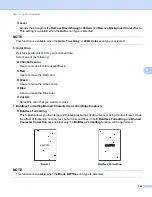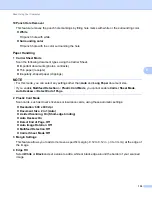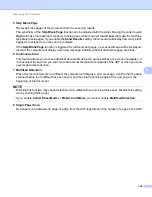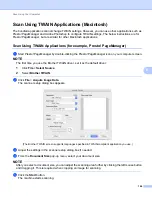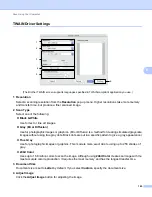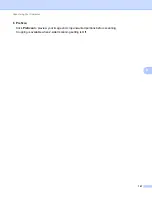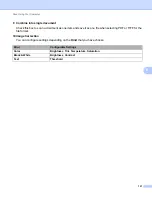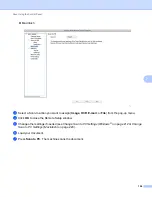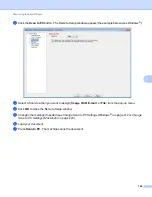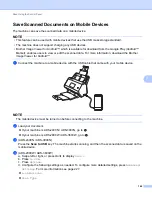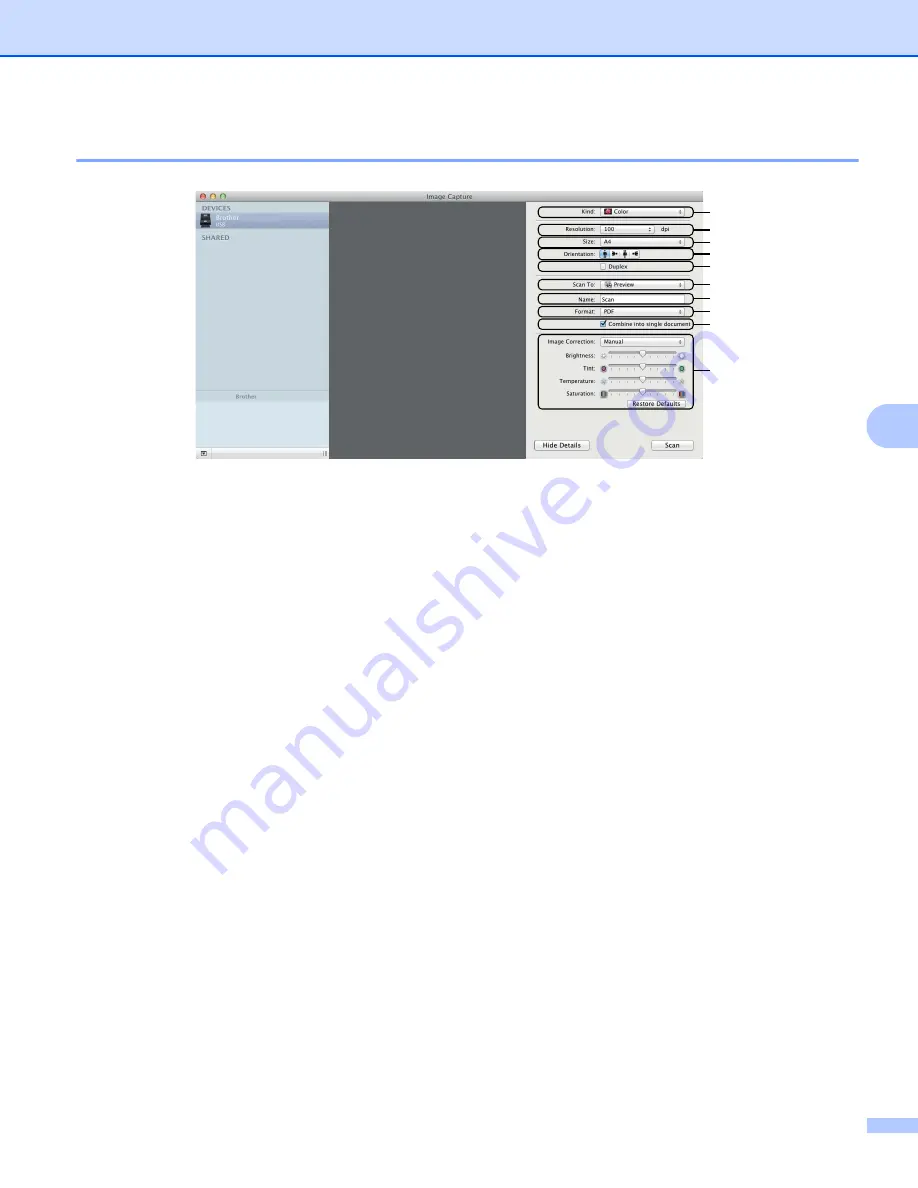
Scan Using Your Computer
150
6
ICA Driver Settings
6
Click the
Show Details
button to adjust the following settings, if needed. Note that the item name and
assignable value will vary depending on the machine.
1 Kind
Select from
Color
,
Black & White
or
Text
.
2 Resolution
Select the resolution you want to scan your document at.
3 Scan Size
or
Size
Select the paper size of the document.
4 Orientation
Select the orientation of the document.
5 Duplex
Select the
Duplex
check box to do 2-sided (duplex) scanning.
6 Scan To
Select the destination folder or destination application.
7 Name
Enter the prefix text used for the name of the scanned image.
8 Format
Select the file format of the scanned data.
ADS-XXXXX
ADS-XXXXX
1
2
3
4
5
6
7
8
9
10
Summary of Contents for ImageCenter ADS-2400N
Page 37: ...General Information 21 1 3 Select Initial Setup in the folder tree Windows ...
Page 41: ...General Information 25 1 3 Select General Setup in the folder tree Windows ...
Page 45: ...General Information 29 1 3 Select Language in the folder tree Windows ...
Page 256: ...Routine Maintenance 240 9 4 Firmly push the Output Tray into the machine ...