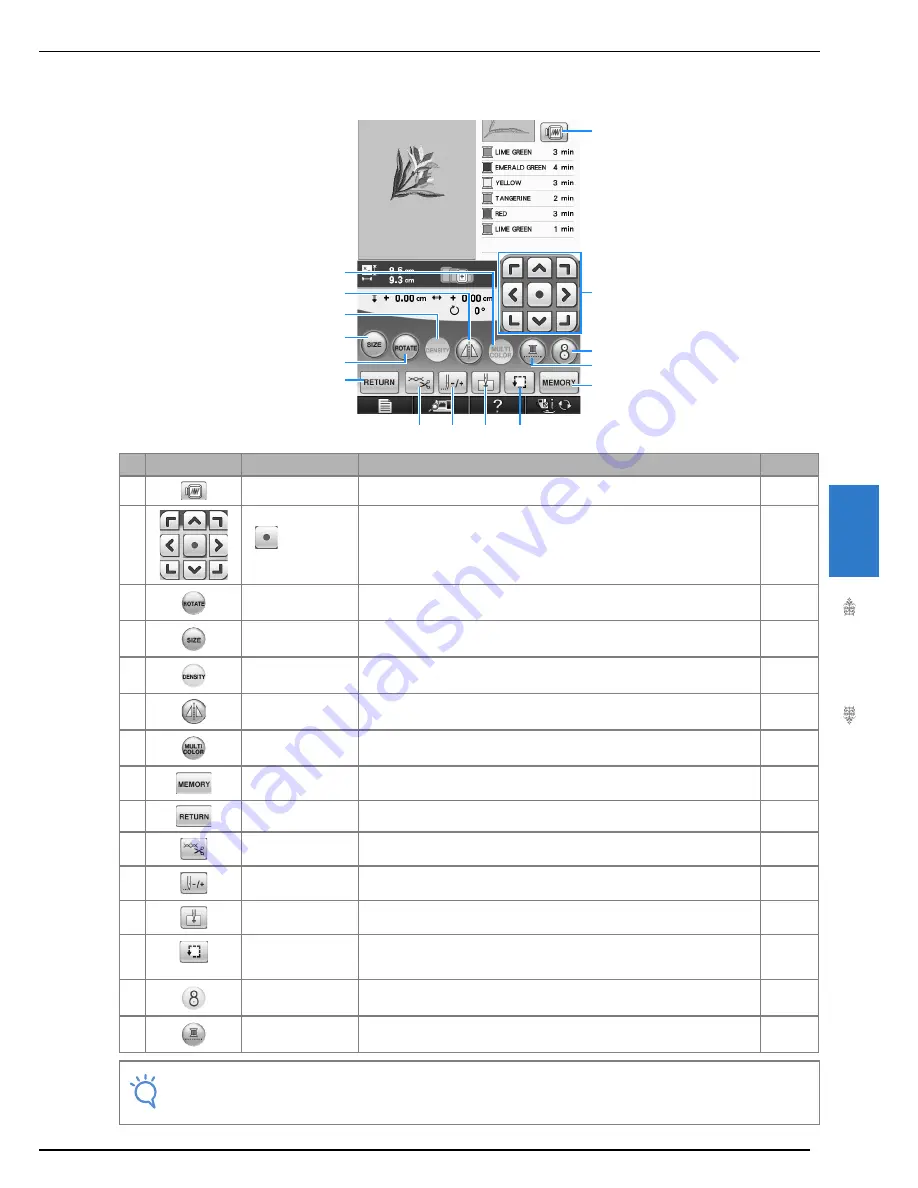
VIEWING THE SEWING SCREEN
Embr
oi
de
ry
197
5
■
Key Functions
Using these keys, you can change the size of the pattern, rotate the pattern, etc.
No.
Display
Key Name
Explanation
Page
m
Image key
Press this key for a preview of the sewn image.
210
n
Arrow keys
(
Center
key)
Press an arrow key to move the pattern in the direction shown by the arrow.
(Press the Center key to return the pattern to the center of the embroidery
area.)
234
o
Rotate key
Press this key to rotate the pattern. You can rotate a pattern one degree, 10
degrees or 90 degrees at a time.
237
p
Size key
Press this key to change the size of the pattern.
236
q
Density key
Press this key to change the density of alphabet character or frame patterns.
239
r
Horizontal mirror
image key
Press this key to create a horizontal mirror image of the pattern.
238
s
Multi color key
Press this key to change the color of each letter when sewing alphabet
character patterns.
240
t
Memory key
Press this key to save a pattern in the machine’s memory, USB media or a
computer.
246-250
u
Return key
Press this key to return to the pattern type selection screen.
—
v
Cut/Tension key
Press this key to specify automatic thread cutting, thread trimming or the thread
tension. For embroidery, these functions are set automatically.
229-230
w
Forward/Back key
Press this key to move the needle forward or back in the pattern; useful if the
thread breaks while sewing or if you want to start again from the beginning.
224-226
x
Starting point key
Press this key to move the needle start position to align the needle with the
pattern position.
235
y
Trial key
Press this key to check the position of the pattern.The embroidery frame moves
to the desired position so you can check that there is enough space to sew the
pattern.
209
z
Embroidery
positioning key
Press this key to align the embroidering position using the built-in camera.
206
Q
Uninterrupted
embroidery key
Press this key to embroider the selected pattern with a single color.
243
Note
• Some operations or functions are not available for certain patterns. If the key display is light gray, you
cannot use that function or operation with the selected pattern.
q
n
p
o
m
Q
z
t
u
r
s
y
x
v
w
Summary of Contents for Innov-is NV6000D
Page 1: ...Computerized Embroidery and Sewing Machine ...
Page 14: ...CONTENTS xii ...
Page 35: ...LCD SCREEN Getting Ready 21 1 ...
Page 90: ...USEFUL FUNCTIONS 76 ...
Page 269: ...USING THE MEMORY FUNCTION Embroidery 255 5 f Press o The sewing screen is displayed ...
Page 302: ...EDITING PATTERNS 288 ...
Page 326: ...PRINT AND STITCH COMBINING EMBROIDERY PATTERNS AND PRINTED DESIGNS 312 ...
Page 338: ...USING STORED CUSTOM STITCHES 324 ...
Page 373: ......
Page 374: ......
Page 375: ......
















































