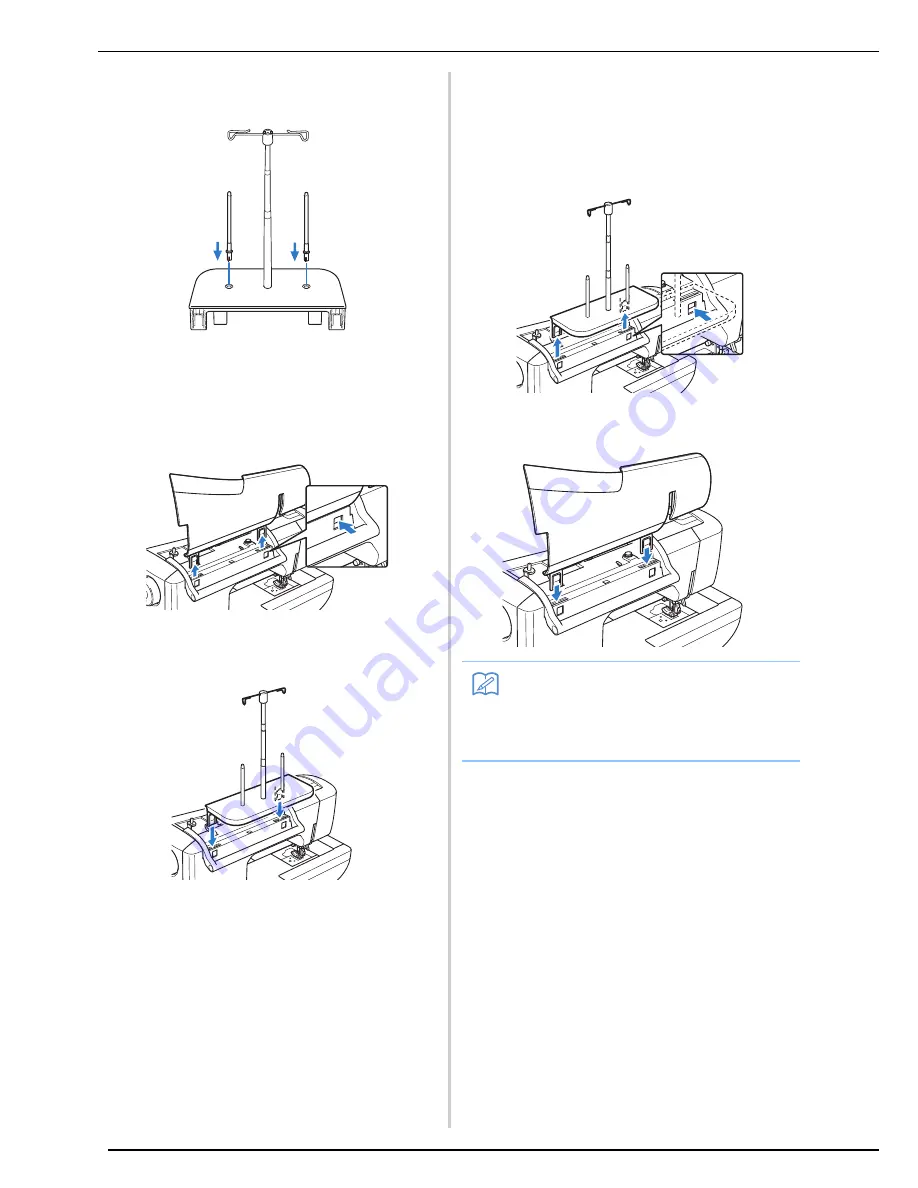
NAMES OF MACHINE PARTS AND THEIR FUNCTIONS
10
c
Firmly insert the two spool pins into the two
holes in the spool support.
d
Open the upper cover of the machine. From
the back of the machine, press in the upper
cover latches (one on each side), and then
pull the upper cover up to remove it from
the machine.
e
Insert the spool stand onto the notches of
the machine.
■
How to Remove
a
From the back of the machine, press in the
spool stand latches (one on each side), and
then pull the spool stand up to remove it
from the machine.
b
Attach the upper cover to the machine.
Memo
• See page 41 about the bobbin winding using
the spool stand.
• See page 52 about the upper threading
using the spool stand.
Summary of Contents for Innov-is NV6000D
Page 1: ...Computerized Embroidery and Sewing Machine ...
Page 14: ...CONTENTS xii ...
Page 35: ...LCD SCREEN Getting Ready 21 1 ...
Page 90: ...USEFUL FUNCTIONS 76 ...
Page 269: ...USING THE MEMORY FUNCTION Embroidery 255 5 f Press o The sewing screen is displayed ...
Page 302: ...EDITING PATTERNS 288 ...
Page 326: ...PRINT AND STITCH COMBINING EMBROIDERY PATTERNS AND PRINTED DESIGNS 312 ...
Page 338: ...USING STORED CUSTOM STITCHES 324 ...
Page 373: ......
Page 374: ......
Page 375: ......
















































