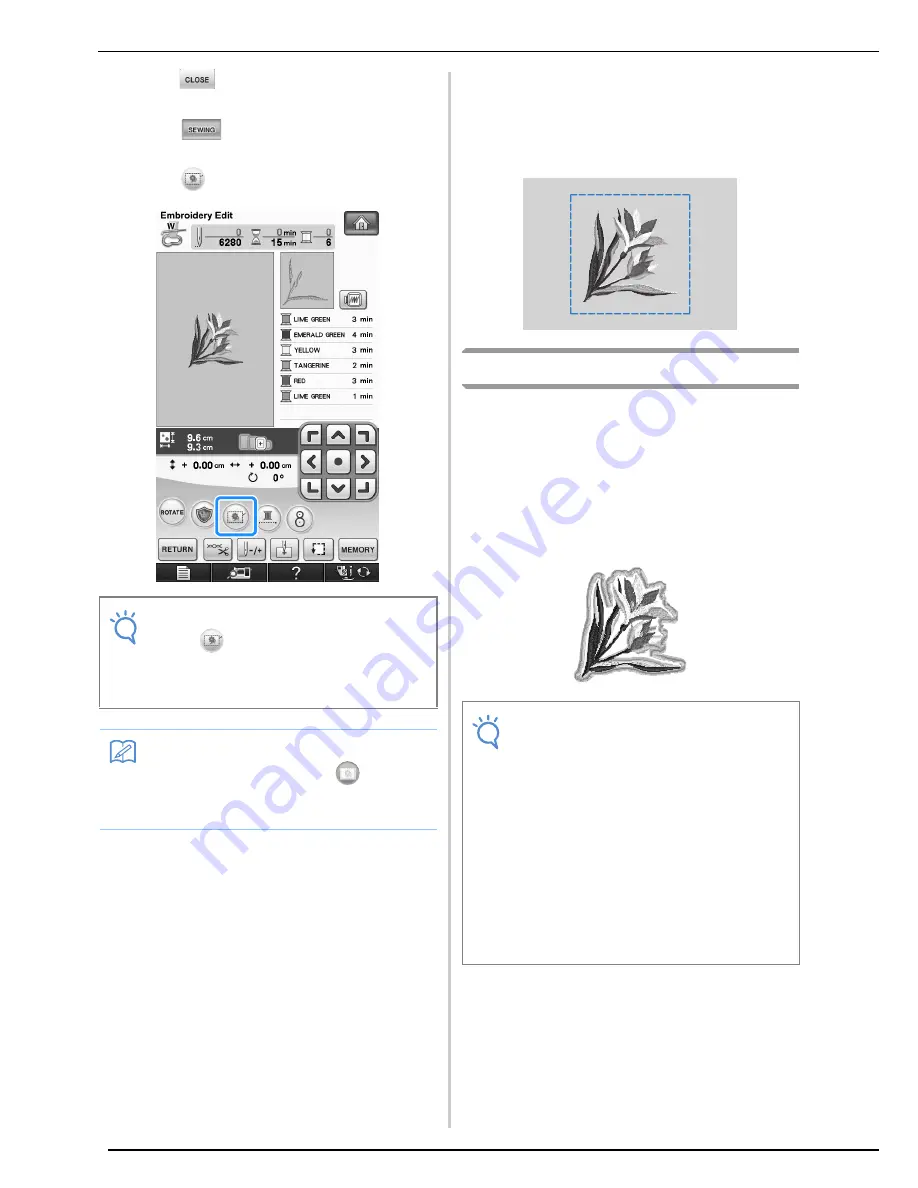
VARIOUS EMBROIDERING FUNCTIONS
296
c
Press
to return to the previous
screen.
d
Press .
e
Press
to select the basting setting.
o
Basting is added to the beginning of the sewing
order.
f
Press the “Start/Stop” button to begin
embroidering.
g
When embroidering is finished, remove the
basting stitching.
Creating an Appliqué Piece
Appliqué pieces can be created from the built-in
patterns and patterns on embroidery cards. This is
convenient for fabrics that cannot be embroidered
or when you wish to attach an appliqué to a
garment.
■
Creating an Appliqué Piece
The following pattern will be used to create an
appliqué piece.
Note
• When
is pressed, the pattern is moved
to the center. After selecting the basting
setting, move the pattern to the desired
position.
Memo
• To cancel the setting, press
.
• If no pattern is selected, the key appears
gray and cannot be selected.
Note
• Felt or denim fabrics are recommended to
make the appliqué piece. Depending on the
pattern and fabric used, lighter weight fab-
rics may cause the stitching to appear
smaller.
• For best results, be sure to use stabilizer
material for embroidering.
• Select a frame that matches the pattern
size. Frame options are displayed on the
LCD screen.
• When making appliqué pieces, do not use
the border embroidery frame. Depending on
the pattern density and fabric used, shrink-
age of the stitching may occur.
Summary of Contents for Innov-is NV6000D
Page 1: ...Computerized Embroidery and Sewing Machine ...
Page 14: ...CONTENTS xii ...
Page 35: ...LCD SCREEN Getting Ready 21 1 ...
Page 90: ...USEFUL FUNCTIONS 76 ...
Page 269: ...USING THE MEMORY FUNCTION Embroidery 255 5 f Press o The sewing screen is displayed ...
Page 302: ...EDITING PATTERNS 288 ...
Page 326: ...PRINT AND STITCH COMBINING EMBROIDERY PATTERNS AND PRINTED DESIGNS 312 ...
Page 338: ...USING STORED CUSTOM STITCHES 324 ...
Page 373: ......
Page 374: ......
Page 375: ......
















































